
If you own a WordPress site, you might be aware of widgets. Widgets are essential elements that let you add features and functionalities to your WordPress site.
When it comes to adding widgets to your WordPress site, it’s pretty straightforward. But if you’re a complete beginner, it might be a bit confusing as well as hard to execute.
To make things easier for you, we are going to share a step-by-step guide on adding widgets in WordPress.
Before diving into the tutorial, let’s learn a bit more about widgets.
What is a Widget in WordPress?
A widget in WordPress is a content element that lets you add a specific feature to your WordPress site. A widget can be added to the sidebar or bottom of a WordPress site.
Here are some examples of widgets:
- Navigation Menu
- Categories
- Recent Posts
- Recent Comments
- Author Bio
- Newsletter Form
- Social Media Following
- Ads and more.
Why Add Widgets in WordPress?
Here are some reasons why you should add widgets to your WordPress site.
- Better Navigation: Having a navigation menu in the sidebar allows visitors to navigate to the site easily.
- Advertisement Opportunities: If you run ads on your site, using a widget is the best way to display your ads in the sidebar or footer.
- Showcasing Important Pages: Using widgets, you can help your visitors to find important pages.
How to Add a Widget in WordPress
To add a widget in WordPress, go to your WordPress dashboard first. Then click on Widgets from the Appearance menu.
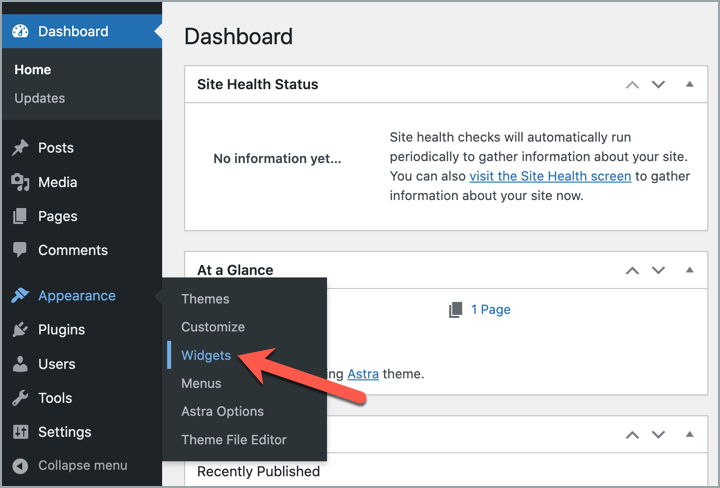
Now hover your mouse cursor to the Widget area and click on the + icon where you want to add a widget.
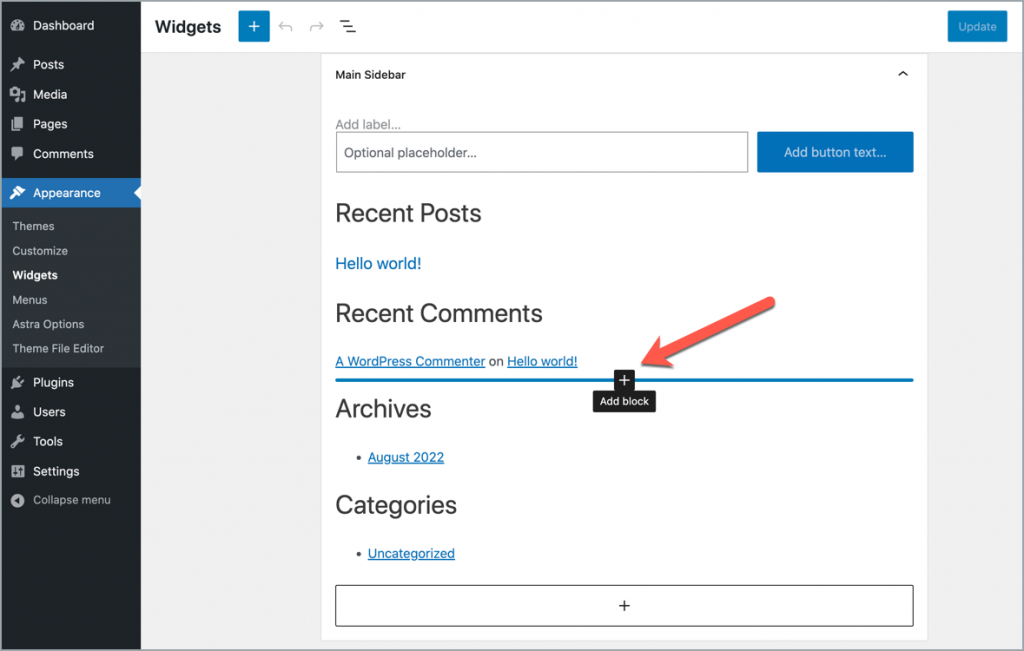
After clicking on the plus icon, search for the block (1) that you want to add. And click on block (2) to add it.
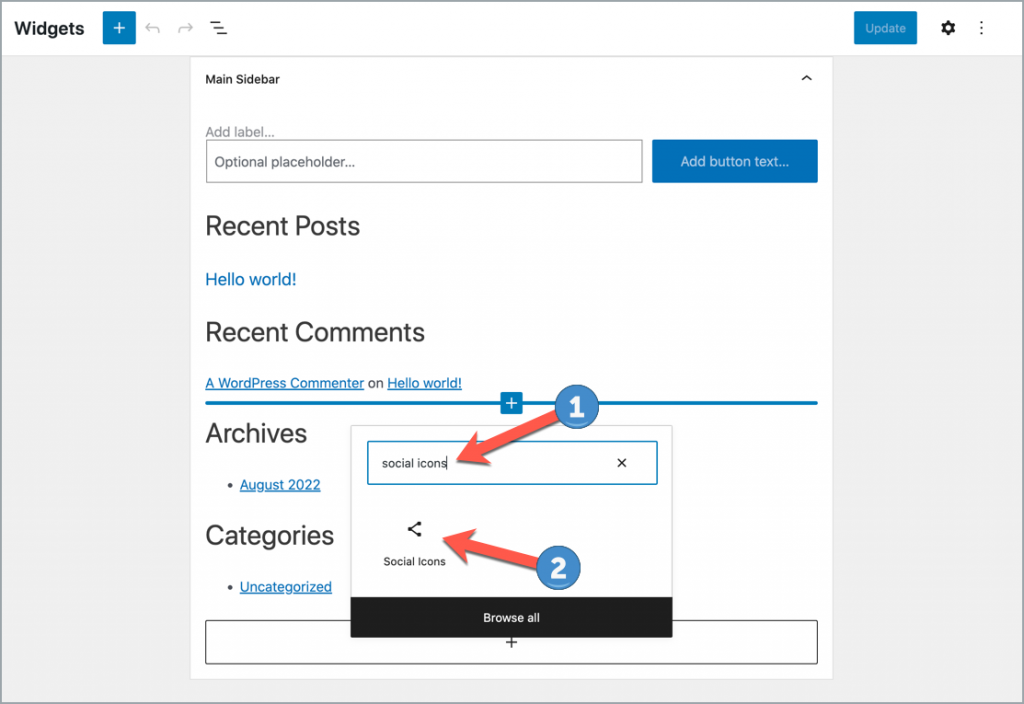
That’s it. The block will be added there. If needed, you can configure block settings from the right-hand side options panel.
Don’t forget to click on the ‘Update’ button to save the changes.
Conclusion
It’s good to add widgets, but adding more widgets might affect the experience of the visitors. Therefore, we recommend you use only essential widgets that will keep the balance between features and the load speed of the website.
Hope this post helped you to add widgets in WordPress. If you liked the tutorial, please consider sharing it on your social accounts.
Also Read:

Leave a Reply