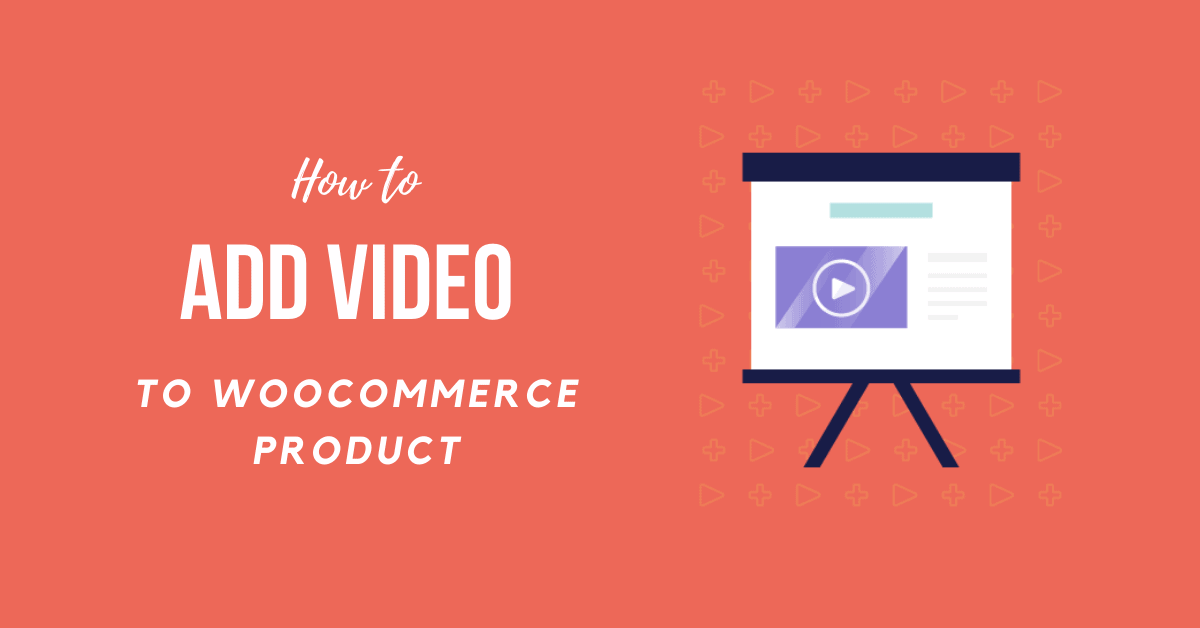For all the visitors who are in search of methods to learn How to Add Video to WooCommerce Product, your search is over. Congratulations, you are in the right place.
Many consumers tend to watch a product (or service) video that they choose to buy before purchasing. It makes them understand the product better and guarantees that it’s the best product they’re looking for.
Learn How to Add Video to WooCommerce Product
Many plugins let you add videos in single product pictures to the product image gallery, but most of them are paid plugins. Product Video for WooCommerce is an exceptionally fully customizable plugin but costs $49 a year. You should try if you can buy it. But we use a free plugin in this blog to add a video to the product listing.
Step 1: Install WooCommerce Product Video Gallery Plugin
Navigate to Plugins >> Add New to open the repository of WordPress plugins. Then search through the search input area for the WooCommerce Product Video Gallery.

Install, and activate the plugin.
To customize the plugin, there is nothing you need to do.
Step 2: Add Video to WooCommerce Product
These are the basic steps you need to follow:
- Login to WordPress Dashboard.
- Go to Product Section. Now search for the WooCommerce product where you wish to add Video.
- Click on Edit button.
- Scroll down until you see “Product Video Url.”
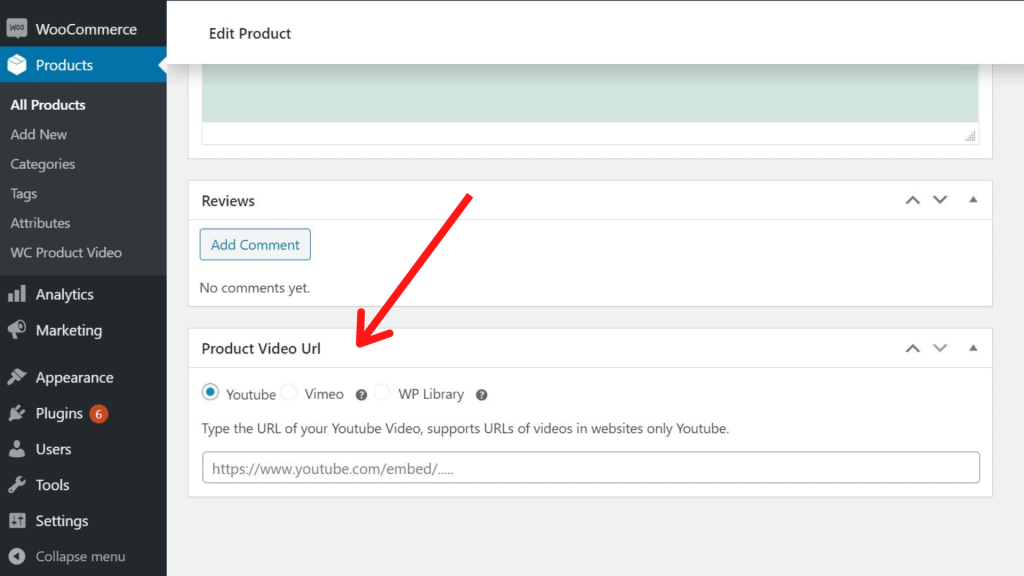
- Here you can add URL of the video you want with you WooCommerce Product.
- Finally, Click on “Publish” or “Update” to save the changes.
Please note that in this area, you can only place a YouTube video URL.
So, upload the product video to your YouTube account, get the video URL, and then add the video URL to the area.
The video is placed at the end of the product thumbnail gallery by default. The video may not be immediately available to the consumers, depending on the number of thumbnail photos you have for a specific product.
You may need to reduce the number of additional product photos for this product if you want the video thumbnail to be available on the front.
Sum Up
Adding video to the thumbnail gallery on WooCommerce websites on a single product page allows you to give customers a more precise idea— no simple way to do that in WooCommerce. However, NikHiL Gadhiya’s WooCommerce Product Video Gallery is a small free plugin that will help you achieve this. It helps you to submit a video to the thumbnail gallery, but it isn’t flawless.
Anyways, we hope this detailed guide helped you to understand How to Add Video to WooCommerce Product. And for the visitor who asked us to write an article on How to Link a PDF in WordPress, we have a dedicated article on this.
If you enjoyed this post, subscribe to our WordPress video tutorials on YouTube Channel. Remember to follow us on Pinterest.
We accept any type of suggestions from the visitors because it always motivates us to improve. Feel free to comment below.