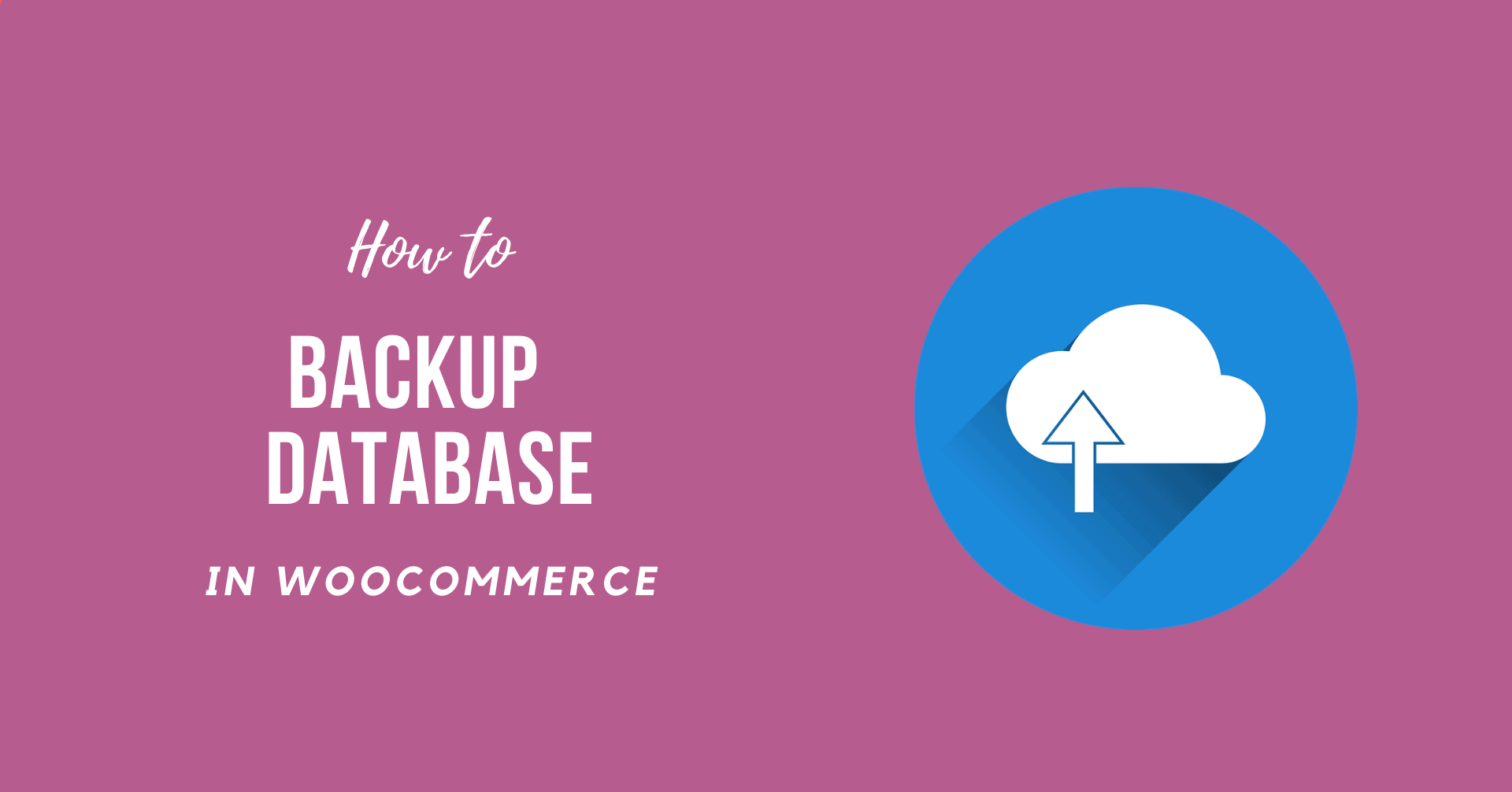The only way to keep your online shop safe is to backup your WooCommerce website. You will quickly revert to a safe version of a website if something goes wrong.
This article will be a complete guide that will help you learn How to Backup WooCommerce Database using best possible methods.
Things to know before you backup WooCommerce Database
It is compulsory to know about the basic things before you Backup WooCommerce Database.
You know, it is harder to back up the more significant your WooCommerce web database. As it stands, it utilizes several cloud tools to create even a tiny backup file.
Here are some essential point you need to remember before you start the backup process:
- If your disk is less than 1 MB in size, you can do a manual backup. But at least it would not cause serious server problems. We don’t suggest it.
- You can use a free backup plugin if the disk is under 100 MB. You’ve faced other problems, but at least because of a server timeout malfunction, the WooCommerce database backup is not corrupt.
- We strongly advocate using a paid backup plugin for any archive of more than 100 MB in file size.
So, if your website’s archive is 5GB in size, using a free backup plugin is out of the question. Many free plugins fail due to the task’s sheer difficulty, depleting all of your server resources in the process.
This does not, though, imply that you can do a manual archive backup. A manual WooCommerce database backup is possible, and we’ll show you how. However, taking a manual backup is never a brilliant idea.
Learn How to Backup WooCommerce Database
There are several resources available that promise to backup your WordPress database as well as any or all of your files. They differ in terms of costs, advantages, and user-friendliness. There are certainly a lot of options.
Manually Backup WooCommerce Database
To begin, use phpMyAdmin to create a manual backup of your WooCommerce database. If you’re not sure how to get there, you will find detailed directions here. While in your folder, pick the table from the right panel and click Export.
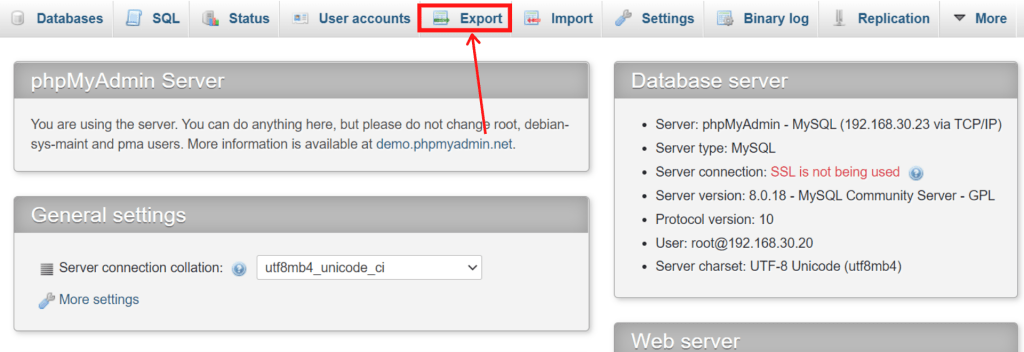
Follow the instructions to import a.sql export file of your database from here. If you are a novice, you can stick with the default format of .sql. Then, save your downloaded file to a safe location. You successfully backup the WooCommerce database by backing up the entire WordPress site.
Backup WooCommerce Database Using Plugin
As previously said, backing up the database manually is easy. However, you can even configure automated backups. There are several handy WordPress plugins you can use if you want an automatic framework to back up your database for you.
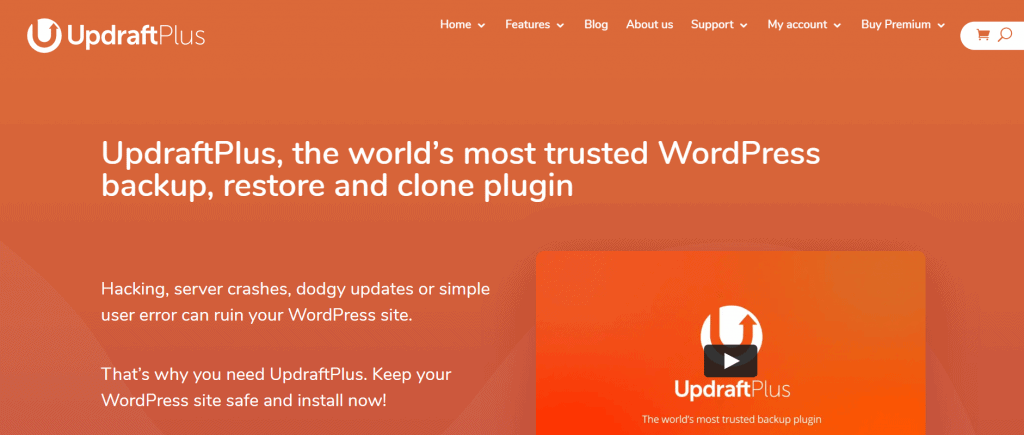
Here are the steps you need follow:
- Login to WordPress Dashboard.
- Navigate to Plugins >> Add New.
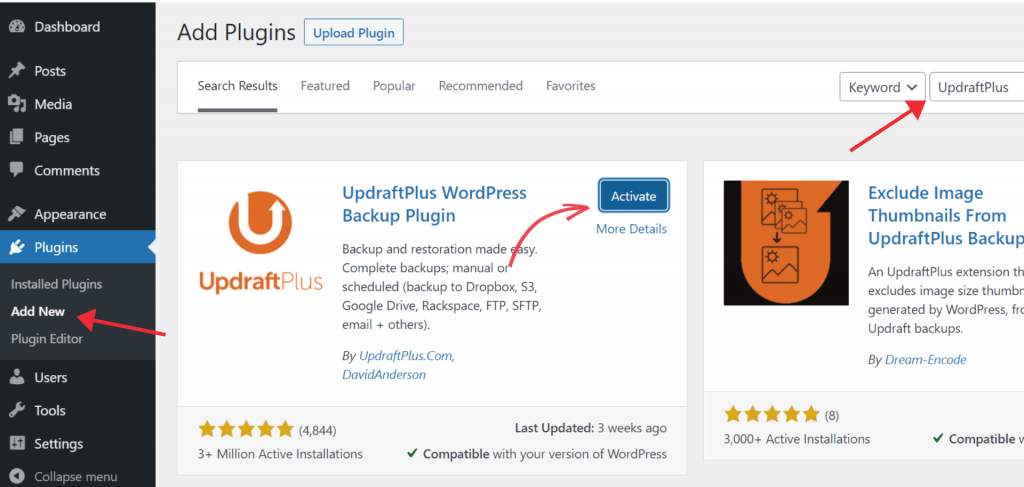
- From the search bar, Type “UpdraftPlus” to search for the plugin.
- Now, Install and Activate the plugin.
- After you finish activating the plugin, Go to Settings >> UpdraftPlus Backups
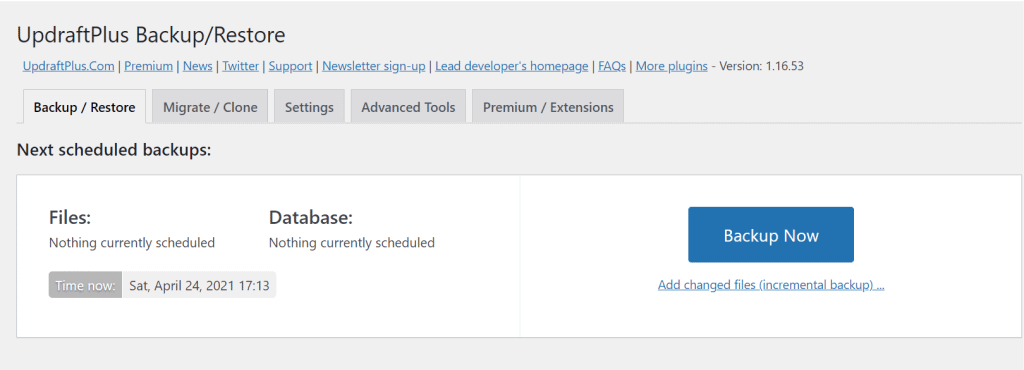
- In order to manually backup your WordPress site, click on the Backup Now button.
You can either download the manual backup to your local server or have UpdraftPlus automatically upload it to a remote storage location (more on this in a second).
- After you finish backing up, scroll down where you will see list of Existing backups.
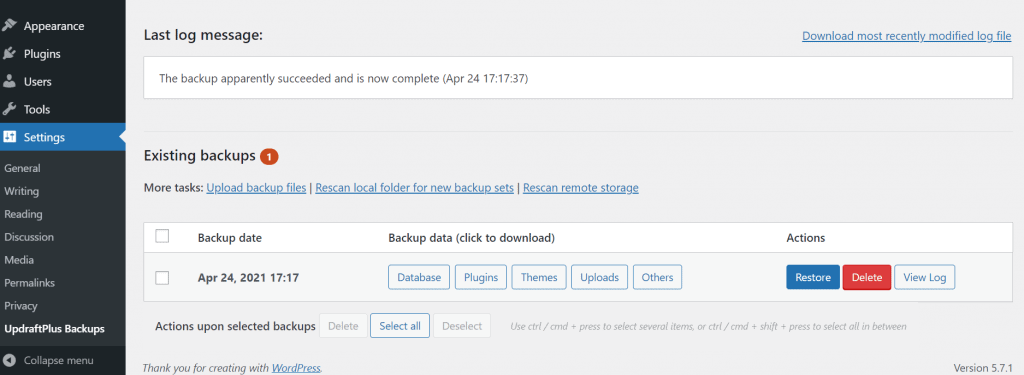
- From here, You can click on “Uploads”
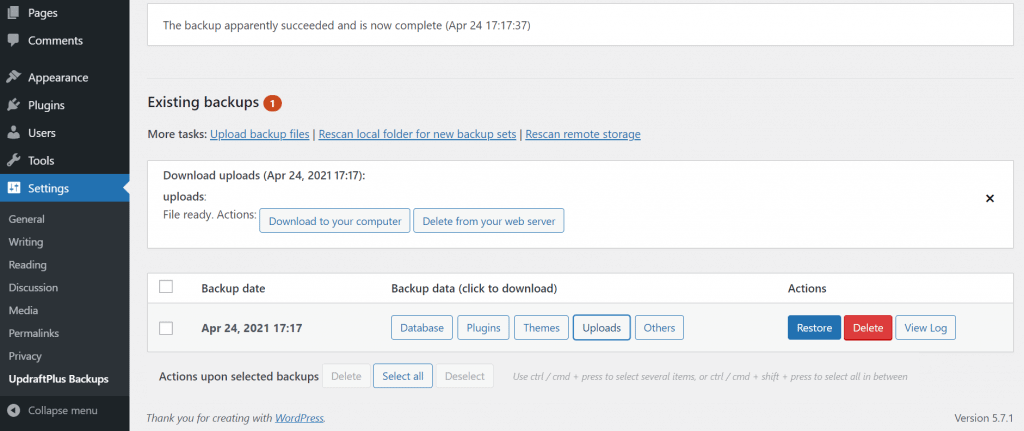
- After you click on Uploads, you can “Download the backup to your Computer”
The process to backup your WordPress site is completed. Now, you can restore your data from the file or just click “Restore” from Existing backups tab.
Sum Up
WordPress has developed an easy-to-use, open interface for creating eCommerce websites. Unfortunately, many modern WordPress users overlook the value of constantly backing up their websites.
Anyways, we hope this detailed guide helped you to understand How to Backup WooCommerce Database. And for the visitor who asked us to write an article on How to Make a Menu Item Not Clickable in WordPress. We have a dedicated article on this.
If you enjoyed this post, subscribe to our WordPress video tutorials on YouTube Channel. Remember to follow us on Pinterest.
We accept any type of suggestions from the visitors because it always motivates us to improve. Feel free to comment below.