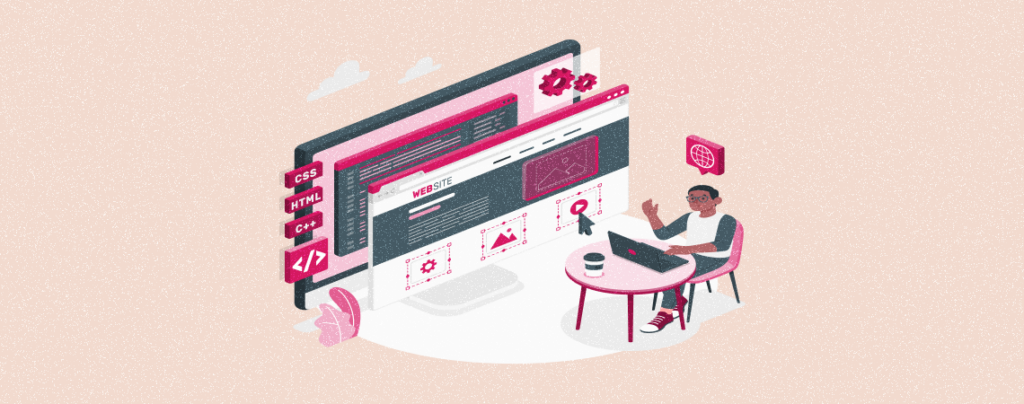
A well-designed landing page helps a website showcase targeted messages to its visitors with a strong focus on conversion. It enables them to run various marketing campaigns, grow traffic, and convert them into leads and customers.
If you are looking for ways to create landing pages, no worries! This article will show you a quick and easy method of how to create a landing page in WordPress. Get started!
What is a Landing Page in WordPress?
A WordPress landing page is a standalone web page created with specific purposes like marketing, advertising, lead generating, driving conversions, and collecting user information.
They are designed with a clear-concise layout and minimal distractions so visitors can quickly take their desired actions. You may set the landing page as the first page or make it distinct from home and other internal web pages.
However, there’re several key elements that every WordPress landing page must include. They are:
- An attention-grabbing headline
- Compelling copies with minimal words
- Showcase explanatory images
- Highlight unique values/selling points
- Add testimonials, reviews, security badges, etc.
- Include call-to-action button(s)
- Keep the navigation simple and easy
How to Create a Landing Page in WordPress with SeedProd
SeedProd is a plugin specialized in creating different types of landing pages on WordPress. You can also use this plugin to design coming soon and maintenance pages. Now, the tutorial on how to create a landing page in WordPress will be covered using the plugin.
Step 01: Install and Activate the SeedProd Plugin
Login to your WordPress dashboard. Navigate to Plugins > Add New. Type SeedProd in the search box. Install and activate the plugin once it appears below.
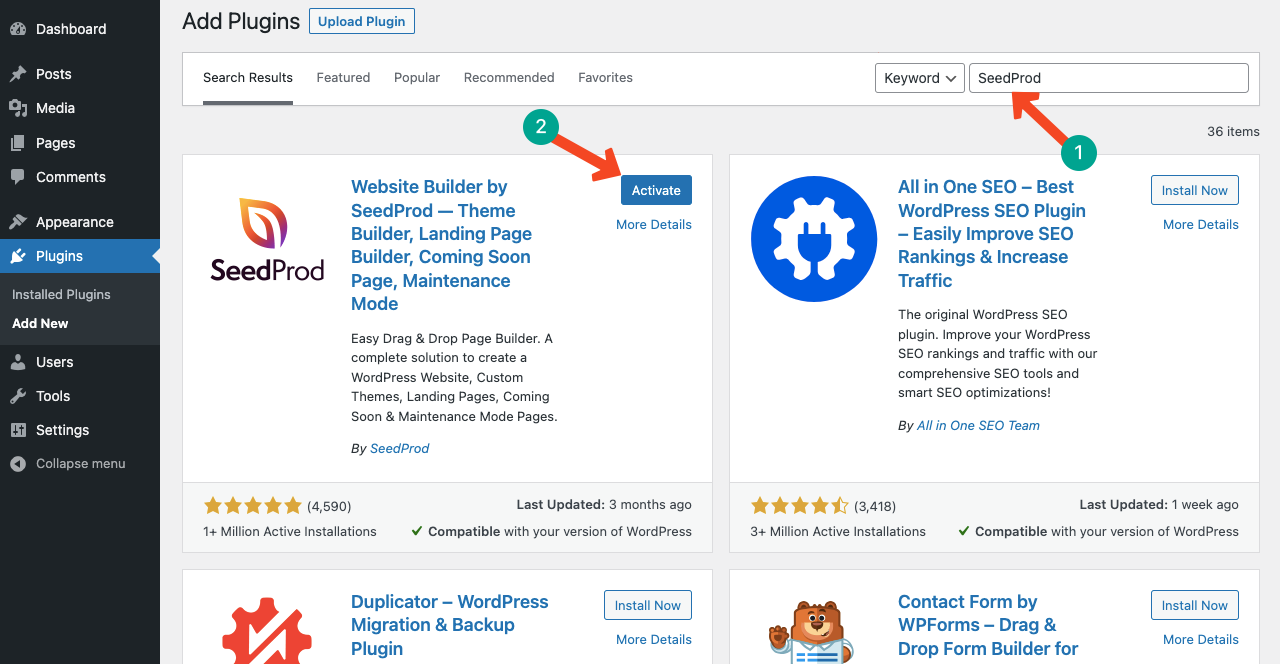
Step 02: Complete the Set Up Wizard
You’ll get a setup wizard after activating the plugin. You may click the Get Started button to explore their tour guide. Or you can press Exit Setup to avoid the tour.
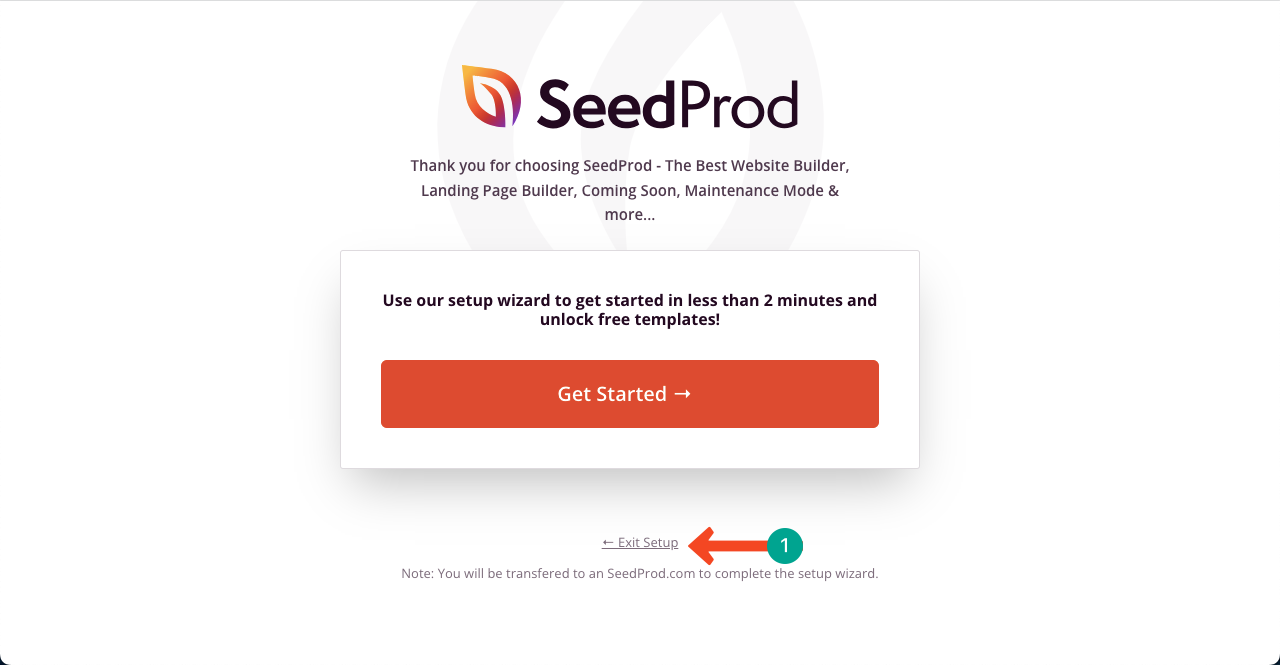
Step 03: Create a Landing Page
Go to SeedProd > Landing Pages. Scrolling down the page a bit, you will get the Create New Landing Page button. Click it.
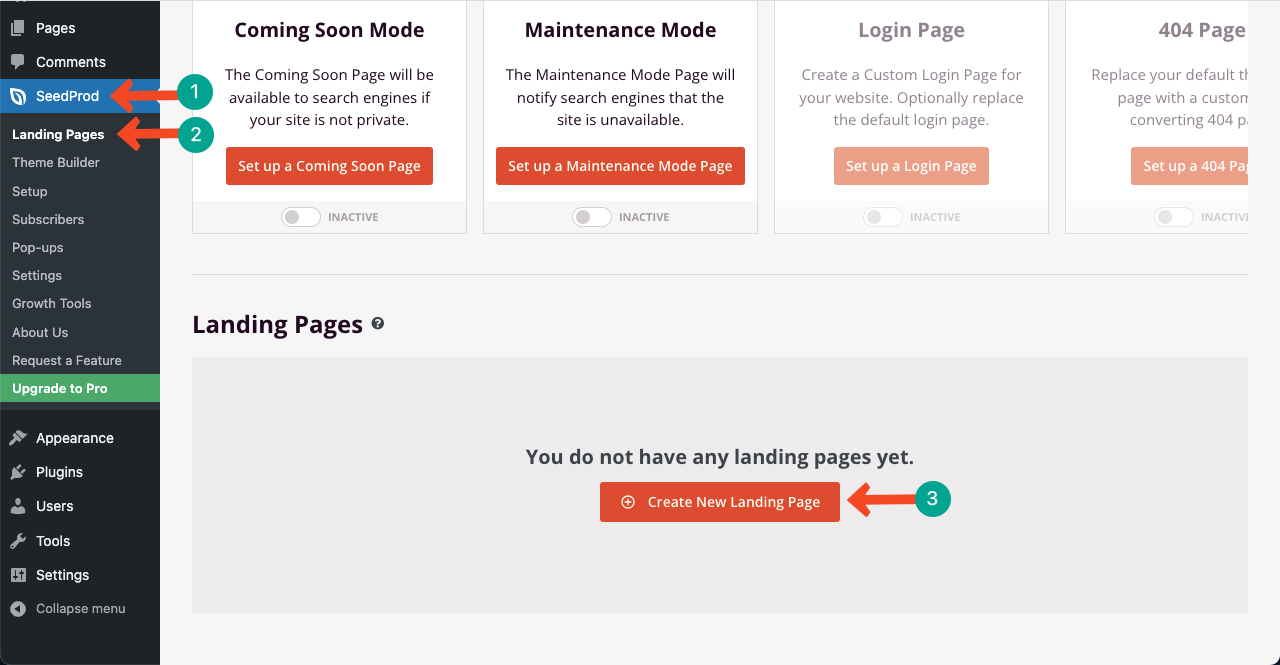
You’ll find a huge collection of pre-built landing page templates. By switching between the filters marked below, you can explore various landing pages in different categories. Finally, click on the one you like.
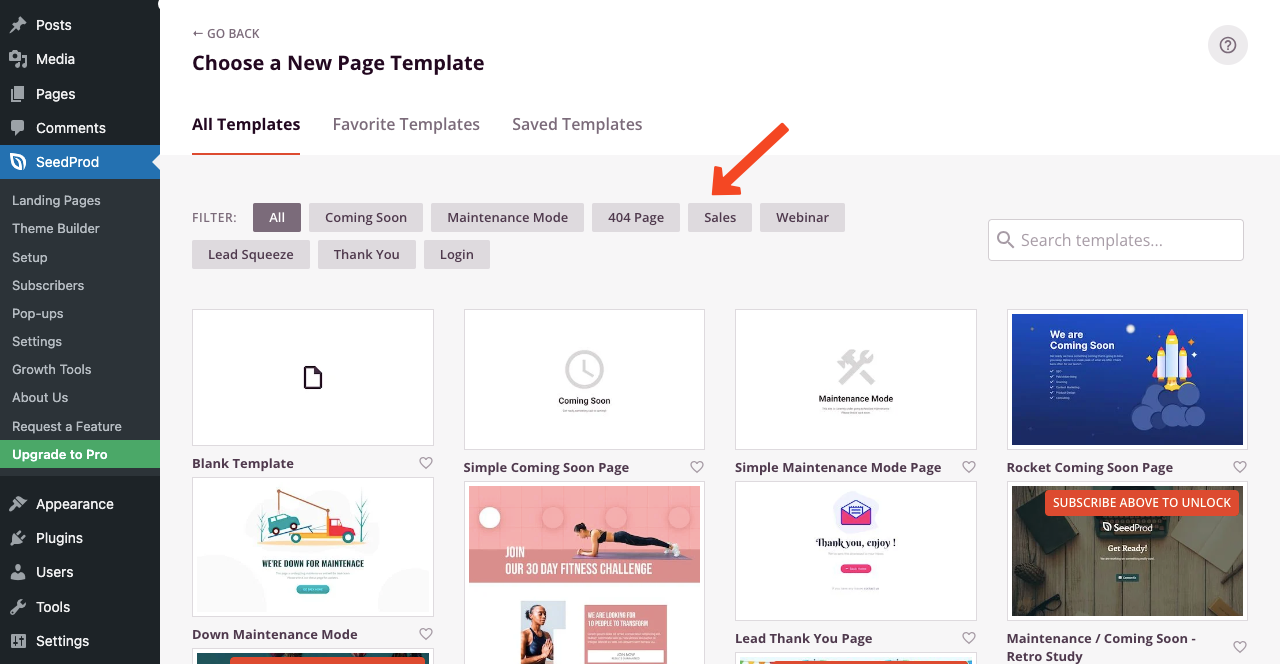
Give a name to the landing page. URL for the page will automatically be set according to the name. Hit the Save and Start Editing the Page button afterward.
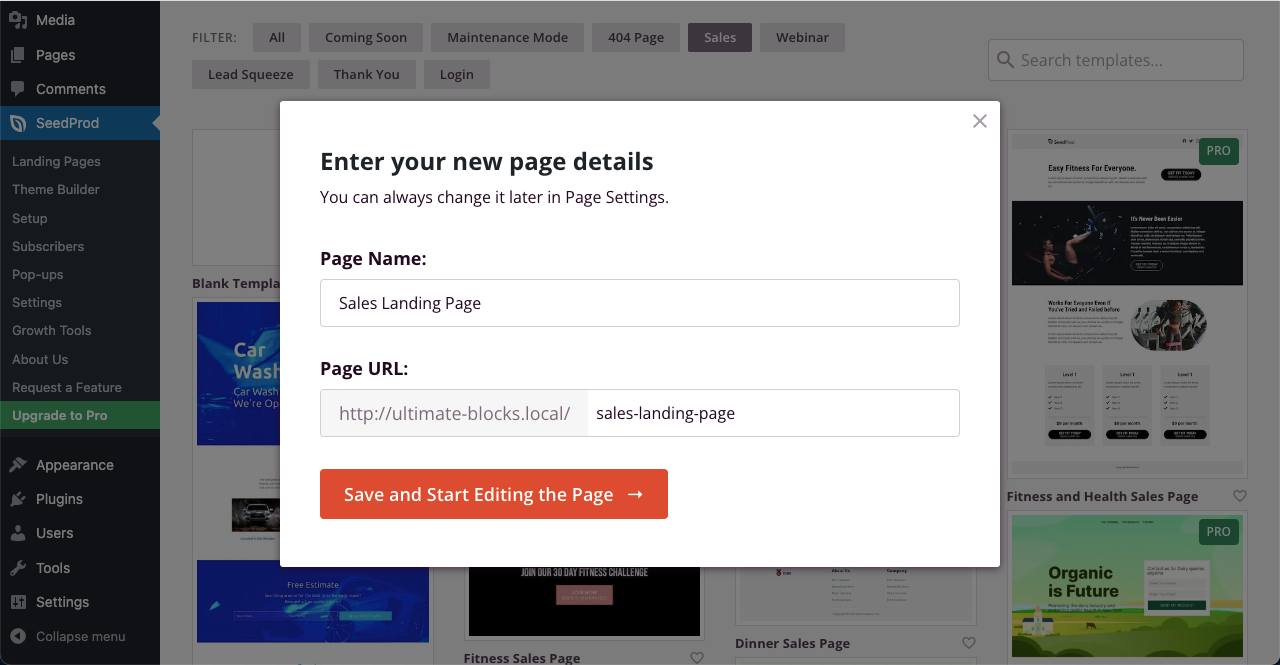
You’ll land on the SeedProd page builder canvas with a live previewer. You can drag and drop the widgets from the left-side block panel on the page.
You can upload images, add creative texts, change the background colors of widget areas, customize the font style, and more.
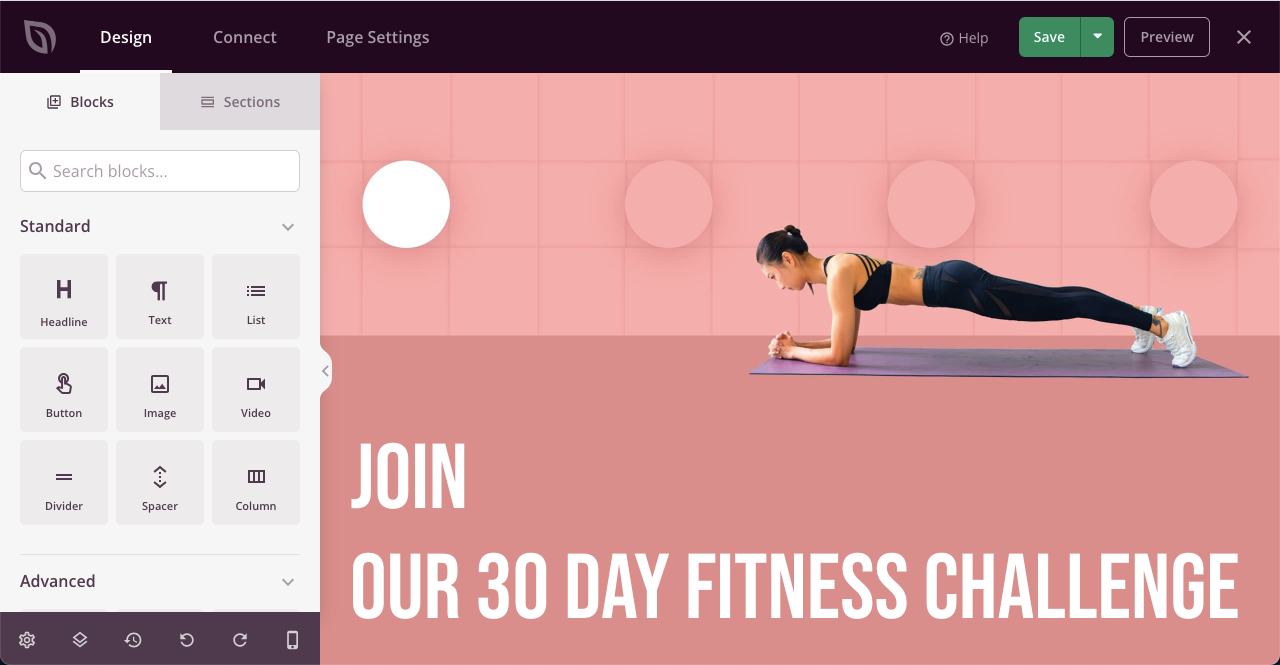
Step 04: Connect Third Party Tools to the Landing Page
SeedProd allows you to power up your landing page further by connecting it to third-party tools. Go to the Connect tab by clicking it on the top bar.
You’ll get a variety of email marketing and some other addons like Zapier, Google Analytics, and Recaptcha. Just clicking on them will show you the step-by-step process of integrating them.
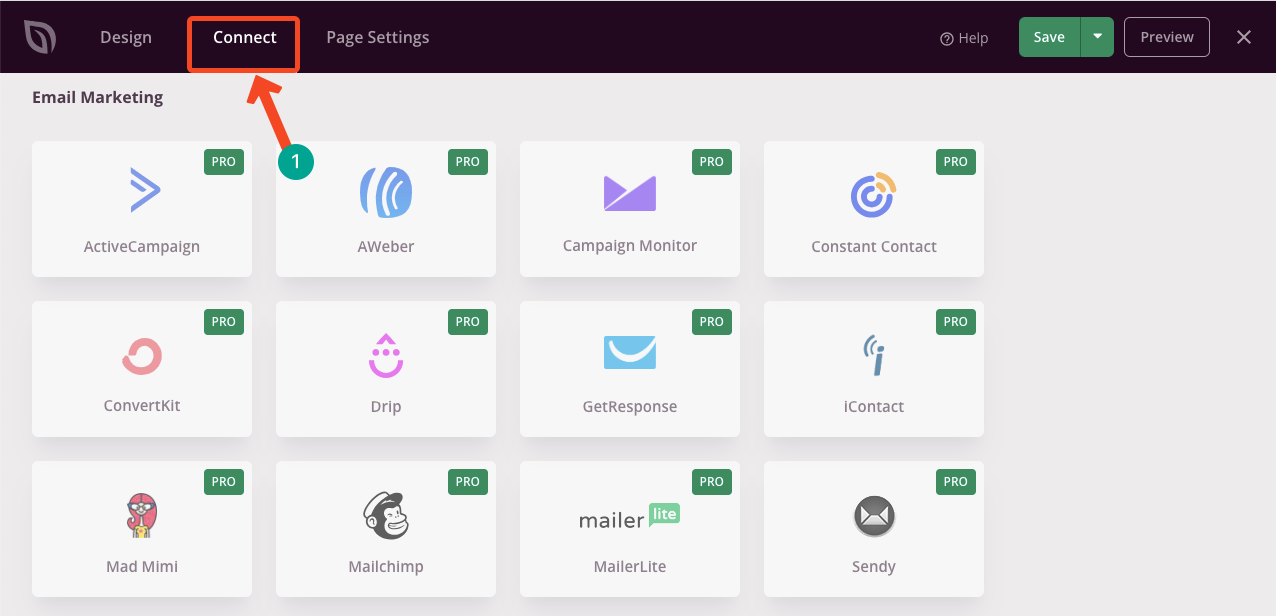
Step 05: Save and Publish the Landing Page
Once you are done with editing, press the Save button on the top bar. It will show you the Publish and Save as Template options.
To publish the page immediately, hit the Publish button. But if you want to use this page as a template for further usage and editing, choose the Save as Template option.
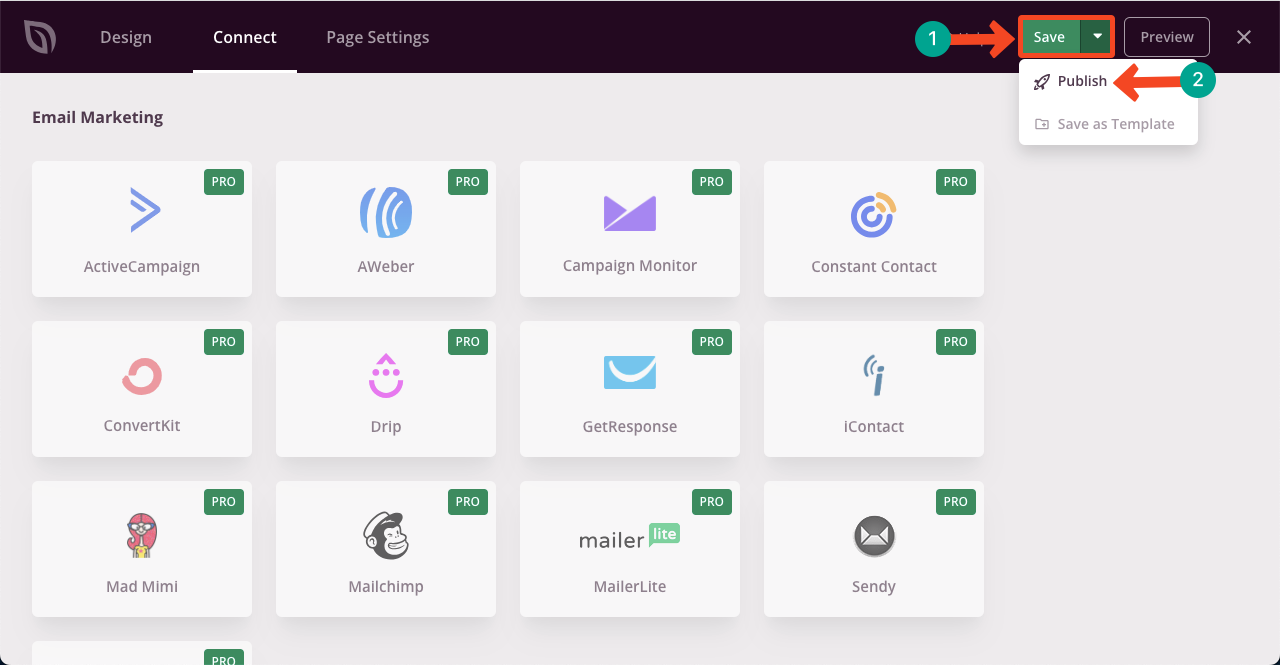
Conclusion
So you can see that creating a landing page in WordPress is very easy today. You don’t need any coding knowledge today to do this. WordPress also offers you many additional plugins other than SeedProd, by which you can do this seamlessly.
Take a quick look at some other additional WordPress themes and plugins to create coming soon and landing pages.

Leave a Reply