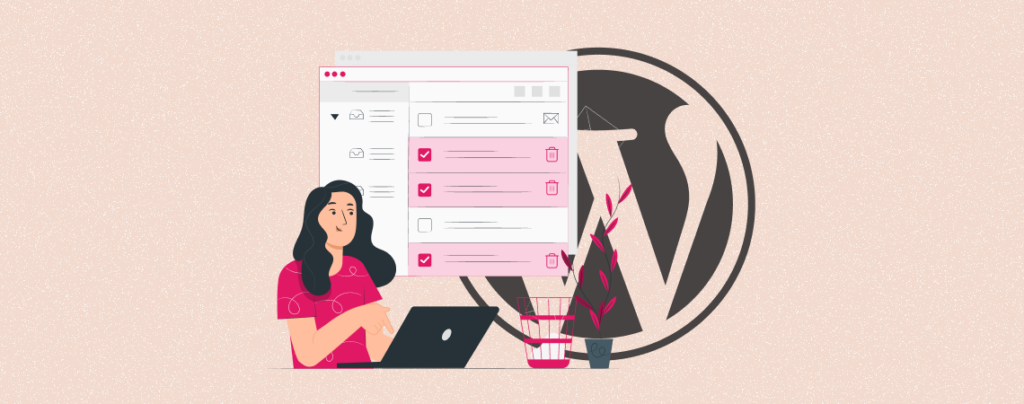
Categories are a taxonomy that helps you classify your website content and organize them better. If you have a blogging or eCommerce site covering different topics and products, you can group and organize them, creating different categories.
It can improve your navigation, user experience, and content optimization power. You must create new categories as needed. But over time, some categories may see some categories remaining used.
Deleting them will boost your content navigational power and eliminate taxonomical confusion. This article will guide you on how to delete categories in WordPress.
How to Delete Categories in WordPress
There are several methods of deleting categories in WordPress. We’ll explain to you the easiest methods of them so you can implement them with even limited technical knowledge. Get started!
Method 01: Delete Categories Individually from the Category Editor
Get into your WordPress dashboard. Navigate to Posts > Categories. Hover your cursor on any category you wish. This hovering will show up the Delete option.
You can permanently delete this category by clicking this option.
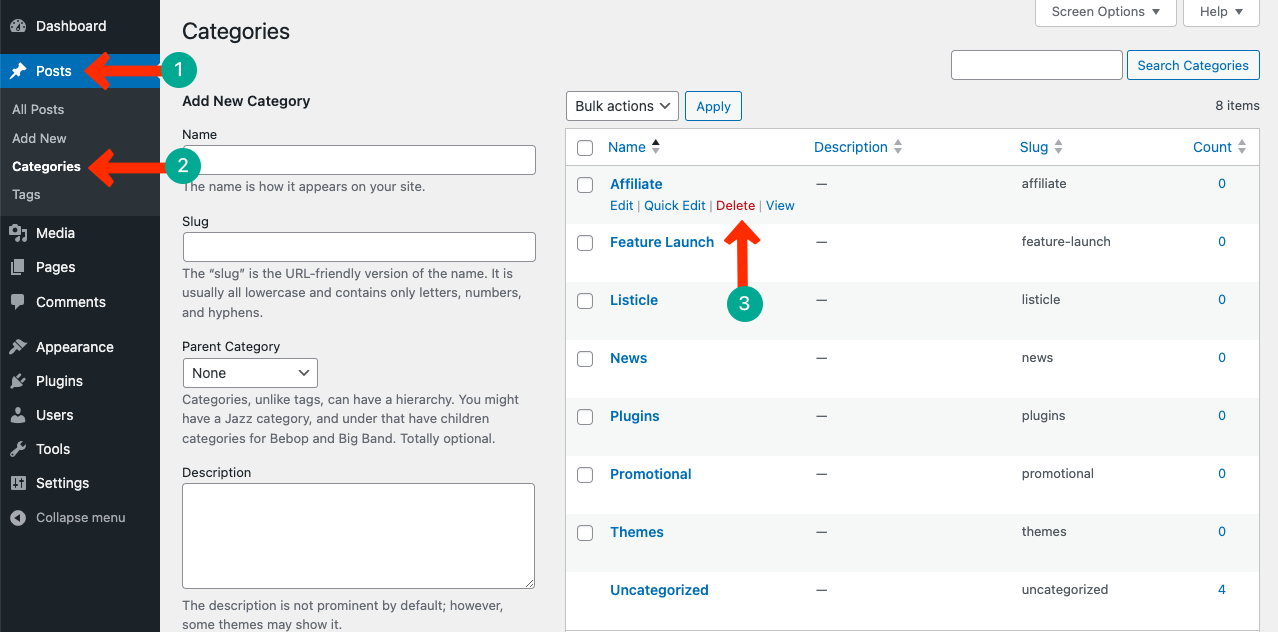
Method 02: Bulk Delete Categories from the Category Editor
Go to the category editor again, following the same navigation Posts > Categories. Tick mark the check box next to Name. It will select all the categories available in the editor. You may select them individually by checking tick marks one by one.
Press the dropdown form below and select the Delete option. Hit the Apply button after that. This command will delete all the categories available on the list.
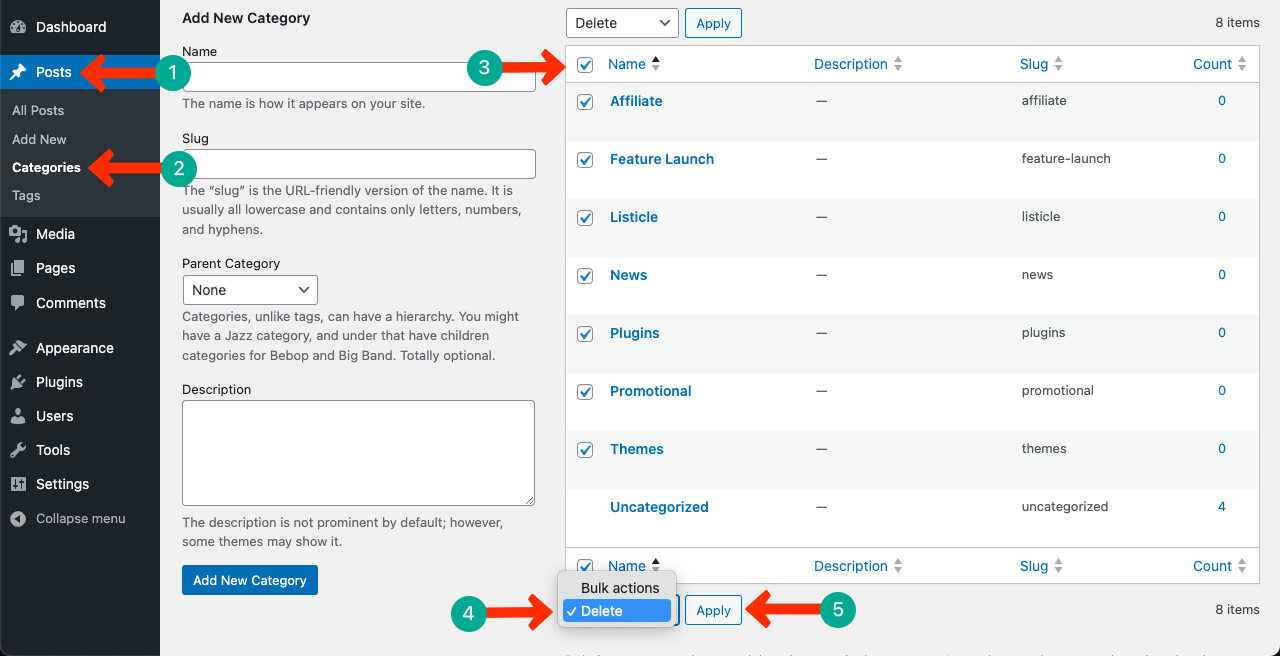
Thus, you can delete unused categories from your WordPress site without any technical hassle.
Final Words
There are two more methods of deleting WordPress categories. One is from the database, and the other is using a plugin. But we don’t recommend you go to the database or use a plugin just to delete categories, as you can do it simply from your WordPress dashboard.
Hopefully, these two methods will be good enough. However, before making any big changes, ensure you have a backup of your website. Otherwise, you may fall into trouble in case an accident happens.

Leave a Reply