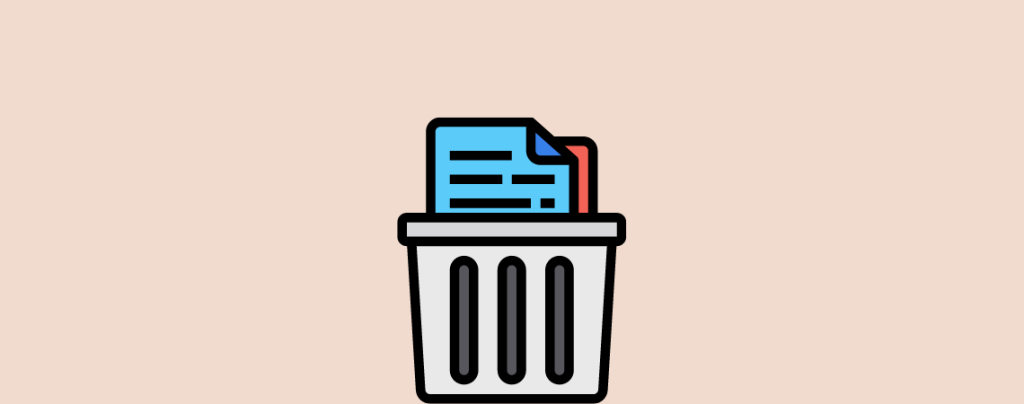
Posts and pages are two fundamental elements in WordPress. They are used to publish posts, articles, forms, campaign offers, and more. Often you need to delete some of your obsolete and unnecessary posts and pages to keep the website clean.
WordPress is a powerful content management system that allows you to do it seamlessly. This article will explain how to delete a post or page in WordPress in the best possible ways. Let’s get started.
How to Delete a Post or Page in WordPress
There are many different ways to delete posts and pages in WordPress. But here we’ll show you the most popular and easy ways to do it.
Method 01: Delete a Post or Page from the WordPress Editor
- Log in to your WordPress Dashboard.
- Open the post or page you want to delete.
- Click on the Move to Trash button from the right-side editor.
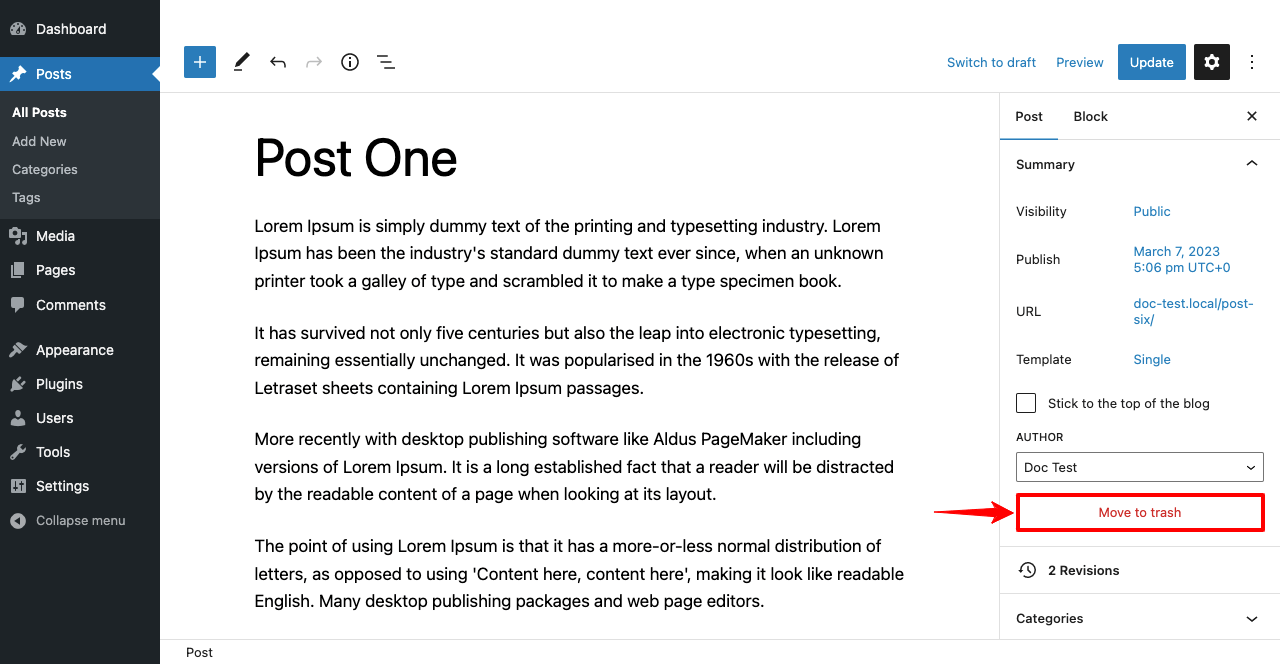
- Go to the Trash section.
- Hover your cursor on the post or page.
- You’ll see the Delete Permanently option appearing.
- Click it. Your post or page will be permanently deleted.
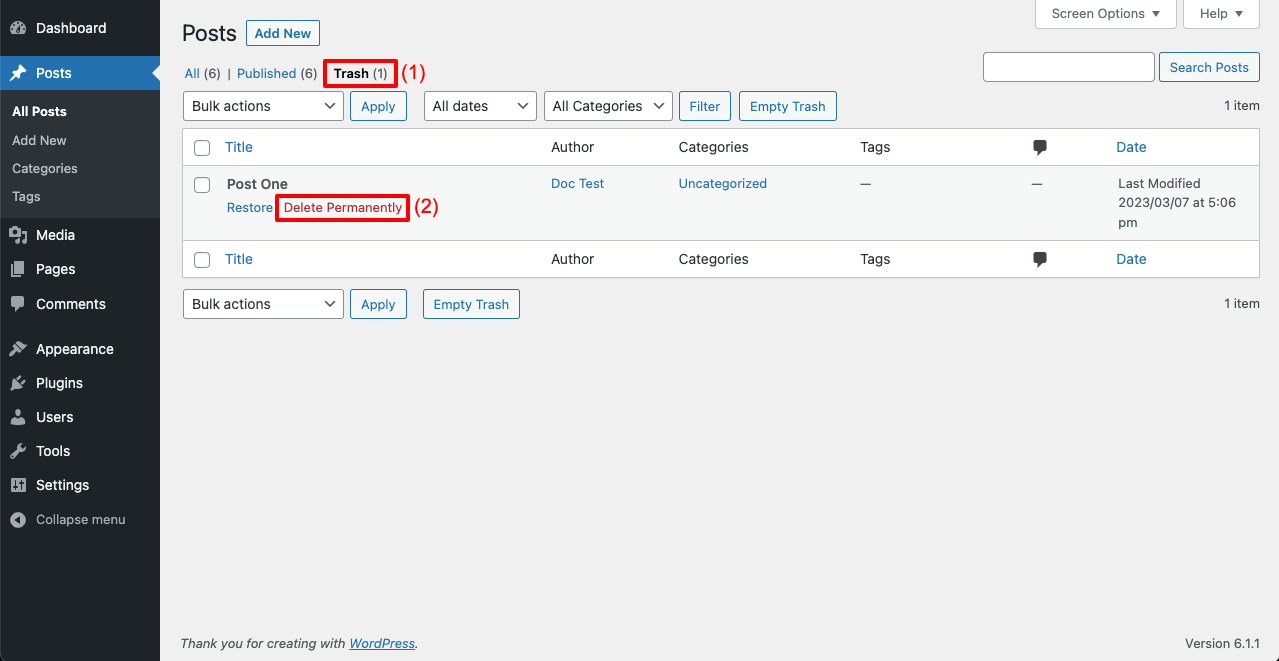
Method 02: Delete a Post or Page from the Posts or Pages Section
- Navigate to the posts or pages section.
- Just hover your cursor on the post you want to delete.
- You’ll see a red-colored Trash text appearing.
- Click it. The particular post or page will be moved to the trash section.
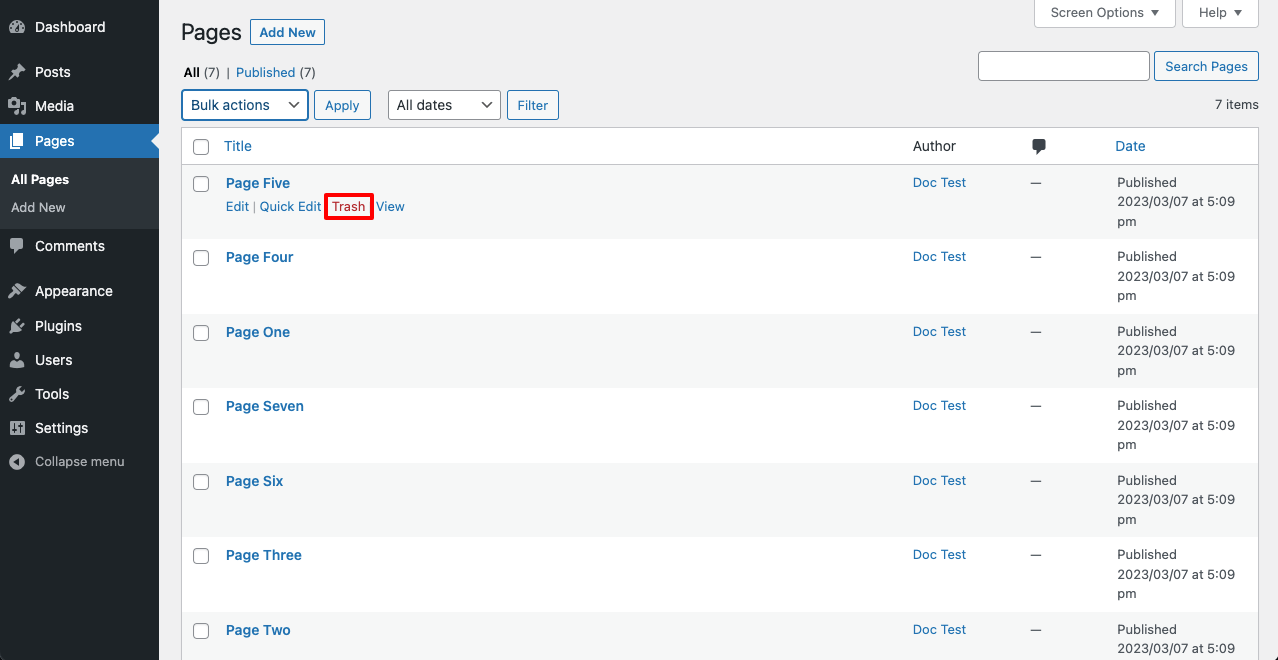
- Go to the Trash section.
- Hover your cursor on the post or page.
- You’ll see the Delete Permanently option appearing.
- Click it. Your post or page will be permanently deleted.
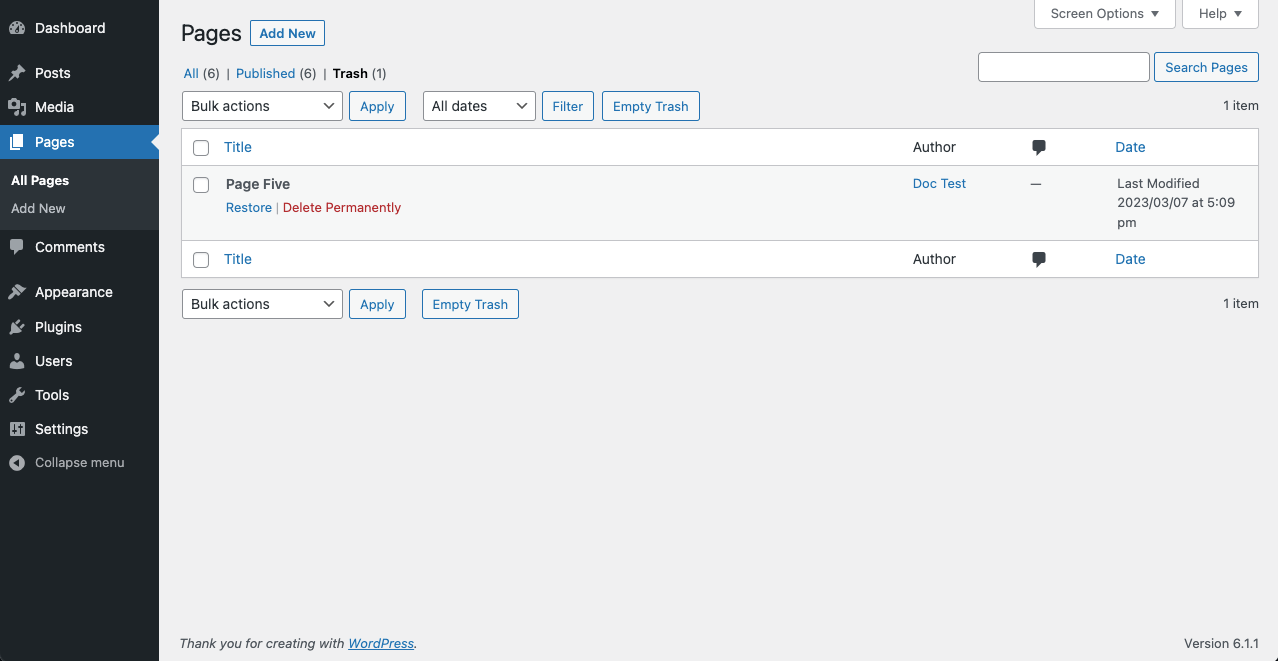
Method 03: Delete Multiple Posts or Pages At Once
- Navigate to the posts or pages section again.
- Tick-mark the posts or pages one by one that you want to delete.
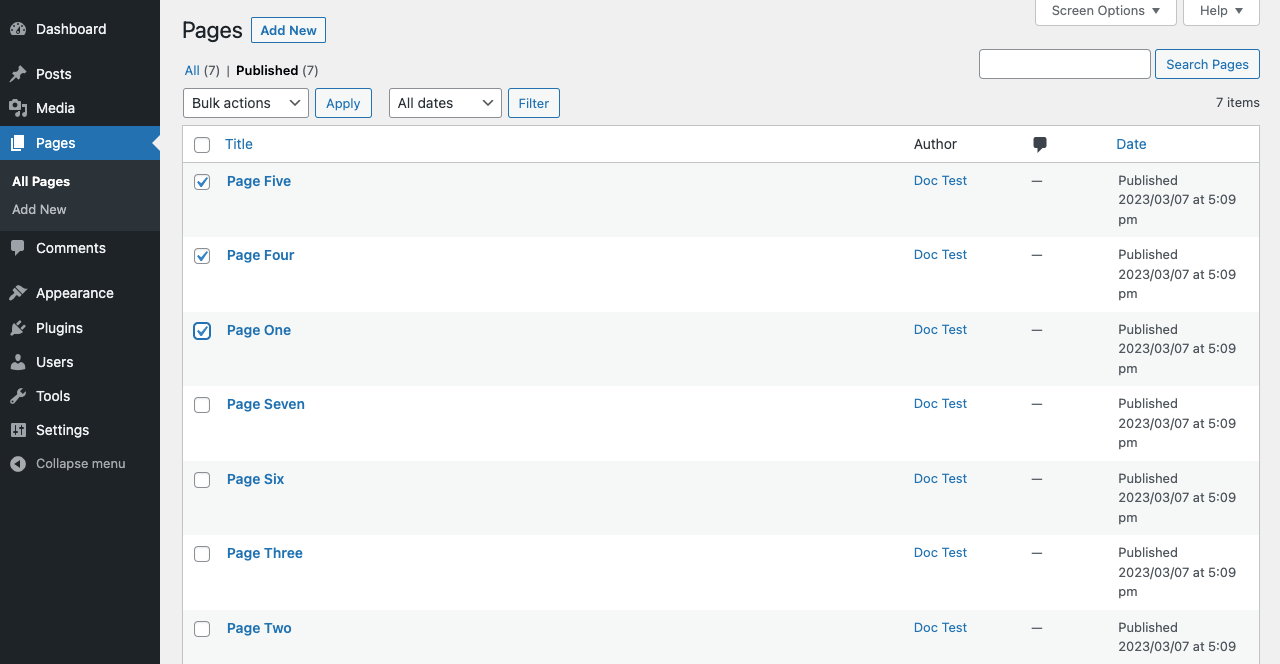
- Tick-mark the check box next to the Title to select all the posts at once.
- Click the Bulk actions option, which is just above.
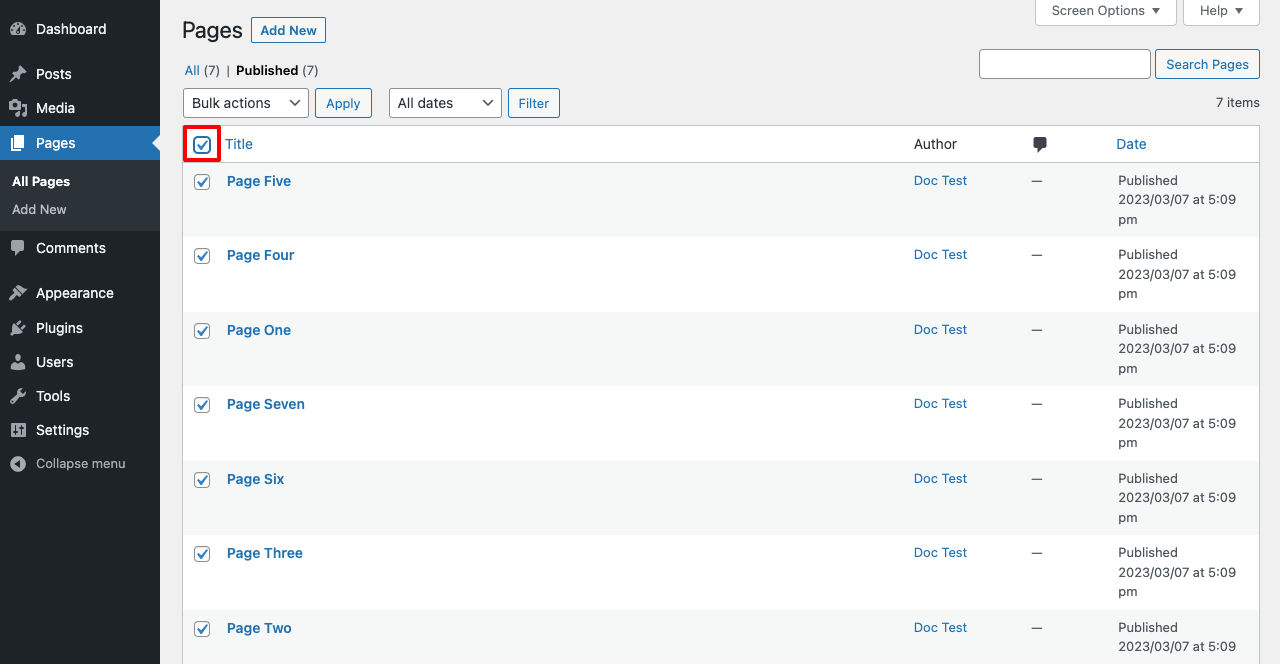
- You’ll get a dropdown list.
- Hit the Move to Trash option.
- Click the Apply button afterward.
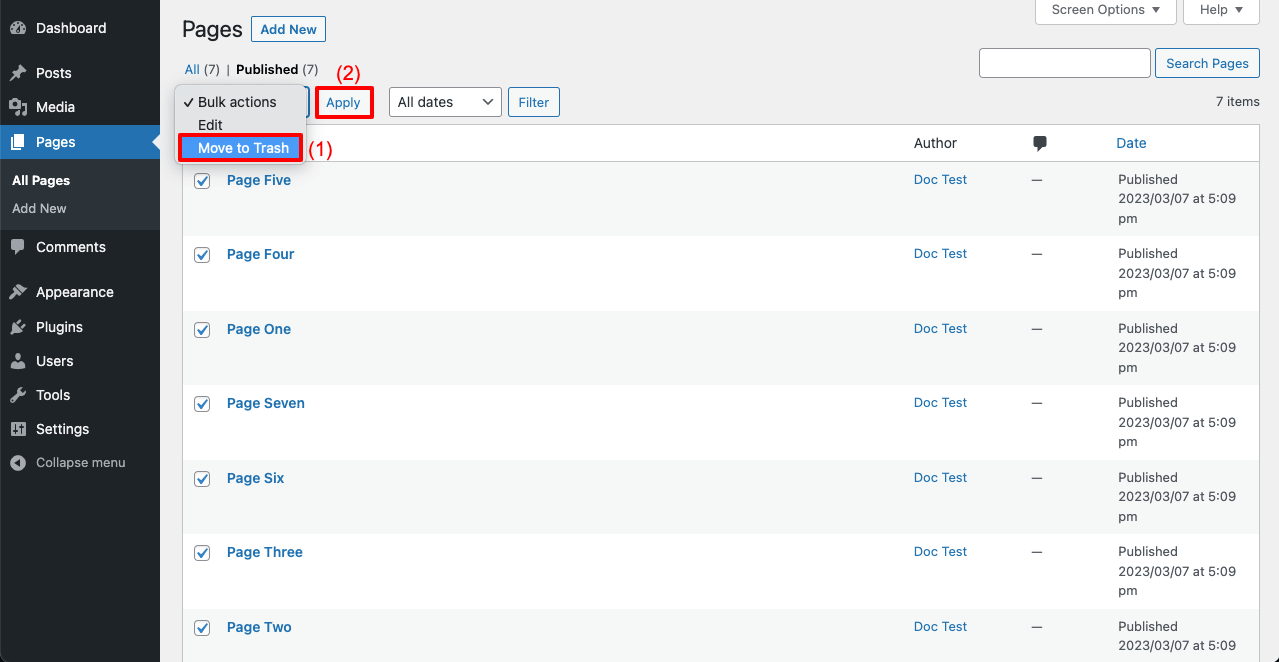
- Go to the Trash section again.
- You’ll see the posts or pages here.
- Select all at once by ticking the checkbox next to Title.
- Open the dropdown list.
- Hit on Delete Permanently.
- Click the Apply button next.
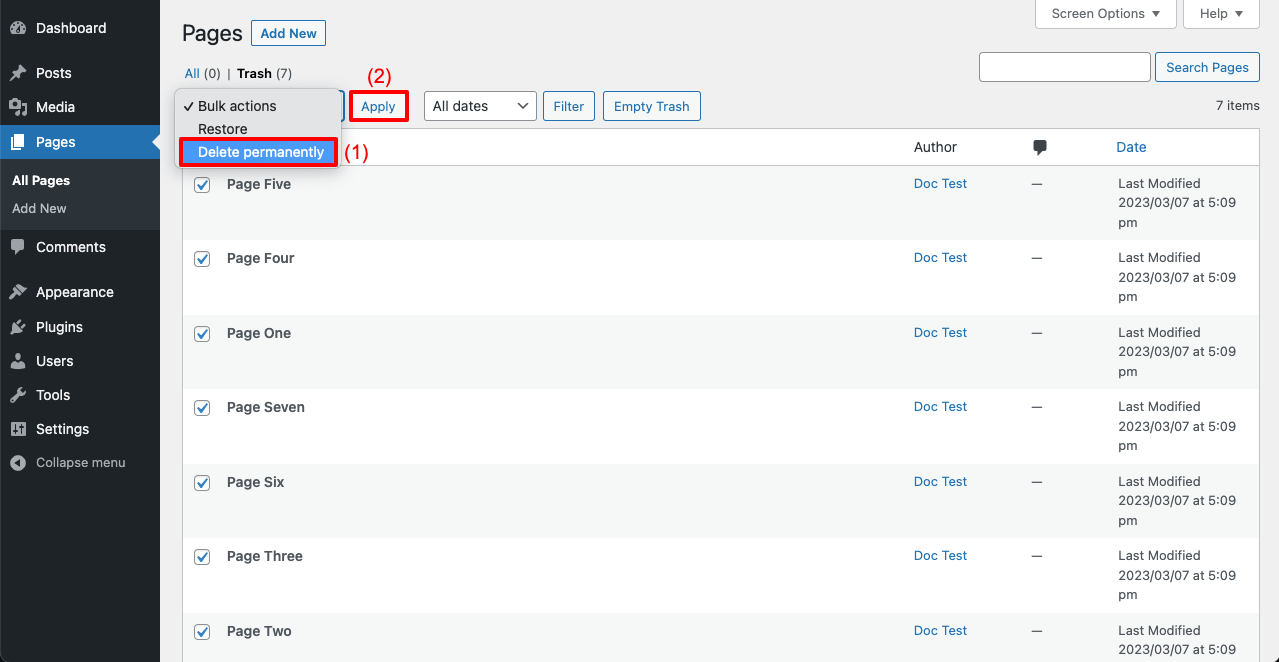
Final Words!
Deleting old and irrelevant posts and pages can help you maintain a wonderful website structure and enable visitors to find the information they need. It can also help you improve your site’s loading speed, performance, and more.
If you have found this article helpful enough to meet your queries, let us know through the comment section. And stay connected for more interesting articles like this one.

Leave a Reply