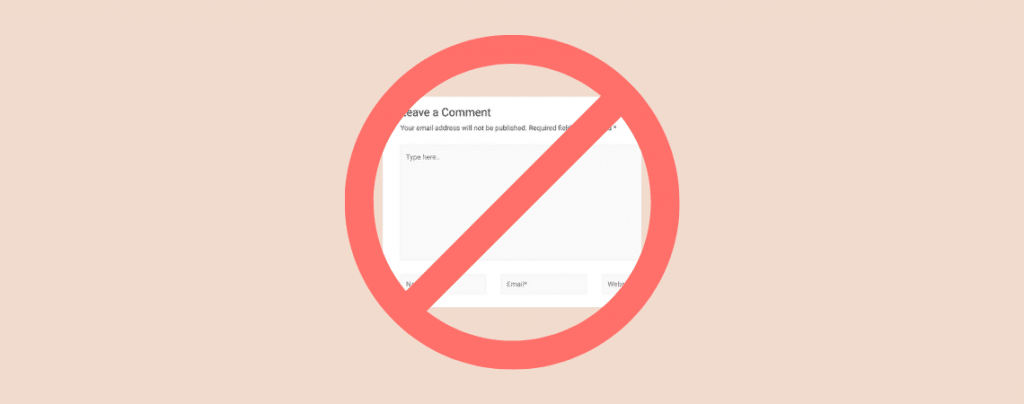
Comments help a blog in many ways. They help visitors to engage with blog posts and share their own thoughts. Besides, comments give a minor boost to SEO as search engines index comments.
So, why would anyone want to disable comments on their WordPress site?
Mostly because sometimes comments can be spammy, self-promotional, and harmful. More than that, moderating comments will eat a large amount of your productive time.
Thanks to WordPress, you have the power to disable comments completely or from a specific post/page.
Here I’ll be sharing 3 easy ways to disable comments in WordPress.
Let’s get started.
Method 1: Disable WordPress Comments Globally
If you want to disable WordPress comments completely and remove ‘leave a reply’ in WordPress, follow this procedure.
Go to WordPress Dashboard > Settings > Discussion and simply uncheck ‘Allow people to submit comments on new posts‘.
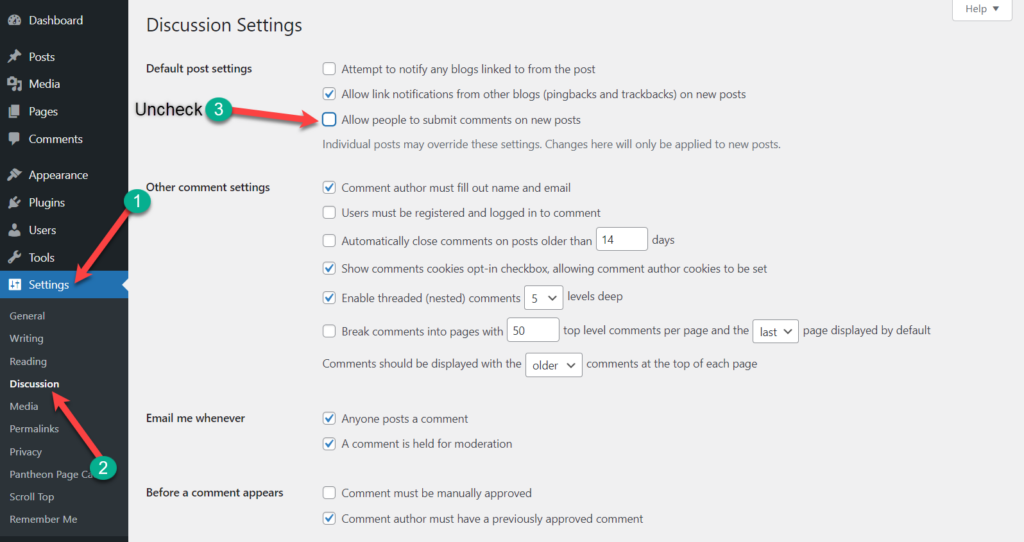
Then click on the ‘Save Changes’ button at the very below. Now no one will be able to comment on any of your new posts.
However, it won’t disable comments on your existing posts. You need to check the box “Automatically close comments on posts older than _ days” and set the days to 0.
You’ll find this option on the same page.
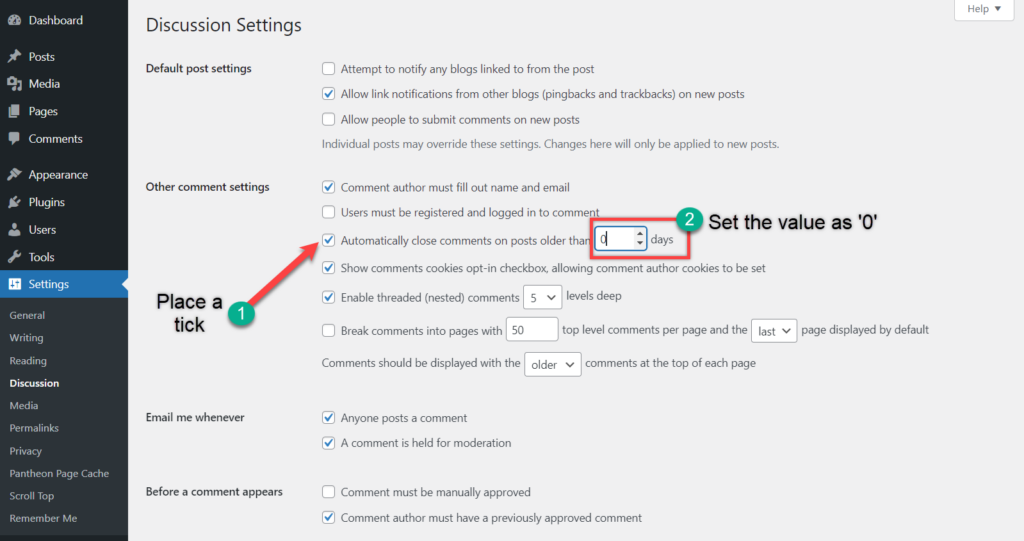
This will close all the existing comments sections on all your current posts. Don’t forget to click on ‘Save Changes’ at the bottom of the post.
Method 2: Disable WordPress Comments on a Specific Post/Page
By default, comments are turned on all of your posts in WordPress. However, you can enable or disable comments according to your needs on individual posts and pages.
First, go to the post/page in which you want to disable comments.
Click on the Settings icon (1) from the top right corner of your post/page. Make sure you are on the ‘Post’ tab.
Scroll down to the (2) Discussion menu and uncheck the ‘Allow comment’ box (3).
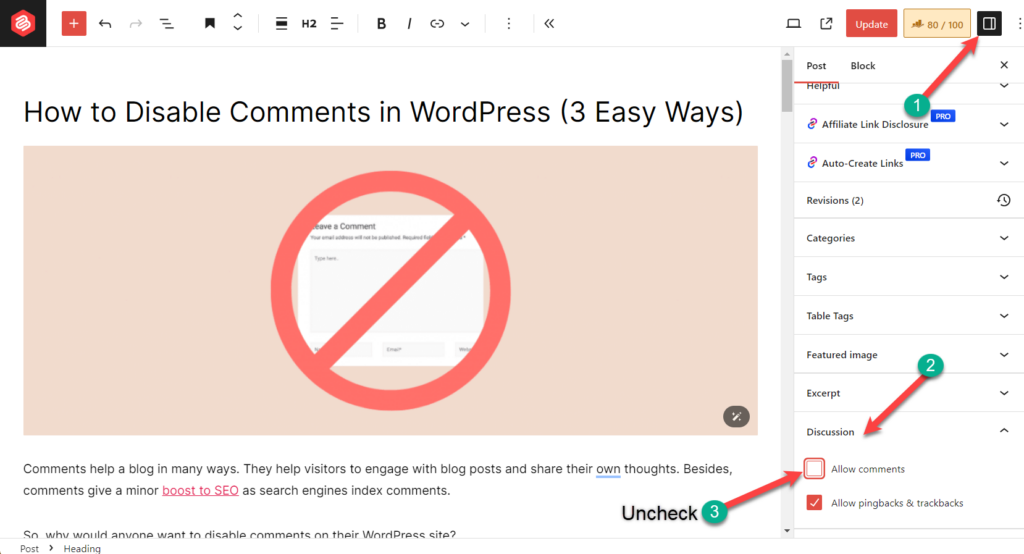
Click on the Update button to save changes. Now, comments for this page/post are disabled. In this way, you can disable comments for as many specific posts as you want.
Method 3: Disable Comments Using a Plugin
If you don’t want to disable comments all by yourself, then you can take the help of the plugin named Disable Comments.
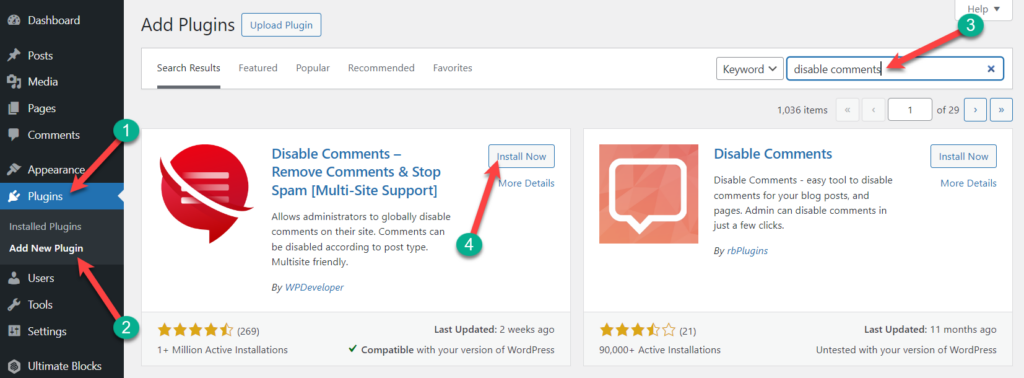
(If you wish, you can also Read: How to Install A WordPress Plugin)
Once you’ve activated the plugin, navigate to Settings > Disable Comments.
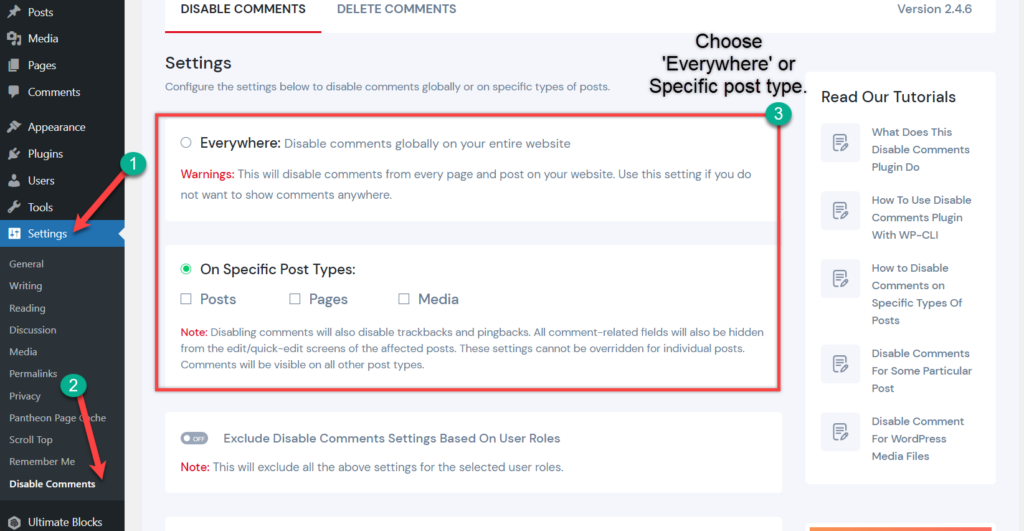
If you choose the first option, all of the comments will be disabled. But if you want to disable comments on specific post types, choose the second option and choose your preferred post type.
After choosing your preferred option, don’t forget to click on Save Changes.
Conclusion
So choose your way according to your need. Anyway, we hope this detailed guide helped you to learn how to disable comments in WordPress with and without using a plugin.
If you liked this post, then please share it, and feel free to share your thoughts through the comments box below.

Leave a Reply