
404 error is one of the most annoying errors that you may face while surfing the internet. If your pages shows this error, then you have to fix this error; otherwise, your visitors may leave your page. But as a website owner, you may not see 404 errors (as they mostly occur to visitor’s end).
For this reason, today’s post is about “how to find & fix 404 errors in WordPress”. After reading this post, you will be able to find and fix 404 error by your own. It’s a quick and very simple process.
Let’s begin.
What is a 404 Error?
404 is an error status code, meaning the page you are trying to reach cannot be found on their server. This is the most common issue that you may encounter while browsing. It may occur due to several reasons, like a broken .htaccess file, the domain is not pointed correctly, or misconfigured file permission.
Find 404 Errors in WordPress
The easiest way to find 404 errors in WordPress is by using the Google search console.
First, log in to your Google search console account. From the dashboard, navigate to Pages under Indexing.
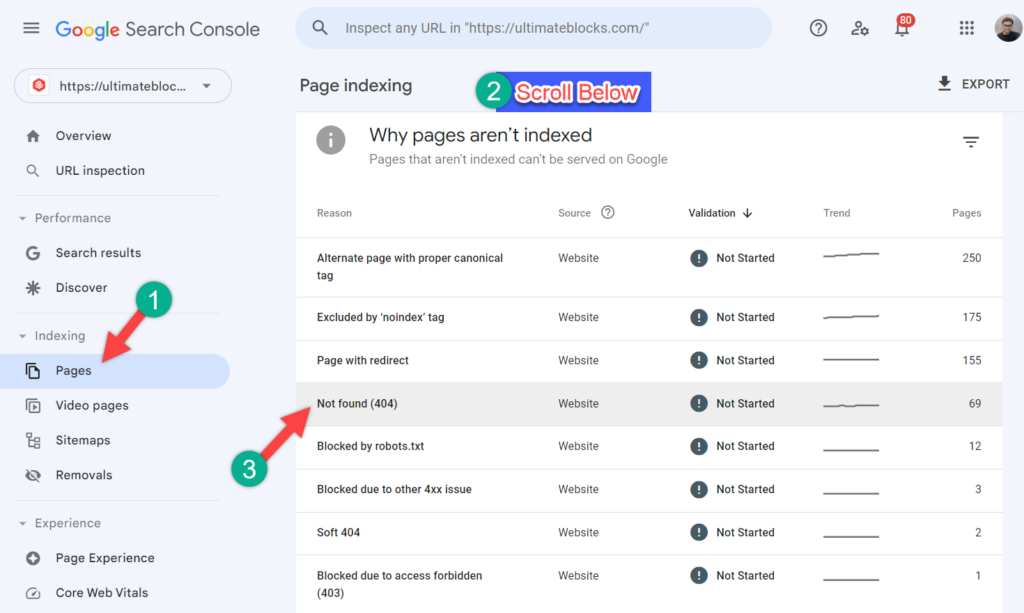
Now, scroll a little bit below, and you will find Page Indexing. The pages that are not indexed will be shown here. Here, you look for 404 errors.
You may see this error as “submitted URL nor found (404)” or Not found (404). Click on it, and you will see all the pages that are providing you with a 404 error.
All the pages shown here are not indexed.
How to Fix 404 Errors in WordPress
Click on any link that you want to fix. If you like, you can manually edit these links and let Google recrawl your page.
If you have accidentally deleted any page, then you can restore those, and broken links regarding deleted pages will be fixed.
If you find any misspelling, you may notify the owner to set up a 301 redirection to redirect the link to the original one or to fix the link.
To set redirection, you may use “Broken link checker plugin”, “redirection WordPress plugin”, or “Integrity for Mac”.
Depending on your blog size, the process will take time.
Preventing 404 Error
There are a few things you can do to prevent 404 errors from happening in the first place:
- Double-check your links before you publish them. Make sure that all of your links are correct and that they point to existing pages on your site.
- Use a WordPress plugin to help you manage your redirects. A redirect plugin can help you keep track of all of your redirects and make it easy to create and manage new ones.
- Create a custom 404 page. A custom 404 page can help to improve the user experience for visitors who land on a broken page. Your 404 page should include a link back to your homepage and other important pages on your site.
Related Posts:
Conclusion
It may look difficult, but the whole process is very easy. Now try to find and fix the 404 error on WordPress site of yours. If you liked the post, then please share it with your friends, and don’t forget to leave your thoughts in the comment below.

Leave a Reply