
Extreme flexibilities are the key reason behind the immense popularity of WordPress. It provides numerous convenient ways to customize each and every element of your website. Whenever you create a new page/post on WordPress, it comes with a unique ID.
Knowing these IDs can greatly enhance your ability to manage and optimize your website. If you don’t know how to get the page ID, no worries! This article will explain how to find page ID or post ID in WordPress.
What is WordPress Page ID?
WordPress page ID is a unique number automatically created when someone creates a page or post on the website. It’s an identification number that distinguishes one page from the others, even if you clone/copy a page.
Although you can distinguish a page from others just by looking at their names, knowing the page IDs can give you special leverage if you are a developer. You can apply conditional coding and functionality just by page IDs.
There are two ways you can find out page IDs – with and without a plugin. We’ll show you both of these methods in this article.
Method 01: Finding Page ID Without a Plugin
Go to the All Pages section. Open any page whose ID number you want to know. You may click the Edit button or on the page name.
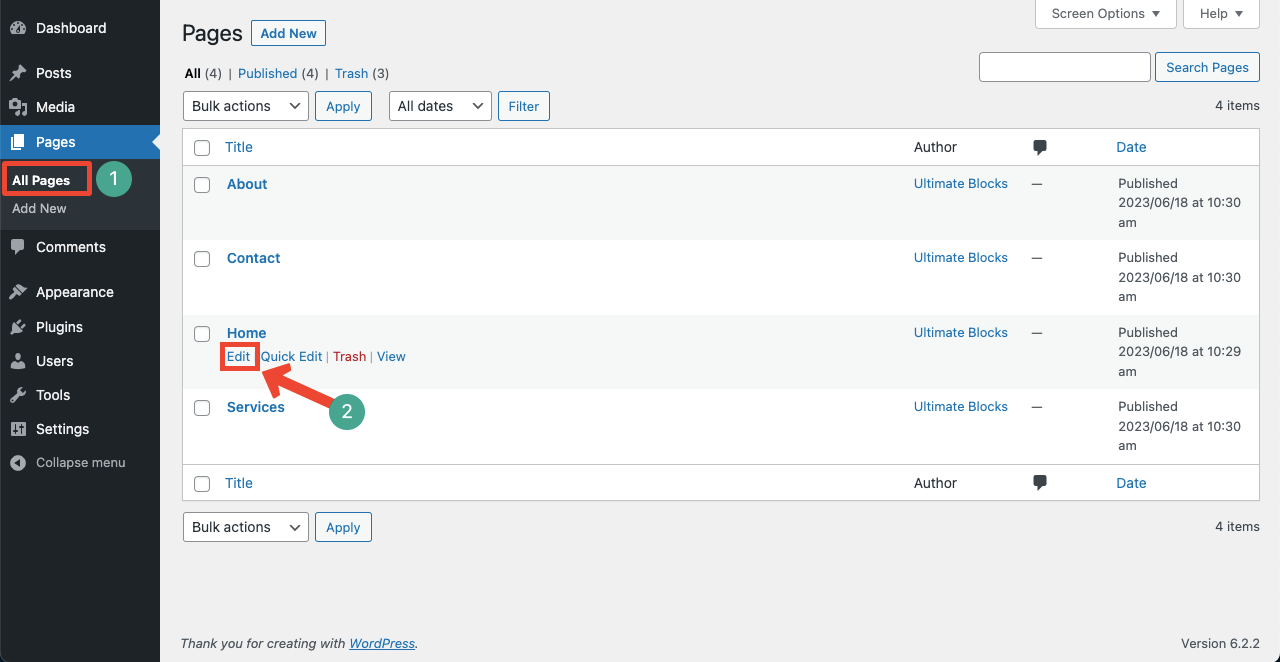
Look at the page URL. You will find the page ID in the ‘Post=*’ format.
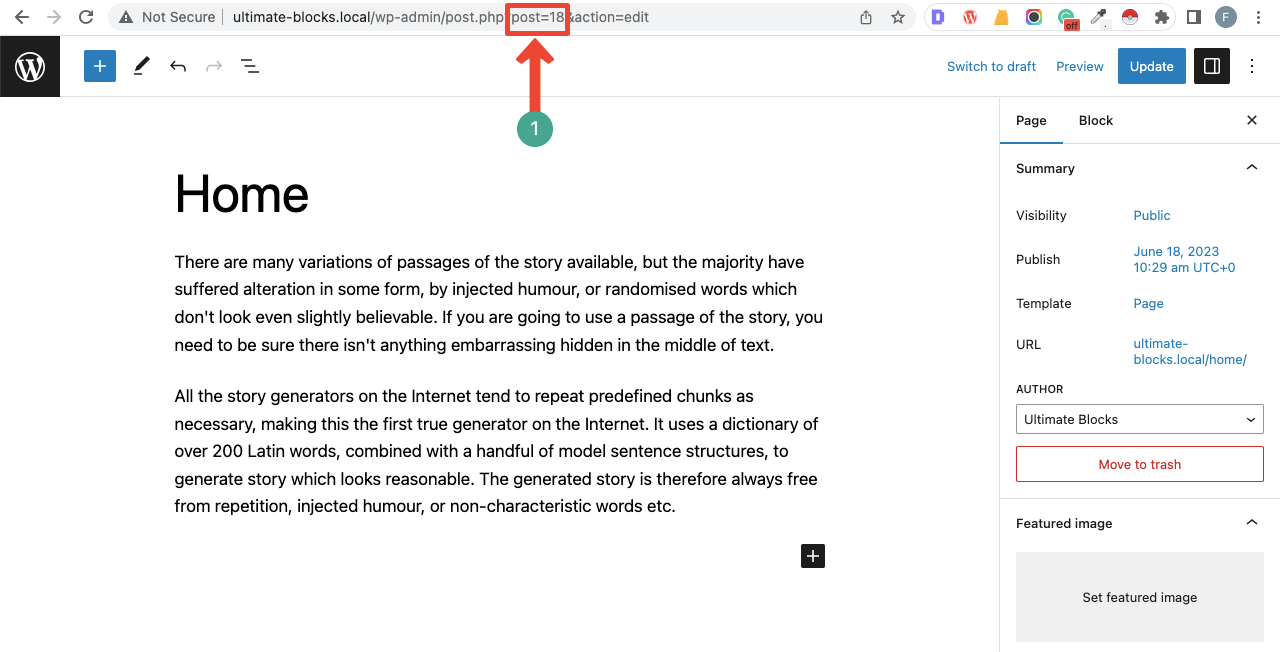
Method 02: Finding Page ID with a Plugin
There are several plugins by which you can trace the page ID easily. Among them, the Reveal IDs plugin is one of the best.
Go to the Add New plugin section. Type the plugin name in the search box. Install and activate it once appears below.
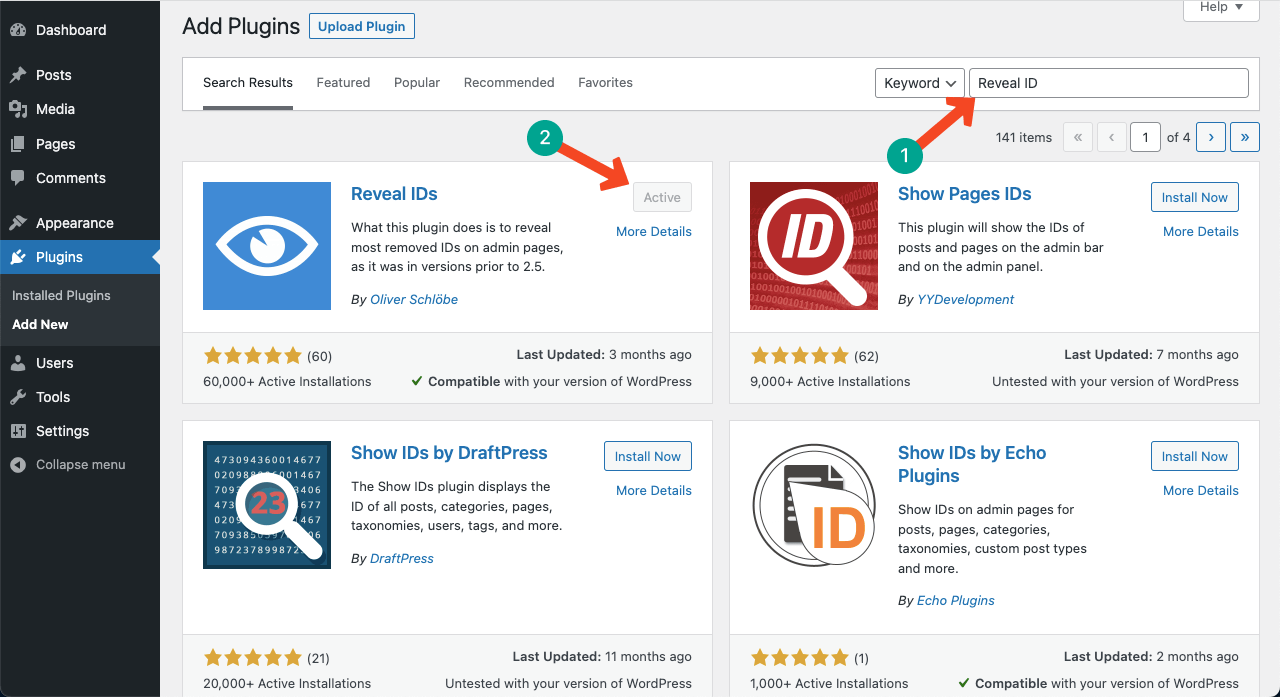
Go to the All Pages section again. You’ll see a new column created names ID next to the Date column. This ID column will show you all the IDs respective to the pages.
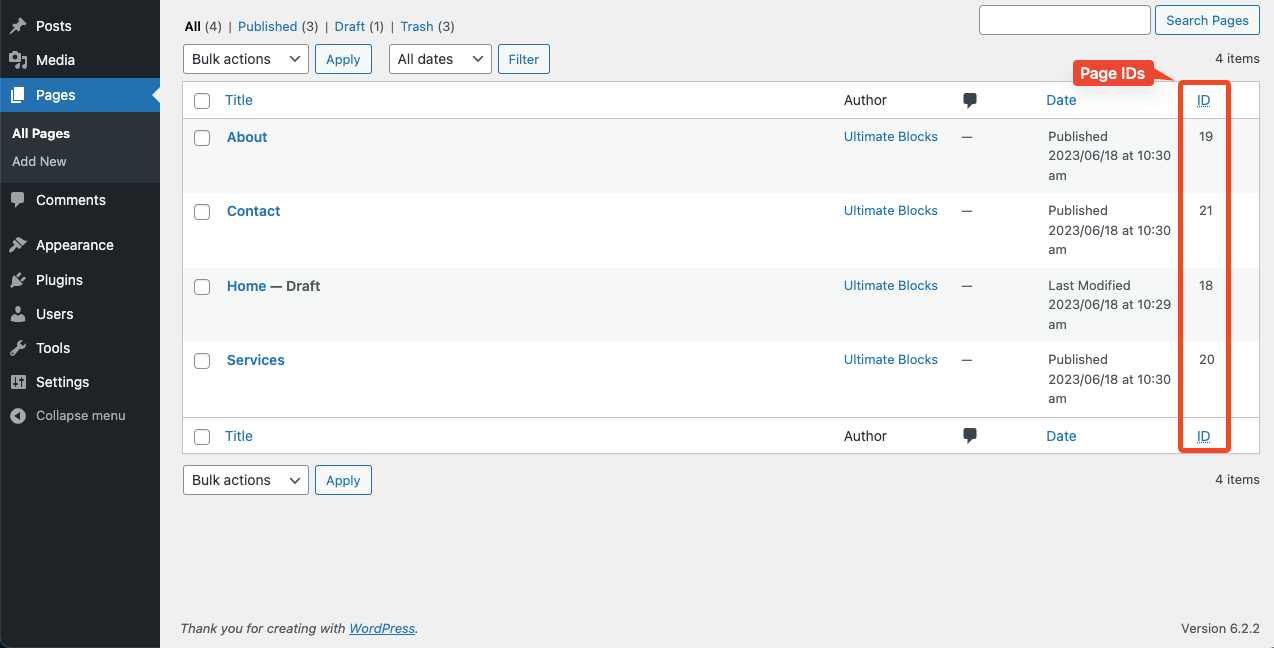
Final Words
So you can see that it is very easy to find Page ID in WordPress. What’s more interesting is that you can also find the ID of the post using the above two methods. If you are benefitted from this article, please let us know through the comment box. Your appreciation will motivate us to write more to improve your knowledge and contribute to WordPress.

Leave a Reply