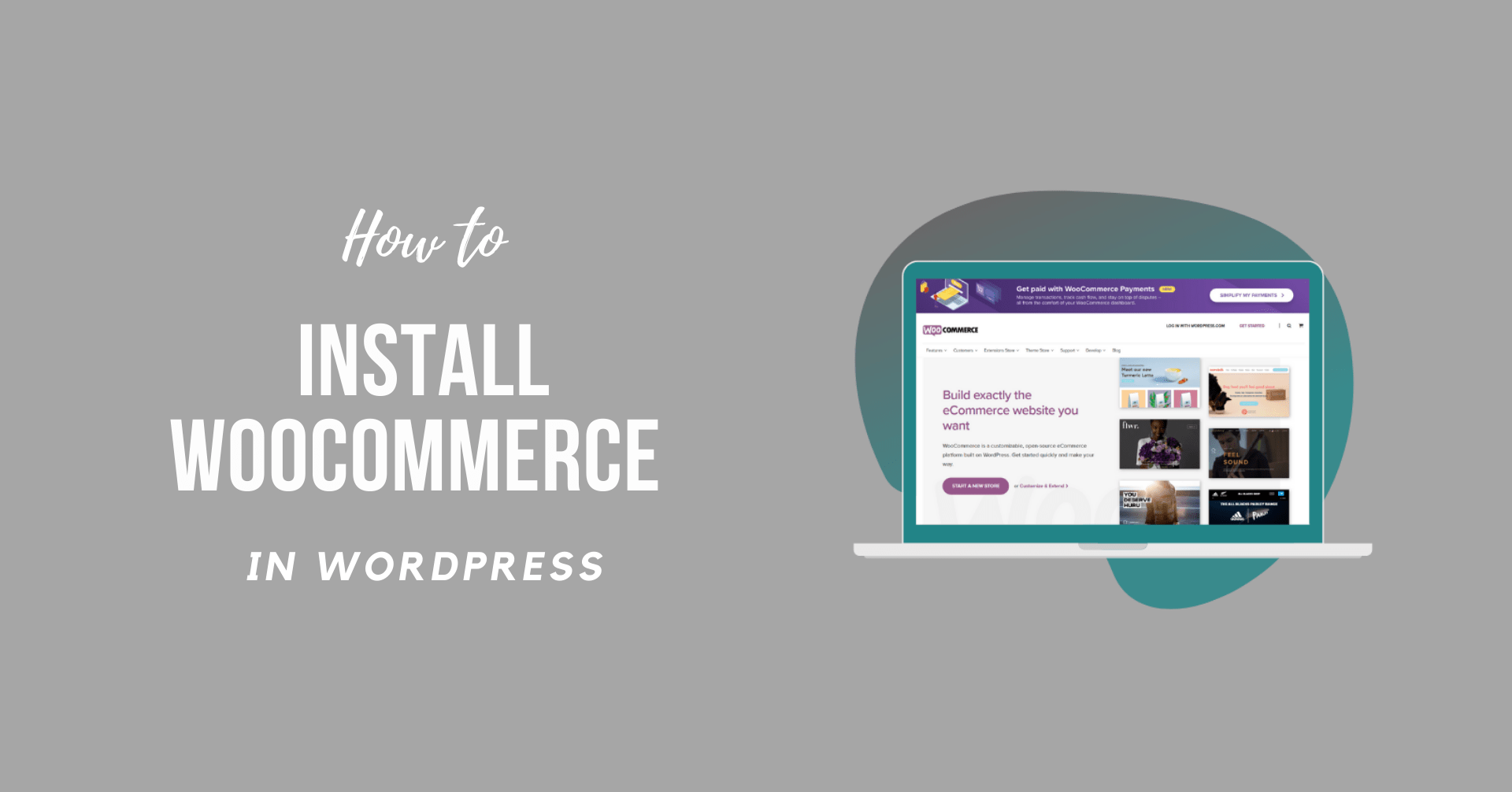When installed and configured, the WooCommerce WordPress plugin makes it simple to expand your website’s ability to facilitate the selling of your goods and services. WooCommerce simplifies the process of developing an eCommerce website by empowering you to create a completely functioning online shop with just a few clicks.
This post will discuss the easiest methods to learn How to Install Woocommerce on your eCommerce website.
If you read this article because you’re building an online shop where you can sell quickly, a website with WooCommerce integration from WordPress is one of the best choices for you.
What is Woocommerce?
You will have several different choices to pick from when you wish to create an eCommerce shop. WooCommerce is one of the top choices.
Among the 1 million top sites worldwide, WooCommerce has more than 25 percent influence in eCommerce stores over other eCommerce networks. These figures are growing because they are versatile and easy.
The WooCommerce plugin lets you build a WordPress eCommerce shop. It turns WordPress into an utterly functional eCommerce shop, utilizing the primary operating system. WooCommerce makes selling every product and service on your website fast and inexpensive.
This helps you sell digital and physical devices, protected payments, inventory control, and automated sorting of all your taxes. Moreover, WooCommerce is seamlessly merged with WordPress, as Automattic, the same company, has wordpress.com.
What are the benefits of using Woocommerce?
WooCommerce offers many benefits. Some of the advantages that you have here:
1. Easy to Install and Setup Process
The WooCommerce installation is much like every other plugin installation. The WordPress plugin directory is free for download and is accessible from the WordPress admin.
2. Comes with tons of features
WooCommerce comes with all the functionalities you need to operate a good online shop. A few of the following features:
- You can sell any products and services
- You can add the elements, tags, and categories for a label.
- You can apply product ratings to your goods
- It enables your visitors to sort items by product category, star ranking, general popularity, and much more
- This helps you to use various payment providers such as PayPal, Stripe, and credit card.
- The style with themes is effortless to customize
- You can expand your store’s capabilities via plugins.
3. Flexible and versatile
Using plugins or enhancements, you can increase the versatility of your WooCommerce shop. Free and paid plugins are available. You can therefore customize your online shop to fit any requirement. WooCommerce offers several official plugins on its website.
4. Product Options
When you reach your shop, you can learn how the product feels and how it works to buy goods.
Visitors check the image, the information, and maybe a video on a product. WooCommerce helps you customize your product listing to enable shoppers to get all of the details they need to buy.
Reasons to set up a WooCommerce online store
You need a self-hosted Website based on the wordpress.org platform to create a WooCommerce driven online store successfully. You need a domain name and a web-hosting site as well. Website hosting providers provide the website with hosting servers.
You will also have to pick a theme if you create a new website. However, we recommend that you go with a consistent theme and have functions that support the WooCommerce configuration if you want a subject for your WooCommerce WordPress blog. One good example is the Storefront topic, which is the official theme of WooCommerce.
How to Install WooCommerce From Dashboard
Here are the basic steps you need to follow in order to learn How to Install WooCommerce From Dashboard:
- Login to WordPress Dashboard.
- Navigate to Plugins >> Add New.
- Now, search for “WooCommerce.”
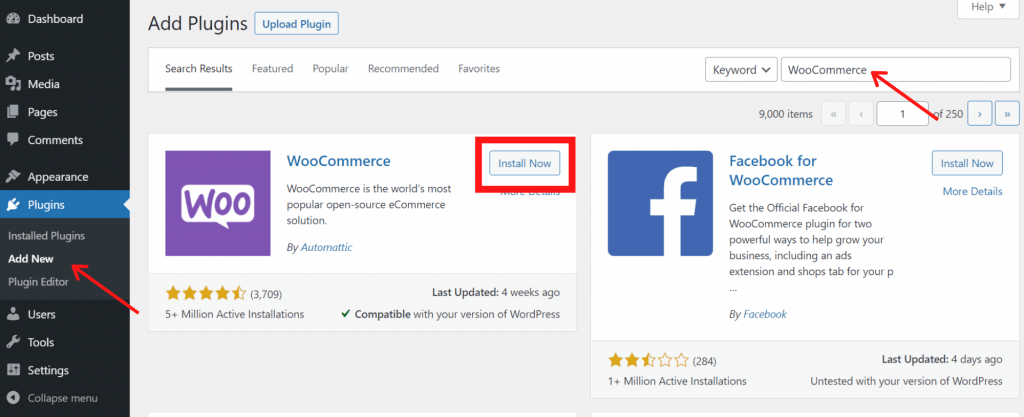
- You will surely find WooCommerce by Automattic, Click on Install.
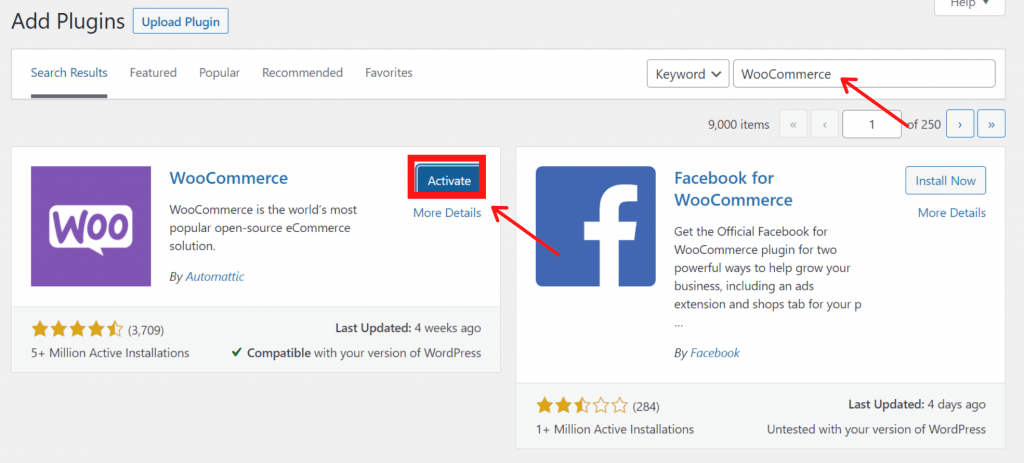
- Once you have finished installing, the Install Now button will turn to Activate the plugin, click on it.
How to Install WooCommerce Using the Zip File
An simple way to copy it to your hard drive is by downloading a zip WooCommerce file from wordpress.org.
Note: Do not extract files from a folder.
Here the further steps you need to follow:
- Login to WordPress Dashboard.
- Navigate to Plugins >> Add New.
![How to Install WooCommerce From Dashboard]](https://wpmarks.com/wp-content/uploads/How-to-Install-WooCommerce-From-Dashboard-2-1024x898.png)
- Here you need to click on Upload Plugin.
- Select Choose File button.
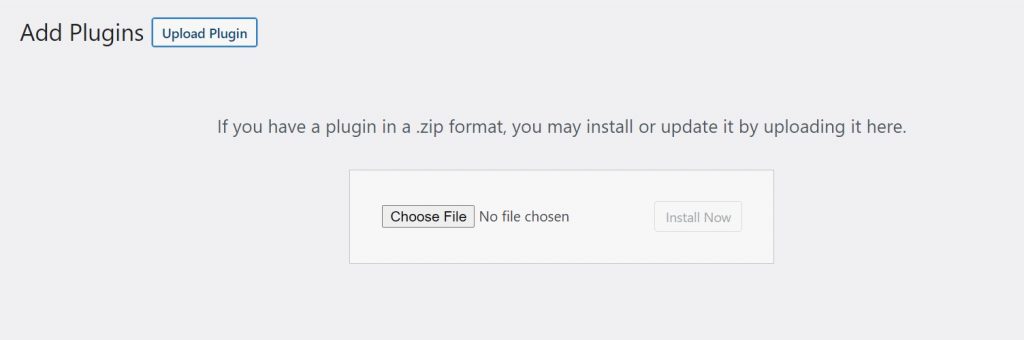
- Now, from the file manager select the downloaded WooCommerce zip file.
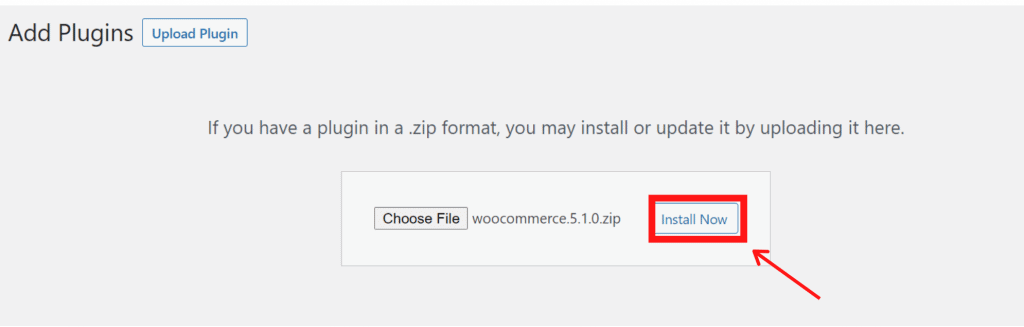
- After this, Press the Install Now button.
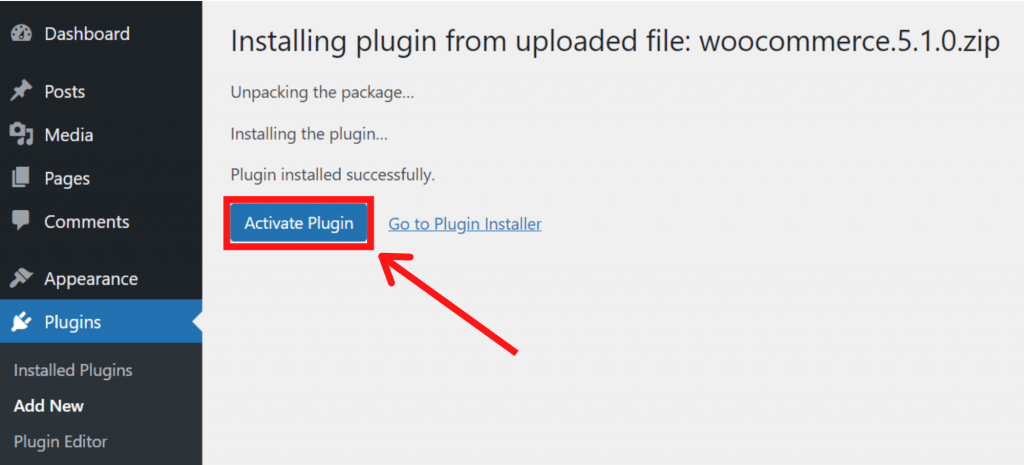
- It will take WordPress a moment to add a plugin, then click Activate Plugin.
Sum Up
In conclusion, it allows you have absolute control of all your details and the benefit of constructing your online shop with WooCommerce over other available alternatives.
When you want to run a business on your website, you can keep the site working as best you can without the risk of data loss and malware attack.
To summarize, WooCommerce is quick to set up and customize. We’ve gone through two separate approaches to to Install Woocommerce. You are free to go in either direction.
- How to Install WooCommerce From Dashboard
- How to Install WooCommerce Using the Zip File
Anyways, we hope this detailed guide helped you to understand How to Install Woocommerce. And for the visitor who asked us to write an article on How to Add Products in WooCommerce. We have a dedicated article on this.
If you enjoyed this post, subscribe to our WordPress video tutorials on YouTube Channel. Remember to follow us on Pinterest.
We accept any type of suggestions from the visitors because it always motivates us to improve. Feel free to comment below.