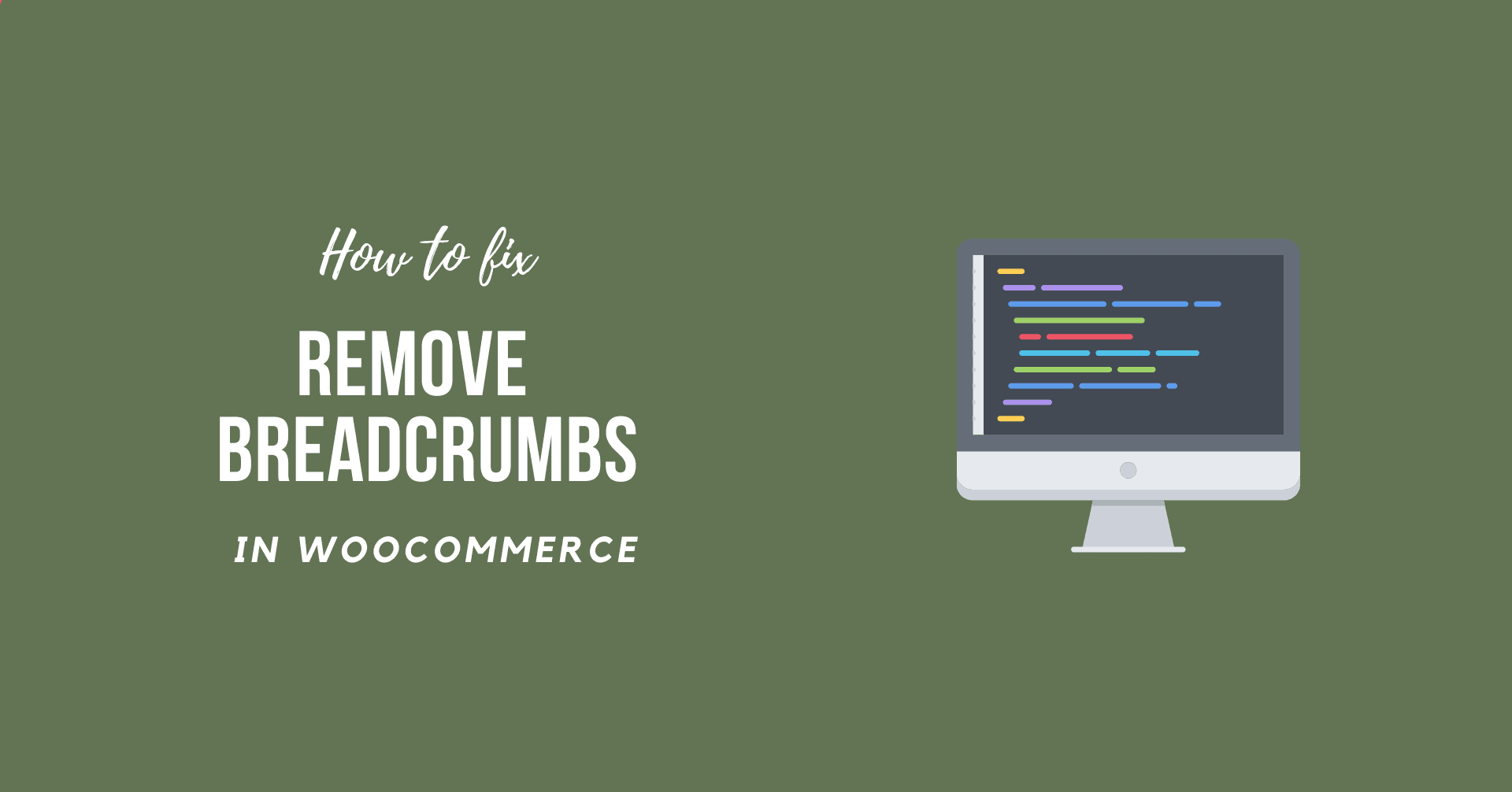This is the end of your search for methods to Remove WooCommerce Breadcrumbs. In this article, you will be guided with a best possible solution for removing WooCommerce Breadcrumbs.
Breadcrumb in WooCommerce
A breadcrumb is a form of secondary navigation system that shows the user’s current location on a website as well as a web application. Breadcrumbs are commonly found on websites with a considerable volume of material structured hierarchically. They’re also common in Web applications with several steps, where they serve similarly to a progress bar.
Users may now return to a higher-level page with fewer clicks by utilizing the breadcrumbs instead of the browser’s “Back” button or the website’s principal navigation.
Methods to Remove WooCommerce Breadcrumbs
The quickest and most straightforward approach to Remove WooCommerce Breadcrumbs is to insert some CSS code into the Additional CSS area of the WooCommerce Theme Customizer.
From the WordPress Dashboard, Navigate to Appearance >> Customize. Now, open Additional CSS tab and paste the givens code and then press Publish in order to apply the changes.
Remove WooCommerce Breadcrumbs on desktop and mobile
/*This will Remove Breadcrumbs on Desktop and Mobile*/
.woocommerce-breadcrumb {
display: none;
}
Remove WooCommerce Breadcrumbs on Mobile
/*This will Remove Breadcrumbs on Mobile*/
@media (max-width: 980px){
.woocommerce-breadcrumb {
display: none;
}}
Remove WooCommerce Breadcrumbs on Desktop
/*This will Remove Breadcrumbs on Desktop*/
@media (min-width: 981px){
.woocommerce-breadcrumb {
display: none;
}}
Video tutorial
Hopefully, this is the simplest and fastest method for you to Remove WooCommerce Breadcrumbs.
Sum Up
In short, WooCommerce can be quickly configured and adapted. You will have to ask the creator of the theme exactly how to switch breadcrumbs if you have breadcrumbs in your WordPress theme.
Thus, we hope this detailed guide helped you to understand How to Remove WooCommerce Breadcrumbs. And for the visitor who asked us to write an article on How to Use WooCommerce Add to Cart Shortcode. We have a dedicated article on this.
If you enjoyed this post, subscribe to our WordPress video tutorials on YouTube Channel. Remember to follow us on Pinterest.
We accept any type of suggestions from the visitors because it always motivates us to improve. Feel free to comment below.