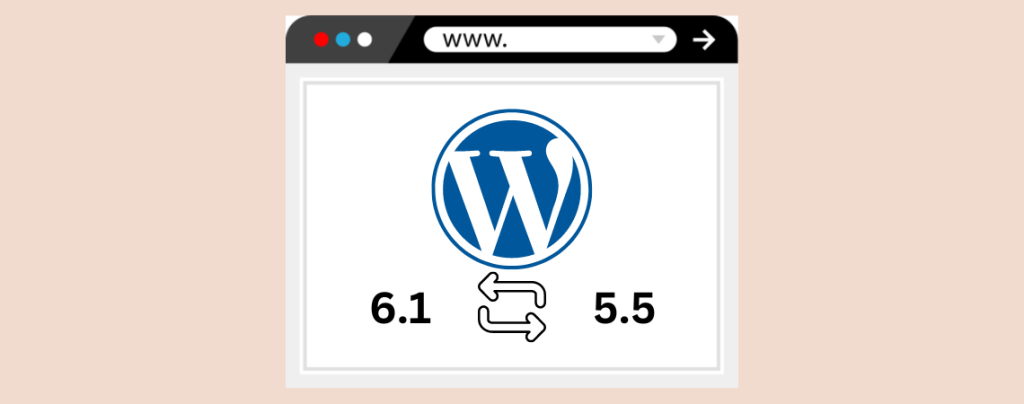
Are you the person whose website is broken due to some latest WordPress Updates? You might be searching to revert WordPress to previous version.
Well, then, look no more. Today’s post is about reverting WordPress to previous version. After you go through this post, you will be able to revert WordPress to previous version all on your own.
Let’s begin.
Things To Do Before Reverting To The Previous Version
Downgrading is quick, but you should consider a few things as you don’t want to break your website. If you don’t consider these things, then you might end up with a scrambled website and with lots of work.
- Make sure you remember and downgrade to the last working version
It is very important to remember the last working version of the website. If you don’t remember and downgrade anyway, you may see the crash site again. Which will be a complete waste of time. Therefore, make sure you choose a recent version of WordPress that will be safe.
- Take a complete backup of your website
Backup is always the savior. If anything goes wrong, you can always recover from the backup you created earlier. If you don’t know how to take a backup of your website, you can check this post, ‘How To Take A Backup Of WordPress Website(Easy Method)’, and then take a backup by yourself. If anything goes wrong, just restore from the backup.
- Deactivate all themes and plugins except stock
Most of the sites crash due to conflicts or any other reasons. Therefore, it is recommended to deactivate all themes and plugins except the stock ones on your website. You can do this by using FTP. Visit the directory and rename the plugin and themes directories.
- Check PHP compatibility
There’s a possibility that your website might not be suitable with the version of PHP. Therefore it is recommended that you check the PHP compatibility before downgrading your website. To check the PHP version of your website, navigate to Tools -> Site Health.
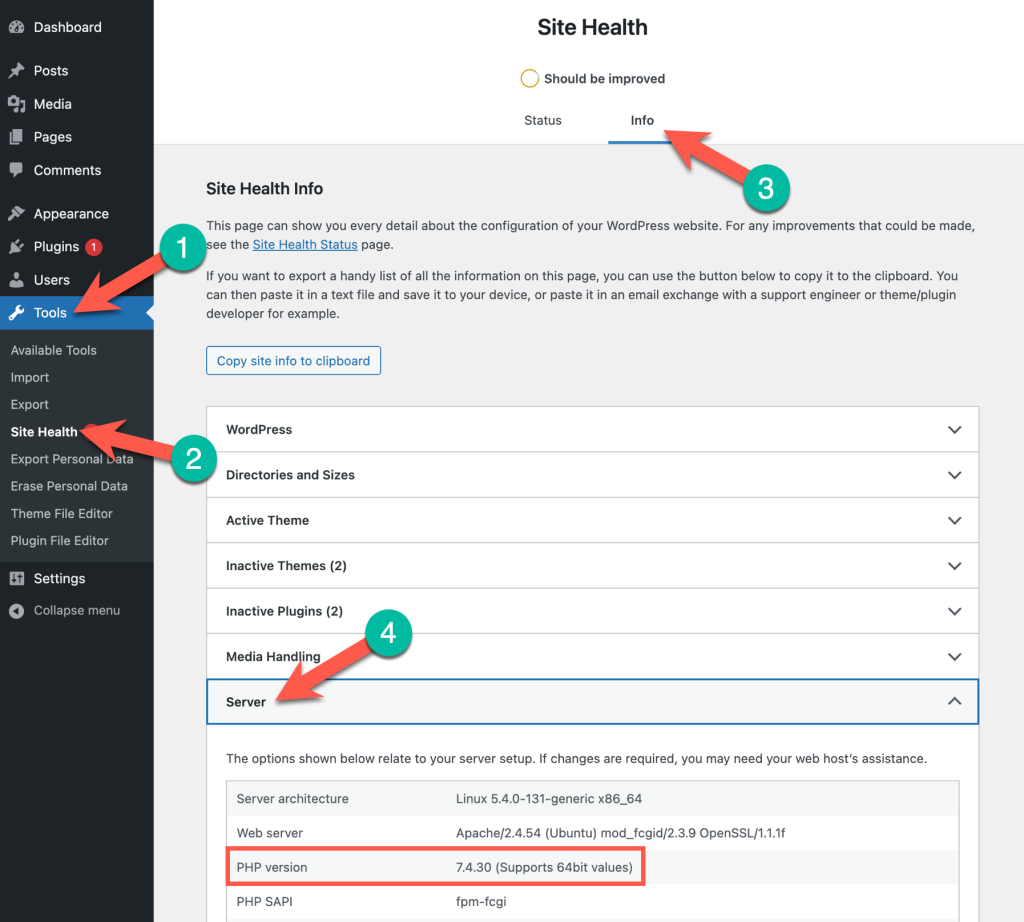
Now click on the Info tab and scroll down to the server. Here you will be able to see the PHP version of your website.
In the below table, you can check the php-compatible table for WordPress.
| WP Version | Php 5.5 | Php 5.3 | Php 5.4 | Php 5.5 | Php 5.6 | Php 7.0 | Php 7.1 | Php 7.2 | Php 7.3 | Php 7.4 | Php 8.0 |
| 5.6 | N | N | N | N | Y | Y | Y | Y | Y | Y | Y* |
| 5.7 | N | N | N | N | Y | Y | Y | Y | Y | Y | Y* |
| 5.8 | N | N | N | N | Y | Y | Y | Y | Y | Y | Y* |
| 5.9 | N | N | N | N | Y | Y | Y | Y | Y | Y | Y* |
| 6.0 | N | N | N | N | Y | Y | Y | Y | Y | Y | Y* |
- Revert plugins and theme updates
Any update of plugins and themes may cause you trouble. If you find out any suspicious plugins or themes, then roll out to the previously installed version.
Revert WordPress to Previous Version
To revert WordPress to previous version,
Step 1: Install WP Downgrade
first, install the WP Downgrade plugin from the WordPress plugins repository. To do it, navigate to Plugins-> Add New and search for ‘WP Downgrade’. Install the plugin.
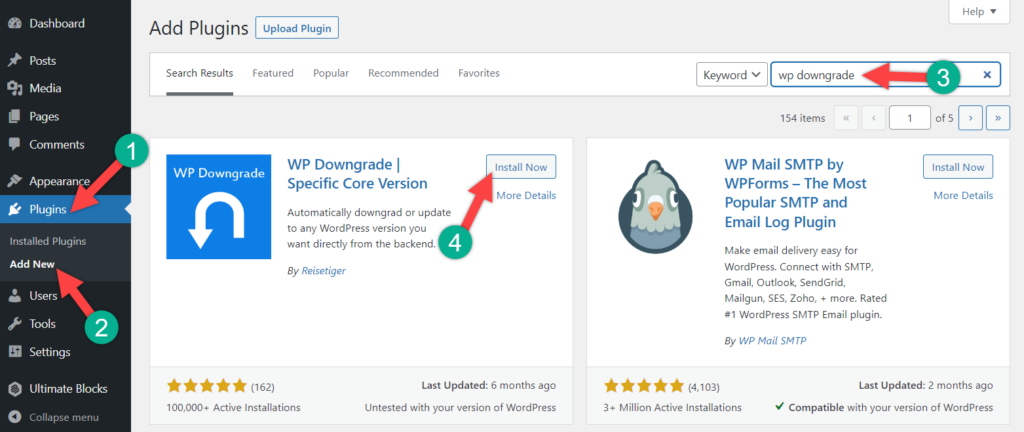
After the installation is complete, don’t forget to activate the plugin.
Step 2: Revert WordPress to Desired Version
Now, navigate to Settings -> WP Downgrade and choose your desired WordPress version.
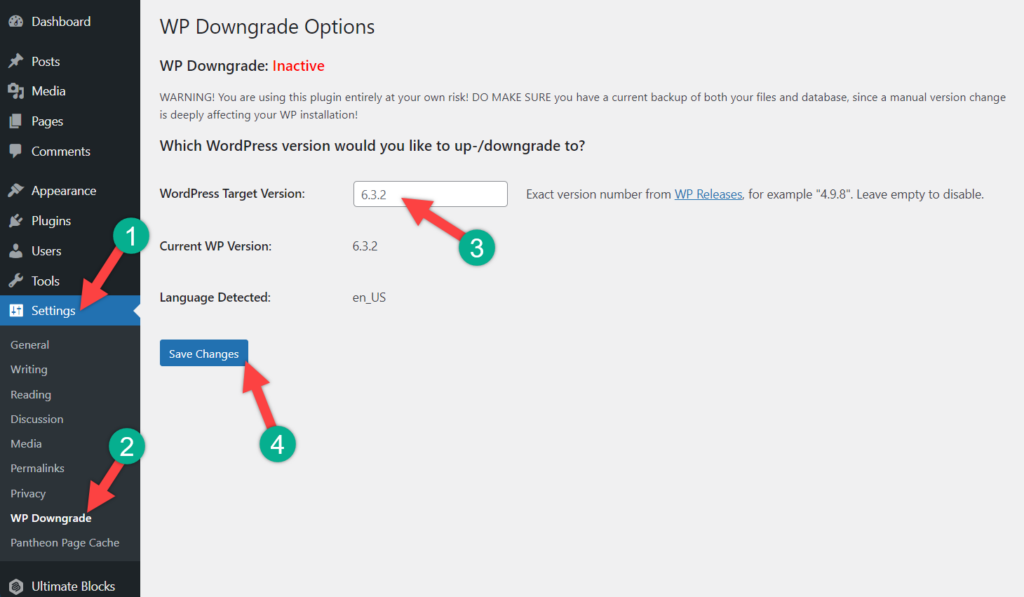
Now write down the version no in the ‘WordPress Target Version’ field. For example, if you want to downgrade to WordPress 5.6, then write ‘5.6’ on the field and click on save changes.
Conclusion
That’s all you need to do, to revert WordPress to previous version. If you have any questions, feel free to ask me. I will be happy to answer your questions. If you liked the post, please share it with your friends, and don’t forget to leave your thoughts in the comment box below.

Leave a Reply