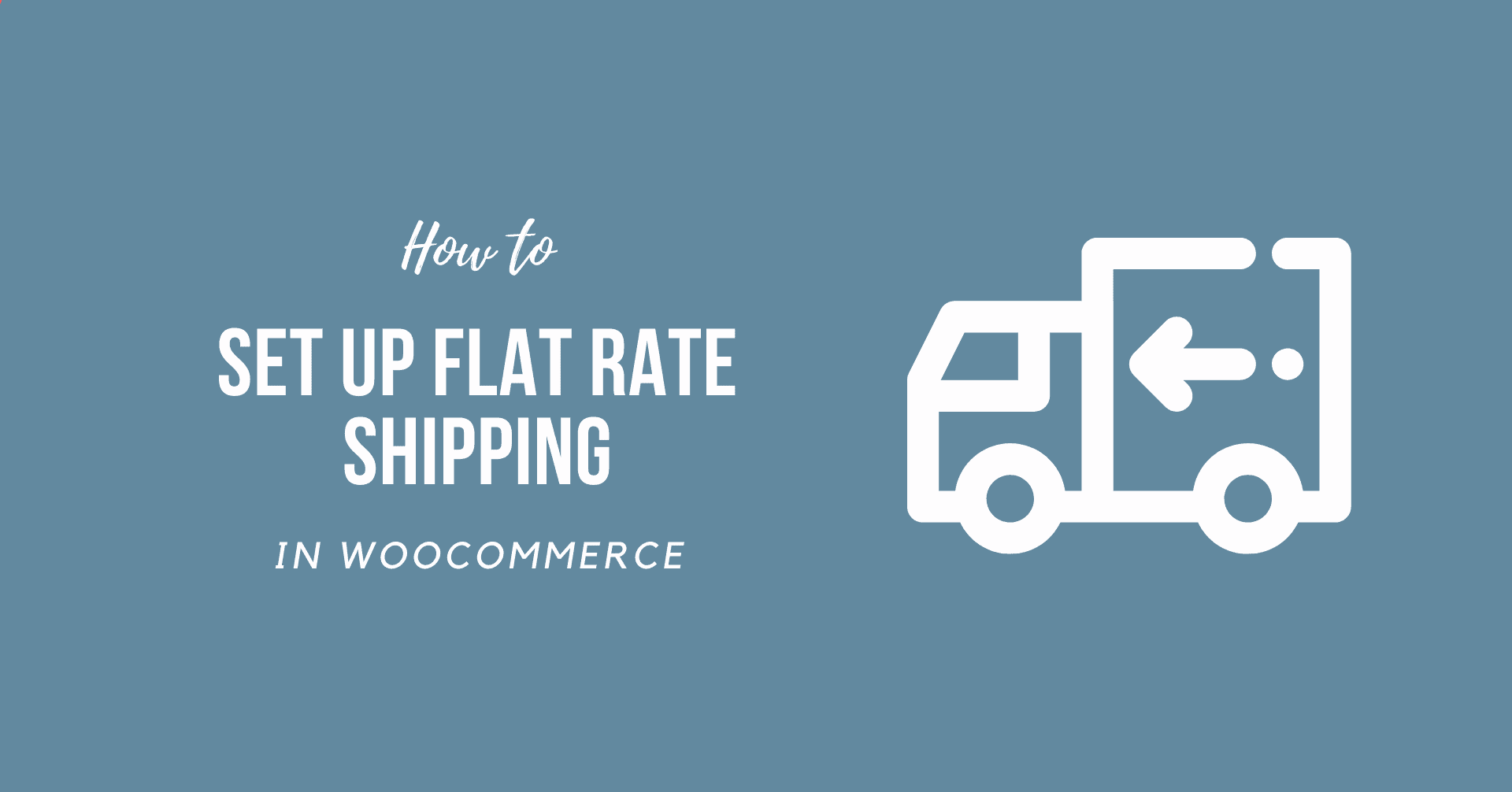How to Set Up Flat Rate Shipping in WooCommerce? This is one of the widely asked questions. Well, check this article carefully, so you can learn how to set up flat speed shipping yourself in WooCommerce. You can then conveniently set flat-rate transportation.
Flat Rate Shipping
You will know what Flat Rate Shipping is if you have prior experience delivering a parcel through a postal service. The flat rate delivery charges the plot with a single price as long as the scale or weight of the field is not exceeded. For instance, a parcel of less than 1 kg and one cubic meter would be delivered for $3 per parcel.
The same refers to flat-rate shipping with WooCommerce.
How Does WooCommerce Flat Rate Shipping Operate
Flat rate shipping for WooCommerce relies on such conditions. The area, distance, weight, height, time are of these. Flat-rate shipping is sometimes processed in line with this criterion. For example: for shipment in China in five days, a two cubic meter parcel of but 1 kg would cost $3. For delivery in 3 days, the identical parcel would cost $5 if the customer wishes to emphasize their costs more early.

WooCommerce flat-rate delivery is a wonderful benefit for you whether you own or use a WooCommerce website.
There are three types of shipping methods in WooCommerce:
- Flat Rate Shipping
- Free Shipping
- Local Pickup
Learn How to Set Up Flat Rate Shipping in WooCommerce
Here are the basic steps you need to follow.
- First of all, navigate to WooCommerce >> Settings.
- Now, you can just go to the shipping tab.
- Just click on ‘Add shipping zone.’
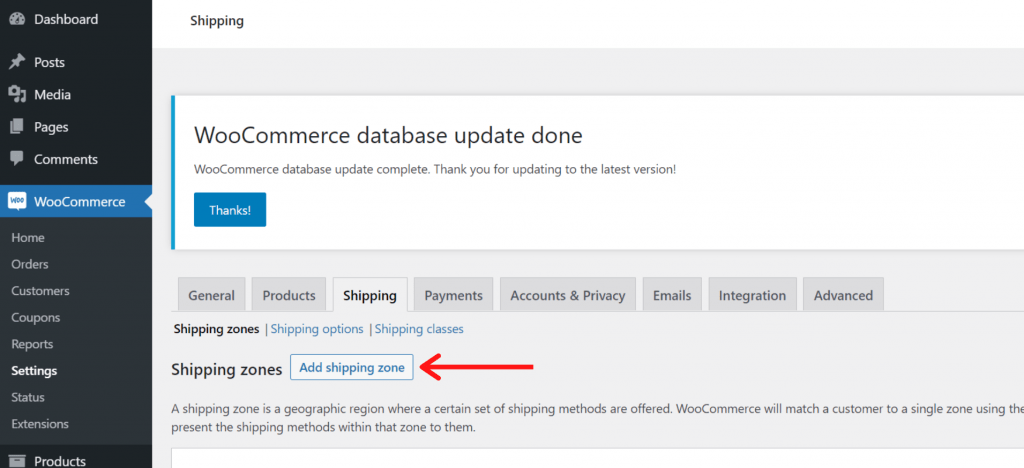
- After you click on that button, click on ‘Add shipping method’ and then choose ‘Flat rate’
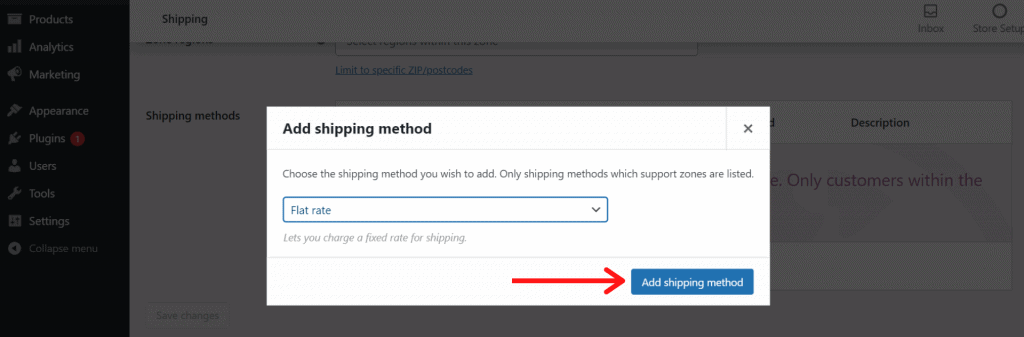
- This will create a Flat Rate method, click on ‘Edit’
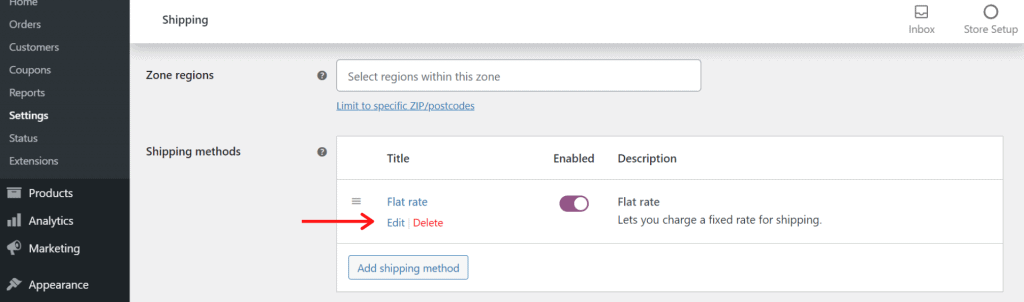
- Here you need to give it a good title and put the cost of the parcel in the cost field.
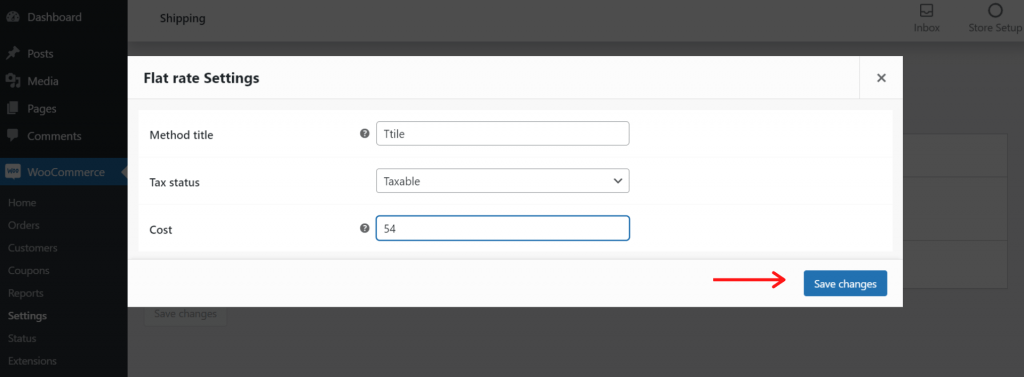
- Finally, in order to save your changes, click ‘Save changes’
That’s it, you have successfully Set Up Flat Rate Shipping in WooCommerce.
Video tutorial
Sum Up
Congratulations, you have finally learned How to Set Up Flat Rate Shipping in WooCommerce. Moreover, some of the visitors also asked us about How To Set Up WooCommerce Shipping Classes. Do check the dedicated article on this.
If you enjoyed this post, subscribe to our WordPress video tutorials on YouTube Channel. Remember to follow us on Twitter and Pinterest too.
We accept any suggestions from the visitors because it always motivates us to improve. Feel free to comment below.