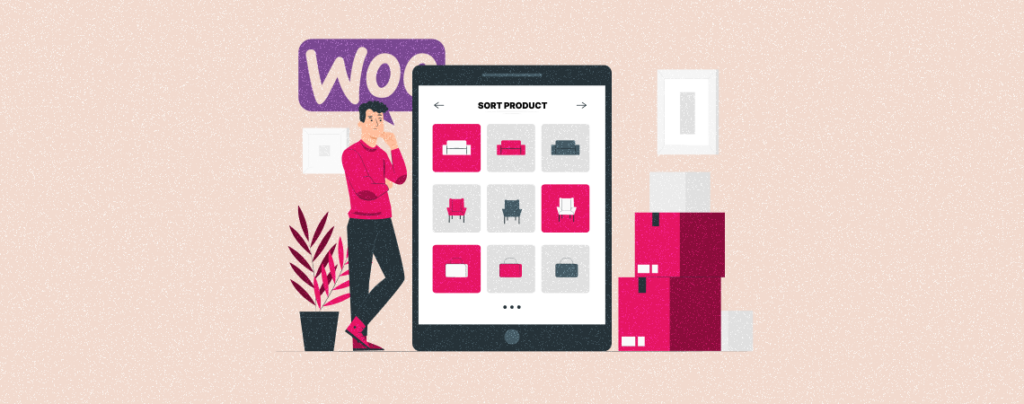
WooCommerce product sorting allows customers to rearrange or reorder products on the store page based on various criteria. But knowing how to sort products is equally important for both customers and store owners.
Because it allows customers to find their desired products on the frontend without scrolling all the items. And store owners can quickly find the needful ones from the backend for essential editing. WooCommerce, by default, includes the product sorting options.
This article will explain to you all the possible methods of how to sort products in WooCommerce with step by step guide. So, stay with us till the end.
How to Sort Products in WooCommerce
By default, WooCommerce provides multiple ways to sort products on the online store. We’ll demonstrate the default methods in this section.
Method 01: Sort Products in WooCommerce from the Customizer Option
Before applying this method, check if your theme has the customizer option available under the Appearance menu. Because every WordPress theme doesn’t have this option. Twenty Twenty-One is one of the themes where you’ll get it.
Get into your WordPress dashboard. Then, navigate to Appearance > Customize. It will open up the customizing page.
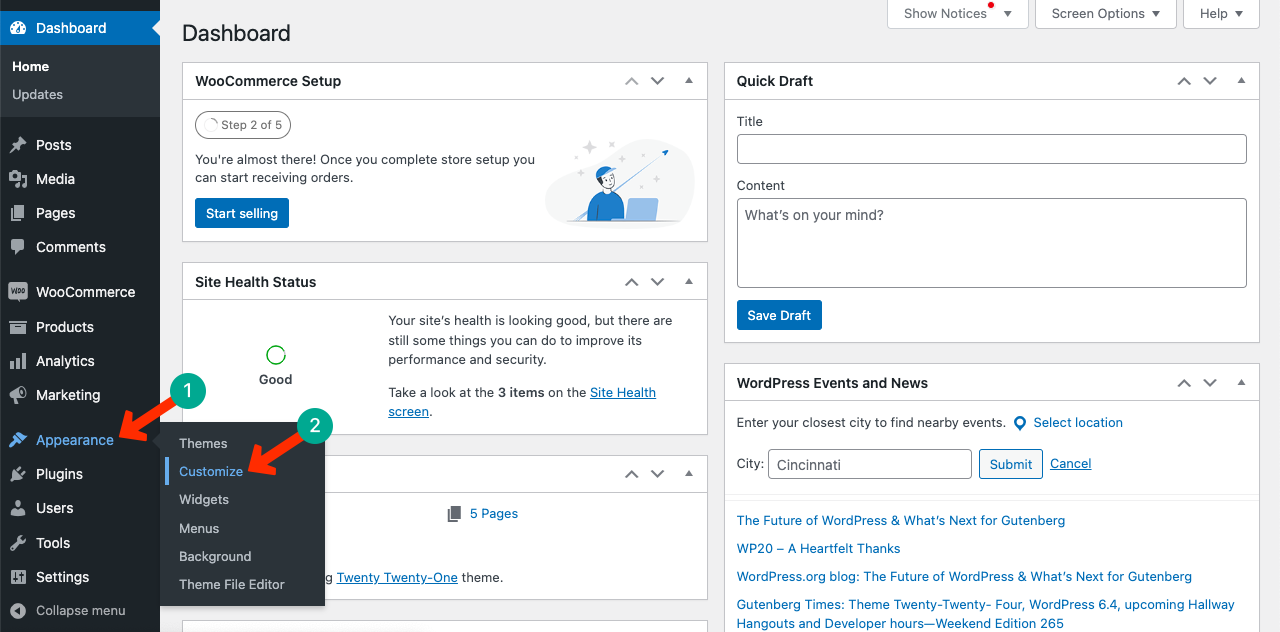
Locate WooCommerce on the left sidebar and click it.
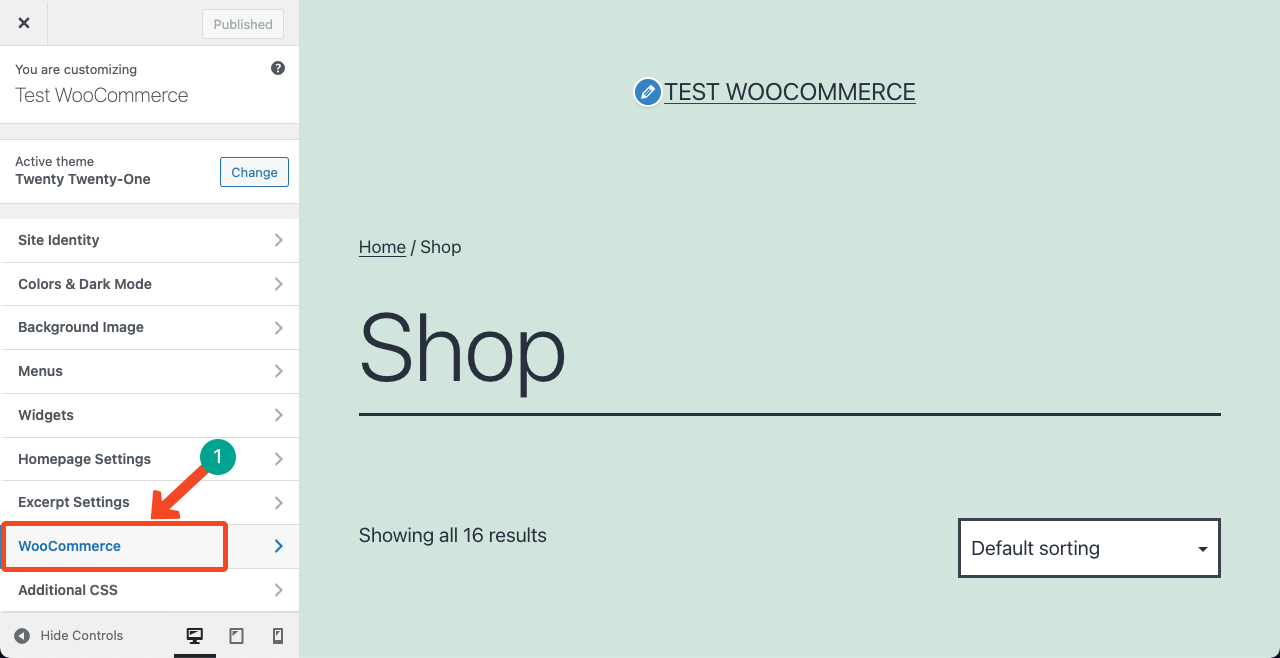
Find the Product Catalogue and click on it.
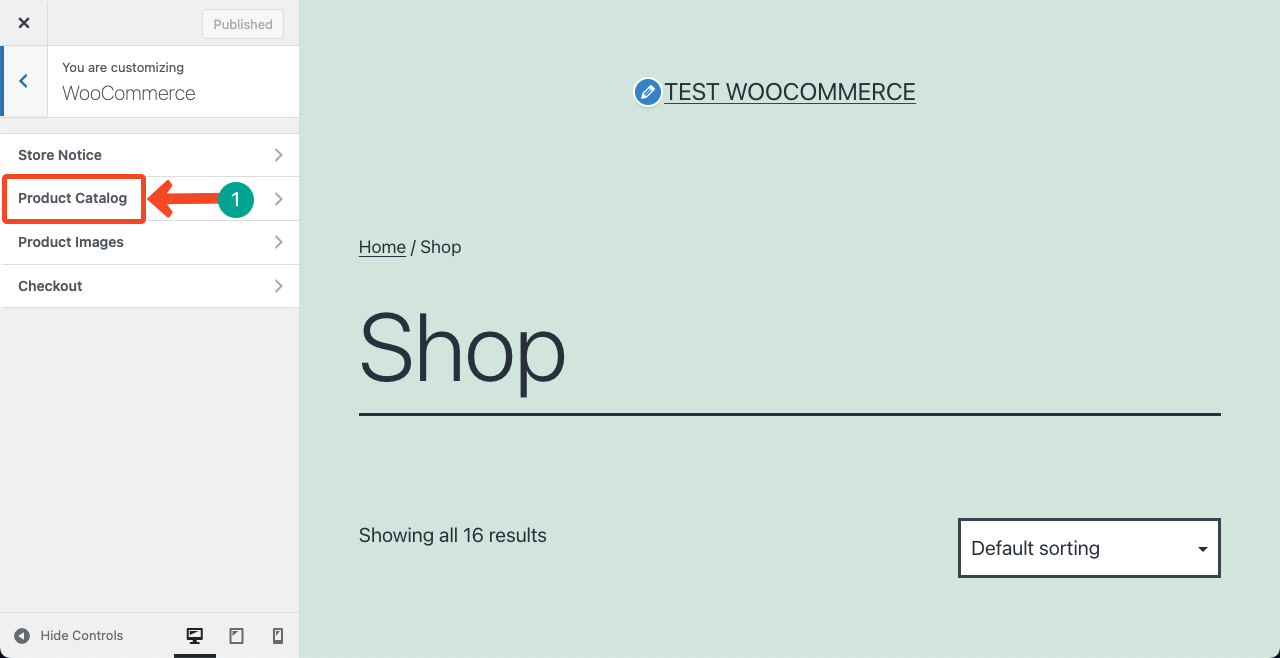
Under the Default product sorting option, you’ll get the product sorting options with a dropdown list. Press the dropdown icon to expand and explore the product sorting options. They are:
- Default sorting with custom ordering and name.
- Popularity (sales)
- Average rating
- Sort by most recent
- Sort by price (asc)
- Sort by price (desc)
You may select anyone to be used on the frontend. After selecting any suitable sorting option, hit the Publish button from the top of this sidebar.
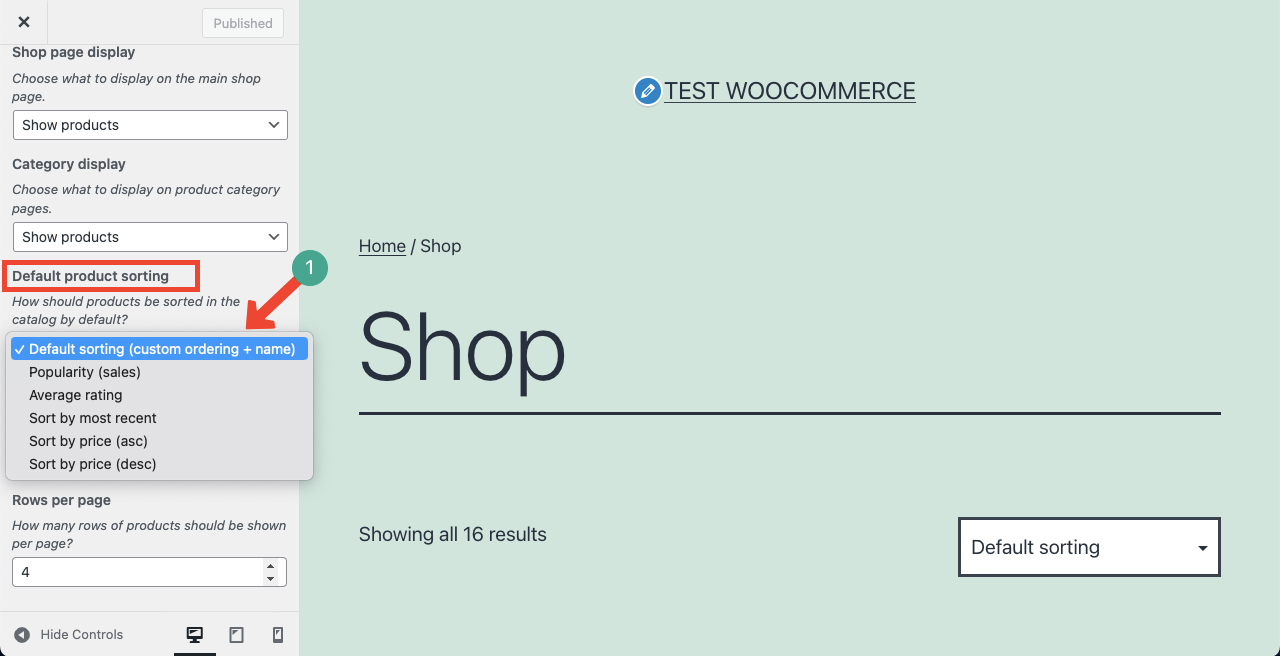
Method 02: Sort Products in WooCommerce from the Frontend
Let’s now take a look at how customers can sort products. Come to the frontend of your WooCommerce store page. You’ll see the sorting box on the top left or right part of the page. By hitting the dropdown icon, you can expand the sorting list and reorder your products on the page.
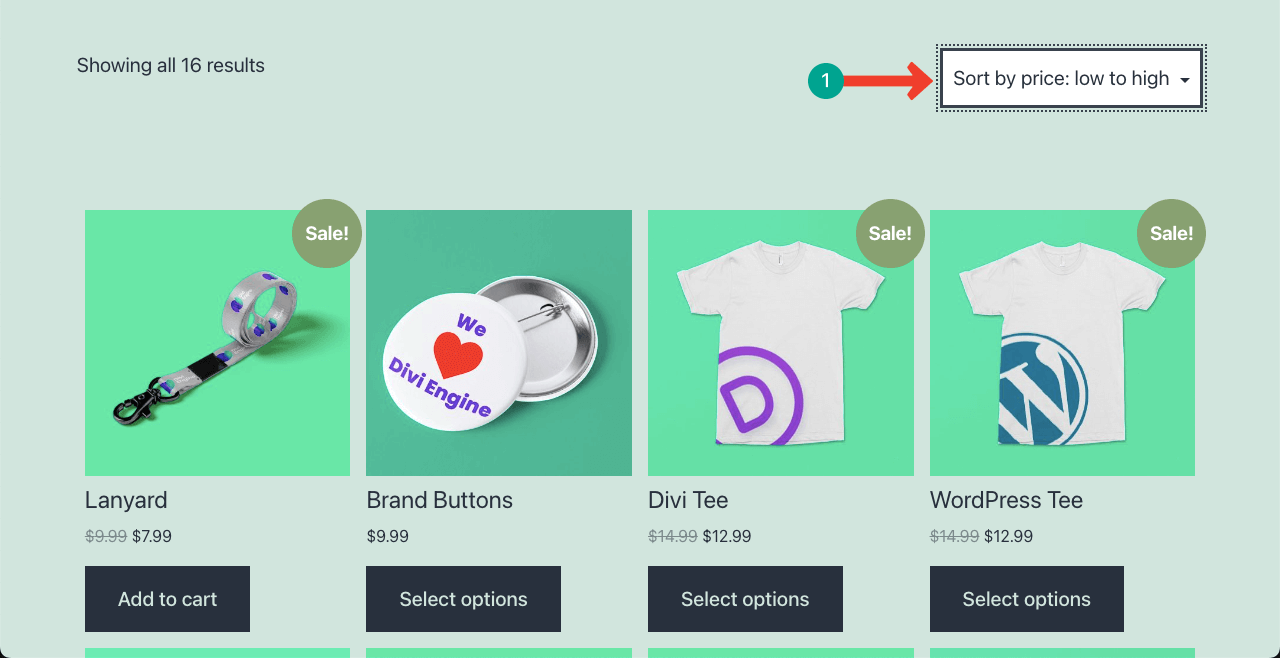
Method 03: Sort Products in WooCommerce from the Product List
This method is helpful for store owners to quickly find out a particular group of products. Get into your WordPress dashboard. Navigate to Products > All Products.
Click on the Sorting option pointed in the image below. Then, open the dropdown list from the Select a category option.
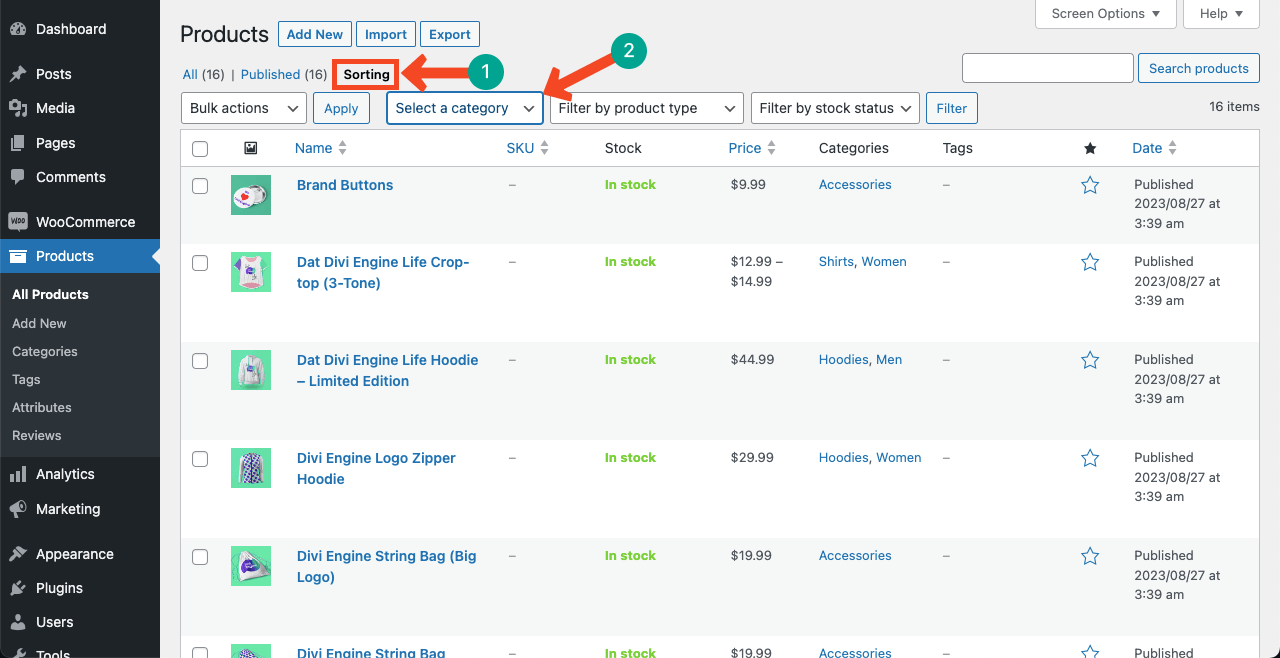
Select any category or subcategory from the list. Hit the Filter button after that. This will show you the filtered and sorted product list.
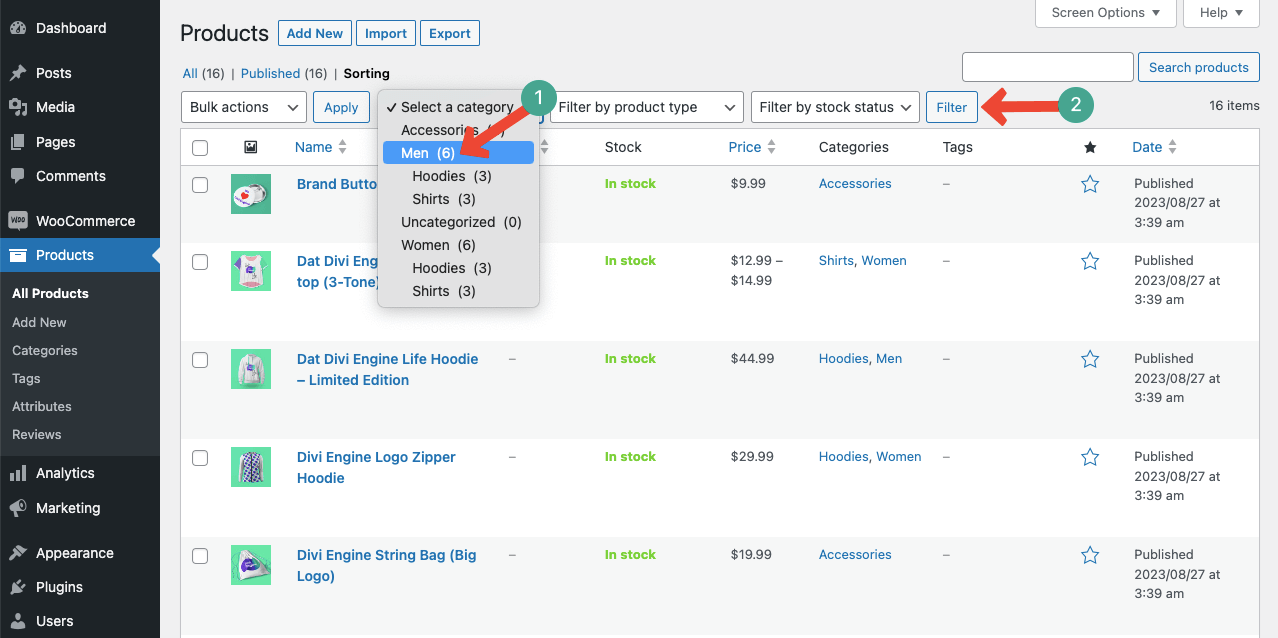
Conclusion
Hope you are satisfied with our guide. But, we have seen many WooCommerce store owners aren’t satisfied with the default product sorting options. They want to expand this functionality with more options and varieties.
In this case, you must use a suitable plugin. There are many plugins to do this seamlessly. Take a look at some of our shortlisted best WooCommerce product sorting plugins. Let us know your opinion in the comment box.

Leave a Reply