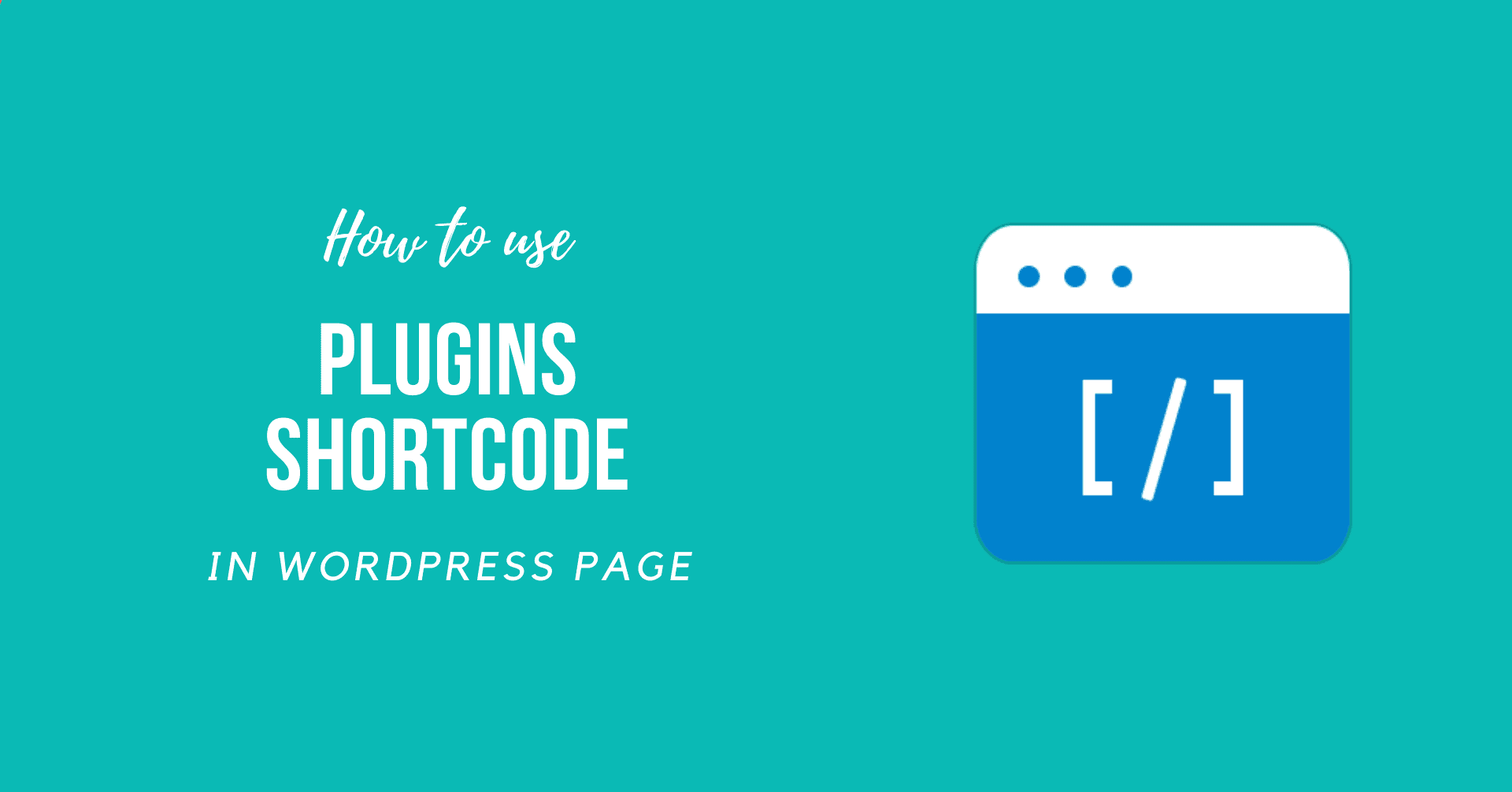Shortcode is a useful feature offered by WordPress. If you are wondering How to use WordPress Plugins Shortcode in a Page, it’s good news because you have clicked on the right article.
Many plugins and themes from WordPress employ shortcodes to create customized content forms, picture galleries, sliders, etc. Therefore, This article will be a complete guide to teach you how to quickly add shortcode for WordPress in this post.
What is Shortcode in WordPress?
A shortcode is a little code with brackets such as [shortcode] that carries out a particular function on your Website. You may put it wherever you want and add a specific function to your website, article, or other content. For instance, pictures, movies, or even playlists can be shown with shortcodes.
Shortcodes are a convenient way to add elements into WordPress posts or pages. Users can use shortcodes of adding beautiful and simple responsive sliders to complex survey forms in their WordPress website.
List of Built-in Shortcodes
By default, WordPress has several built-in shortcodes, and we are going to list some of them.
- [ caption ]: You can use this to wrap captions around content.
- [ gallery ]:
- [ audio ]: You can use this to embed and play audio files
- [ video ]: You can use this to embed and play video files
- [ playlist ]: You can use this to display a collection of audio or video files
- [ embed ]: You can use this to wrap embedded items
Learn How to use WordPress Plugins Shortcode in a Page
let’s get straight to our primary concern, instructions on How to use WordPress Plugins Shortcode in a Page.
Add shortcodes to your WordPress Page Using Gutenberg Editor
If you plan to add a shortcode to your page, you first need to open your page in edit mode.
- Click on add block button.
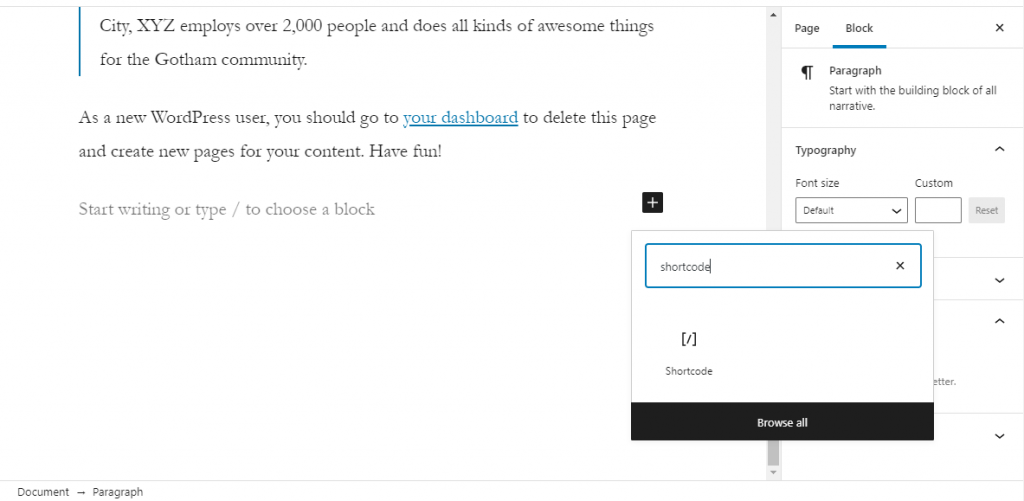
- Search for Shortcode block and add it.
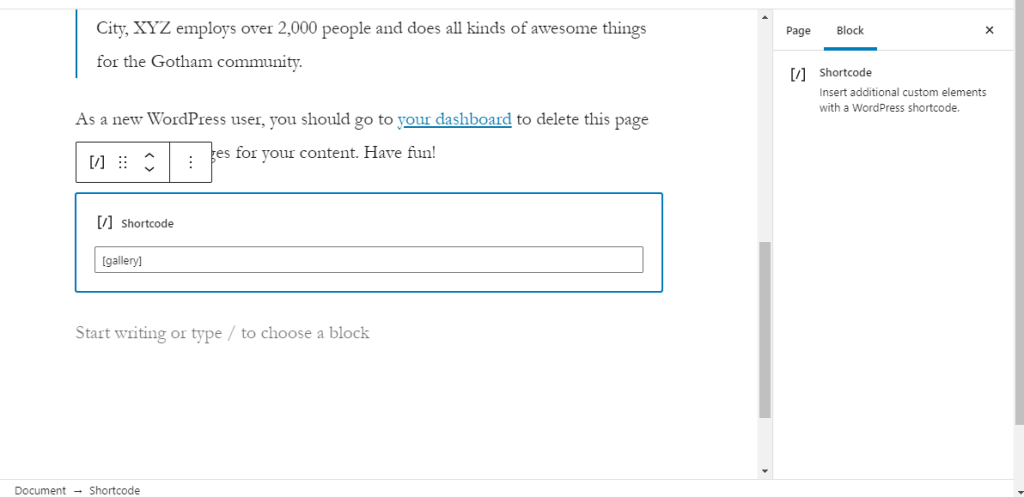
- Now one can simply add the shortcode in the block settings.
For now, we have used [ gallery ].
Add shortcodes to your WordPress Page Using Classic Editor
We will teach you to add shortcodes easily into your page or posts for the users who still use the old traditional WordPress Editor.
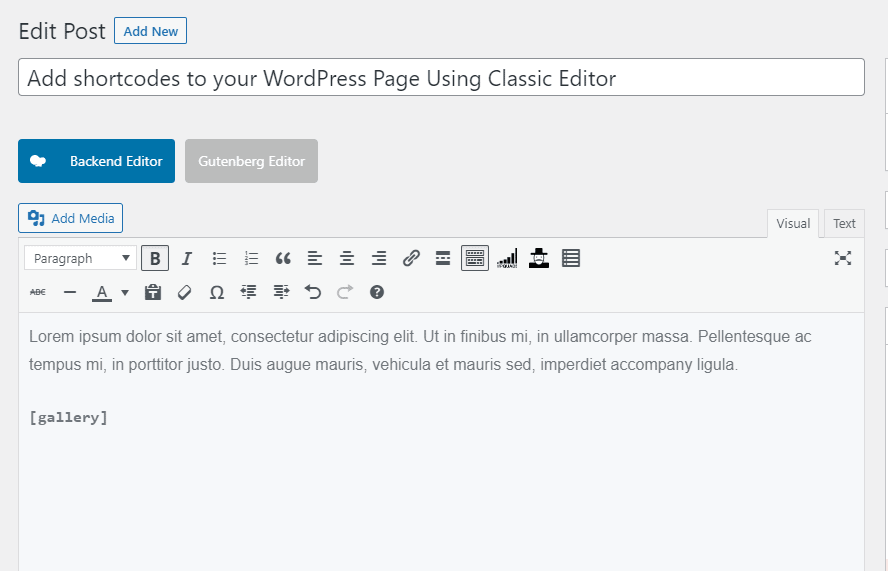
Edit the post or page where the shortcode is to be placed. You may insert the shortcode wherever you like in the content editor. Make sure the shortcode is in a separate line.
Before leaving the post or page, remember to save the changes.
Sum Up
Shortcodes are a fundamental method to maintain clean and meaningful information while allowing end-users to modify the content presentation programmatically.
We hope this detailed guide helped you to understand How to use WordPress Plugins Shortcode in a Page. And for the visitor who asked us to write an article on How to tell if a site is WordPress. We have a dedicated article on this.
If you enjoyed this post, subscribe to our WordPress video tutorials on YouTube Channel. Remember to follow us on Pinterest.
We accept any type of suggestions from the visitors because it always motivates us to improve. Feel free to comment below.