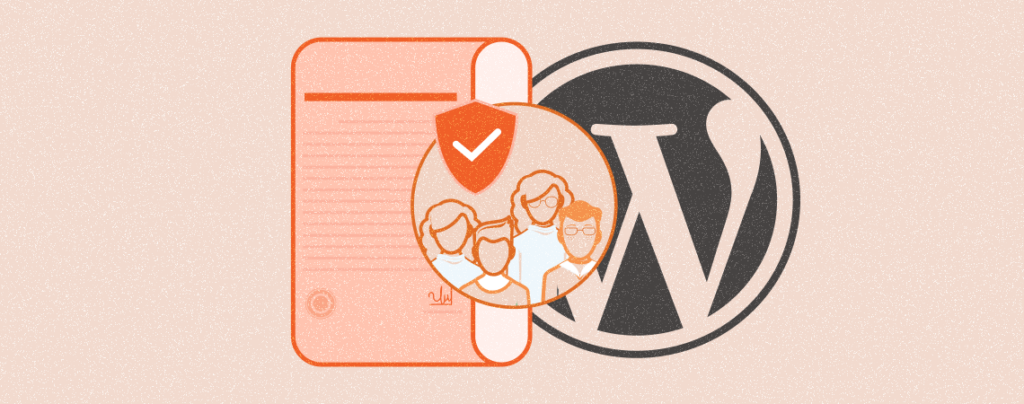
WordPress user roles and permissions play a crucial role in determining the level of access users have in managing a website. Whether you have a personal blog, eCommerce, or membership site, you must know how to handle user roles and permissions.
This can help you maximize security, efficiency, and productivity. In this article. We’ll talk about all the user role available in WordPress and their authority. You’ll also learn how to assign new user roles and manage permission effectively.
What are WordPress Users?
WordPress users are the people who have registered accounts on a WordPress website that grant them a specific level of access to altering content on the site. Once your account is created, your access is secured by a username and password.
Using these login credentials, you can instantly get into the WordPress dashboard. There are several user roles available on WordPress. Whether you can create new content or edit others depends on the authority of user roles.
Types of WordPress User Roles and Capabilities
There are six types of user roles. They are subscriber, contributor, author, editor, administrator, and super admin. In terms of authority, the subscriber is the lowest, and the administrator is the most powerful user. Below, we have discussed their roles and capabilities.
1. Subscriber
Subscribers are the most limited role in WordPress. They are allowed to read and view specific content behind a membership system. However, they aren’t permitted to create or edit any content. What they can do only is update their profiles with desired information.
2. Contributor
Contributors have the authority to create new posts and edit them as many times as they want. But they cannot publish them. Once their content is ready, they have to store it in the backend so editors or administrators can review and publish them at a later time. Contributors can also manage media files and specific settings.
3. Author
Authors have almost similar levels of permissions and authority as contributors. But the difference is that they can publish the new post without relying on editors and administrators. They can also manage content categories, tags, and moderate comments. However, they cannot edit other users’ posts, pages, and files.
4. Editor
Editors have the authority to create, edit, publish, and delete any WordPress post and page. It means they have equal access rights to their and others’ posts. They can add new users to WordPress and define permission levels. Yet, they don’t have the optimum level of access to site themes and plugins.
5. Administrator
Administrators have the optimum level of control over WordPress. They can create and manage content, update WordPress settings, install or delete any plugin, switch to another theme, and change the user permission level. Most websites don’t usually have more than two or three administrators, as it can lead to chaos and mismanagement.
6. Super Admin
The super admin user role becomes effective WordPress multisite installations. This type of WordPress installation manages multiple sites under one network. Super admin can add a new website to the network and remove a particular one if necessary. In addition, he can manage everything from themes, plugins, and settings of a website.
How to Change WordPress User Roles and Permissions
Navigate to Users > Add New. Fill all the boxes with respective information. Insert names and usernames of the user new user with a valid email address. Because the new user role ID and password will be sent to his email address.
Clicking the Generate password button will automatically create a random password. You use the automated password or manually type yours.
Select the role you want from the dropdown menu list next to the option Role. Press the Add new User button when all the above steps are done. The new user role will be created.
New users can log into the WordPress dashboard using the ID and password received through the email.
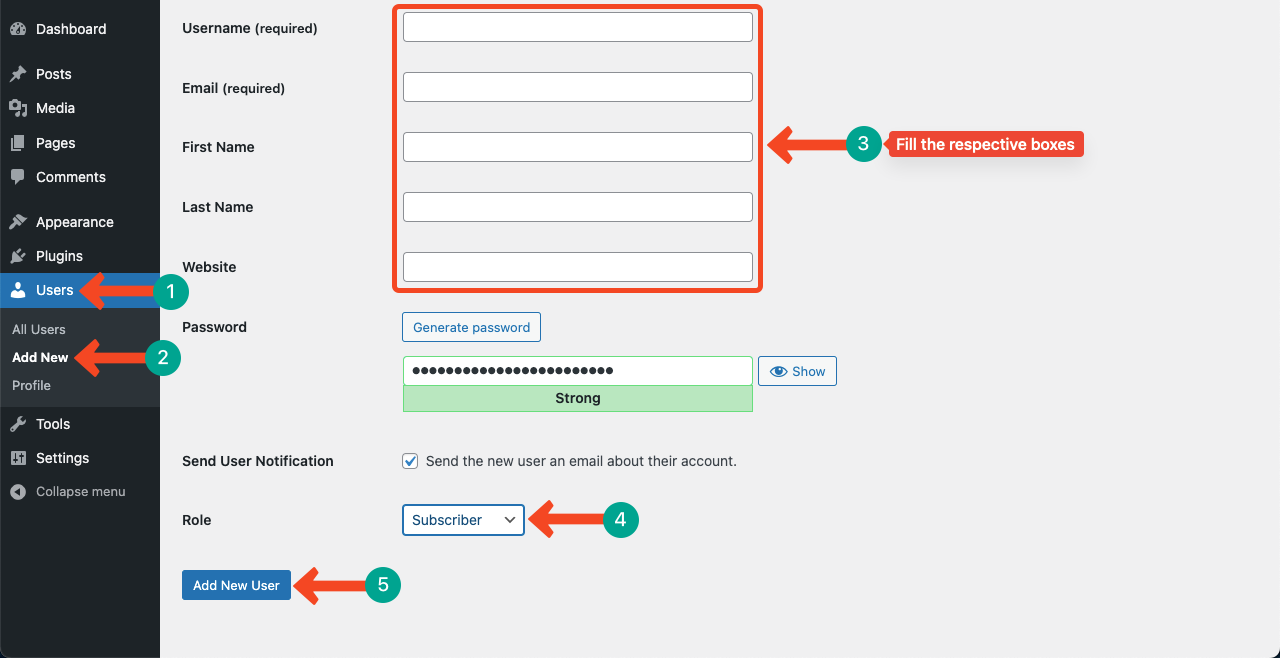
Final Remarks!
User role management is a key part of WordPress security management. Giving the optimum level of access and authority to the wrong uses can cause serious problems in your content management system.
Therefore, it is necessary to have proper knowledge about all the WordPress user roles. Hope this article has been able to educate you on that. Comment us below if you have more queries on the topic. We’ll get back to you very soon.

Leave a Reply