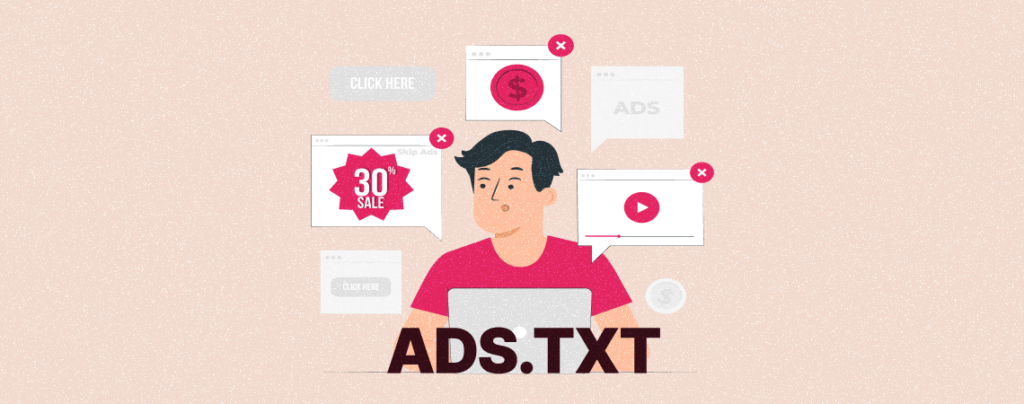
If you have an ad-monetized WordPress site, you must ensure transparency in your advertising network so it can prevent ad fraud. Otherwise, scammers will try to exploit your ad inventory, reducing revenue and brand reputation.
Adding ads.txt is an effective way to shield your site from all these potential risks. This article will cover a simple method of how to add ads.txt file in WordPress websites. Before that, we’ll talk a bit about what is ads.txt file.
What is ads.txt File?
Ads.txt stands for Authorized Digital Seller. It was introduced by Interactive Advertising Bureau (IAB) to ensure your digital ad space is sold through authorized ad sellers like Google AdSense.
When you have a monetized site, you’ll want advertisers to pay you in exchange for showing ads on your website. Authorized sellers like AdSense ensure your web space is used by verified advertisers who pay you on time.
The ads.txt is a simple text file placed on the root domain that lists the website into authorized advertising networks. It saves your site from ad scammers and upholds its brand reputation.
How to Add ads.txt in WordPress: Step-by-Step Guide
Ads.txt manager is a free and easy plugin by which you can add the ads.txt file to your WordPress site.
Step 01: Install and Activate the Ads.txt Manager Plugin
Get into your WordPress dashboard and navigate to the plugin section. Type Ads.txt Manager in the search box. Install and activate the plugin after it appears below.
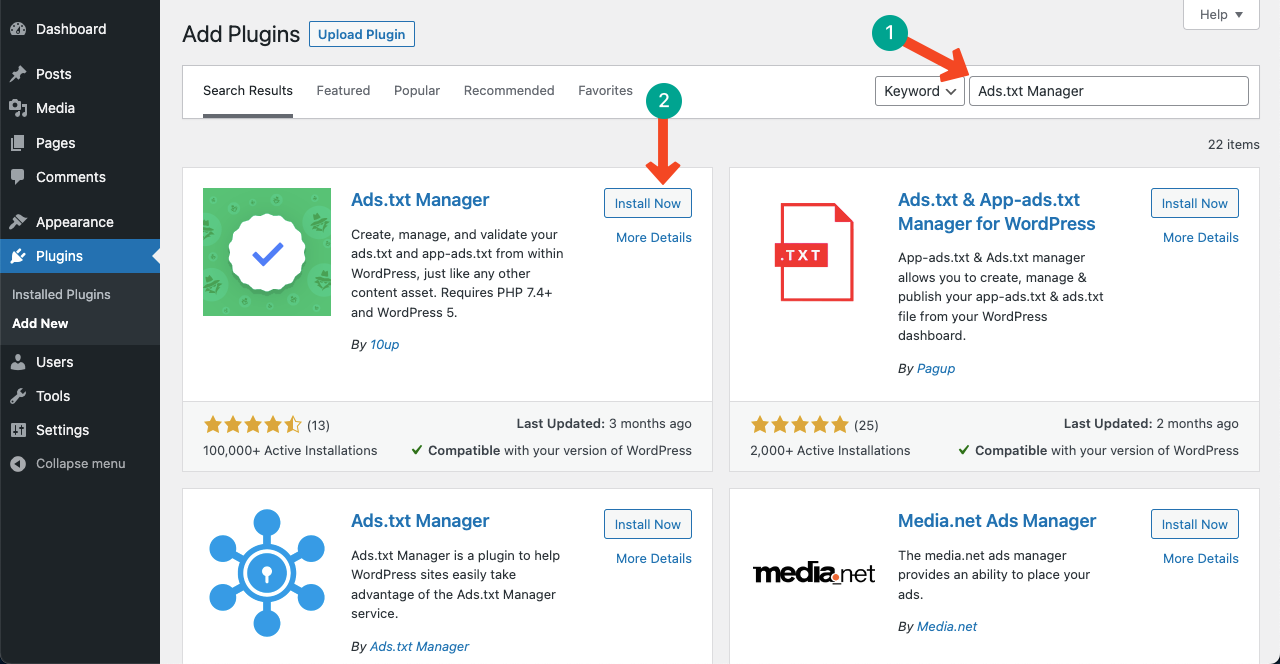
Now, navigate to Settings > App-ads.txt. You’ll get a whiteboard like the image below. Here, you’ll paste/type the AdSense ID.
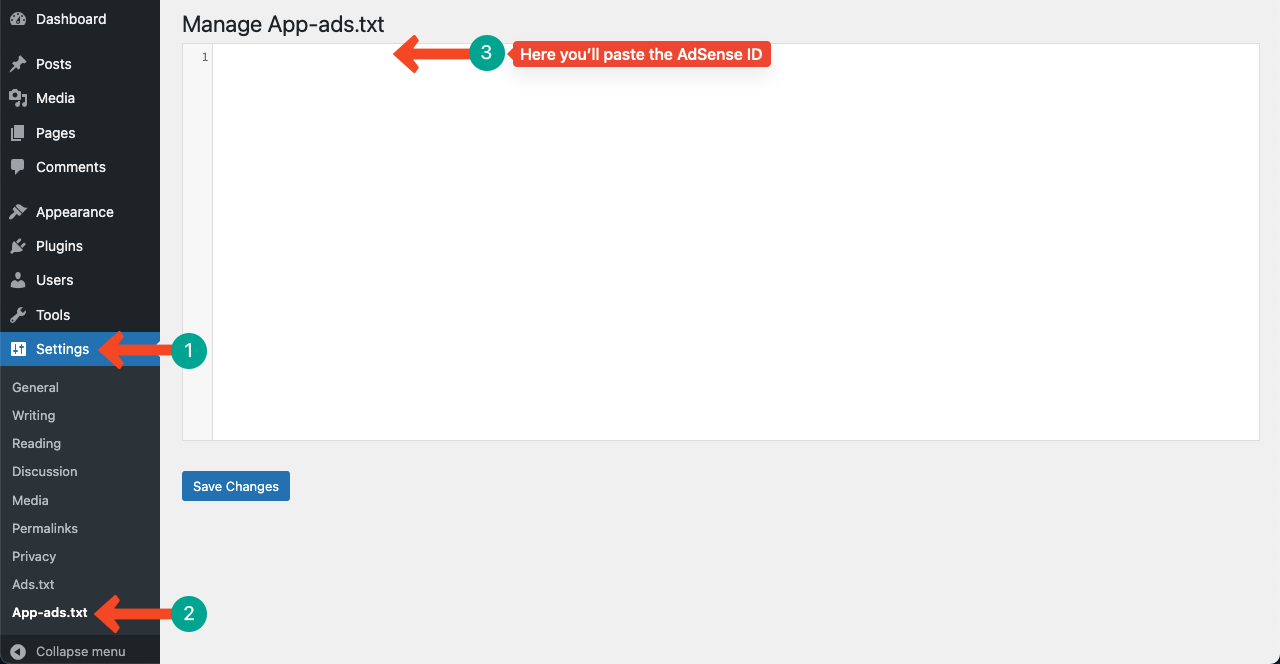
Let’s explore how to find your Google AdSense ID.
Step 02: Get Your Google AdSense ID
Open your Google AdSense account. Click the Download button. It includes your AdSense ID.
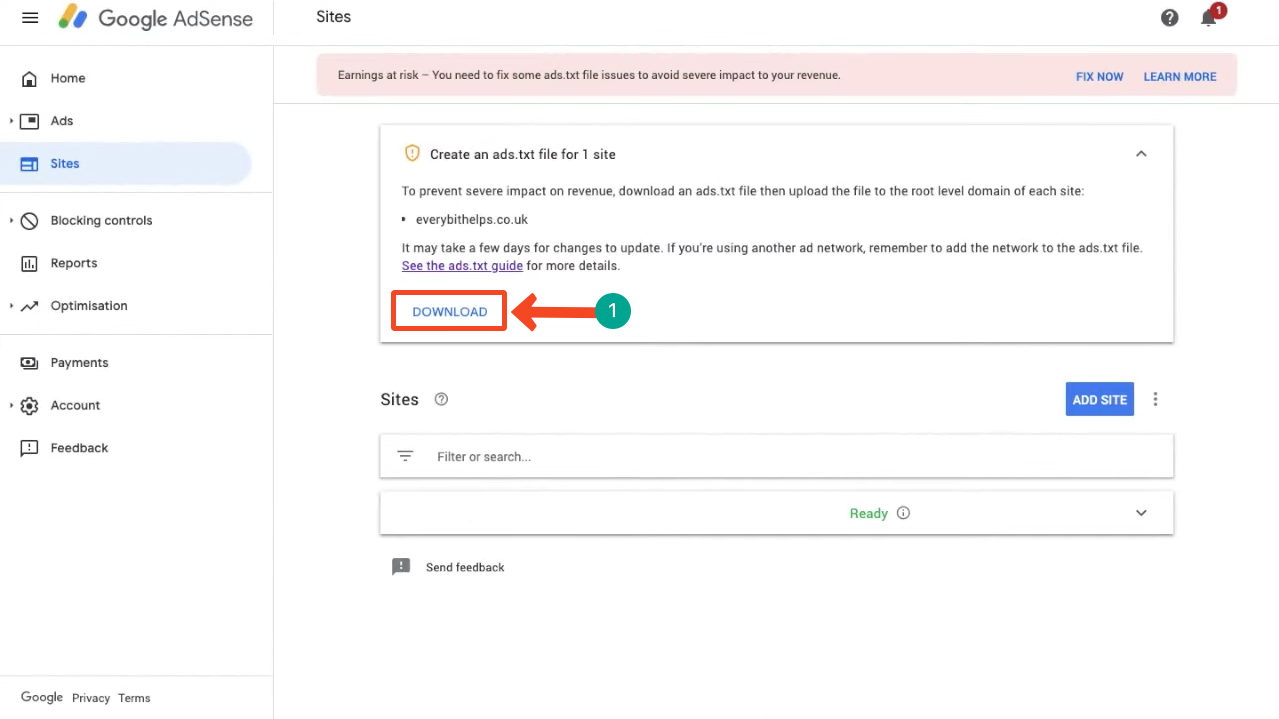
Open the downloaded file. You will see a code line like this – google.com, pub-000000**********, DIRECT, f08c47fec0942fa0
Here, ****** means some digits are hidden. But if your downloaded file shows the entire code, it’s very fine. To see the hidden code, go to Account > Account Information on the right sidebar of Google AdSense.
You’ll see the Publish ID. This will complete the part pub-000000**********.
Note: Since this ID is very confidential, we have blurred it in the image below.
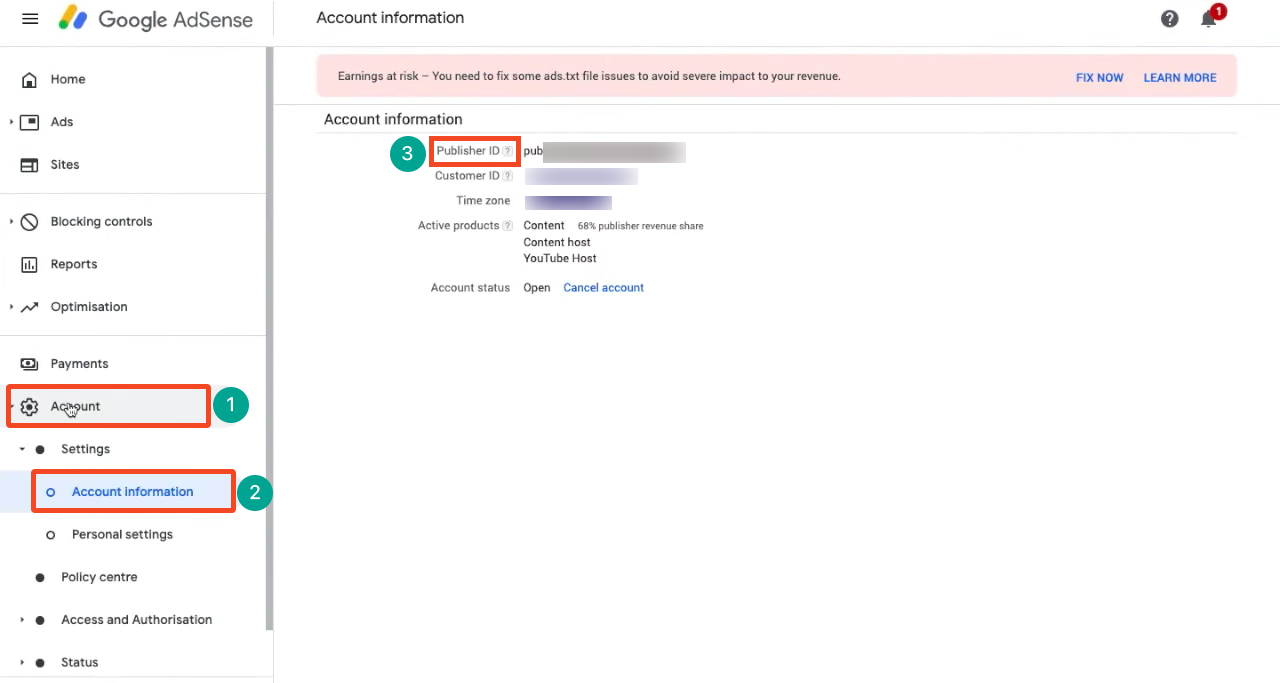
Step 03: Paste the Code in ads.txt Manager
Go to Settings > App-ads.txt again. Paste the entire code. Hit the Save Changes.

Final Takeaways!
Your ads.txt has been successfully added to your WordPress site. It’s now time to keep publishing quality content so search engines and authorized networks value and allow advertisers to publish their ads on your website. Explore the best WordPress content plugins to take your content presentation to the next level.
Try to visit your Google AdSense account twice/thrice a week so you can check if there is any error notification. If you forget to fix them regularly, AdSense may give you a penalty someday.

Leave a Reply