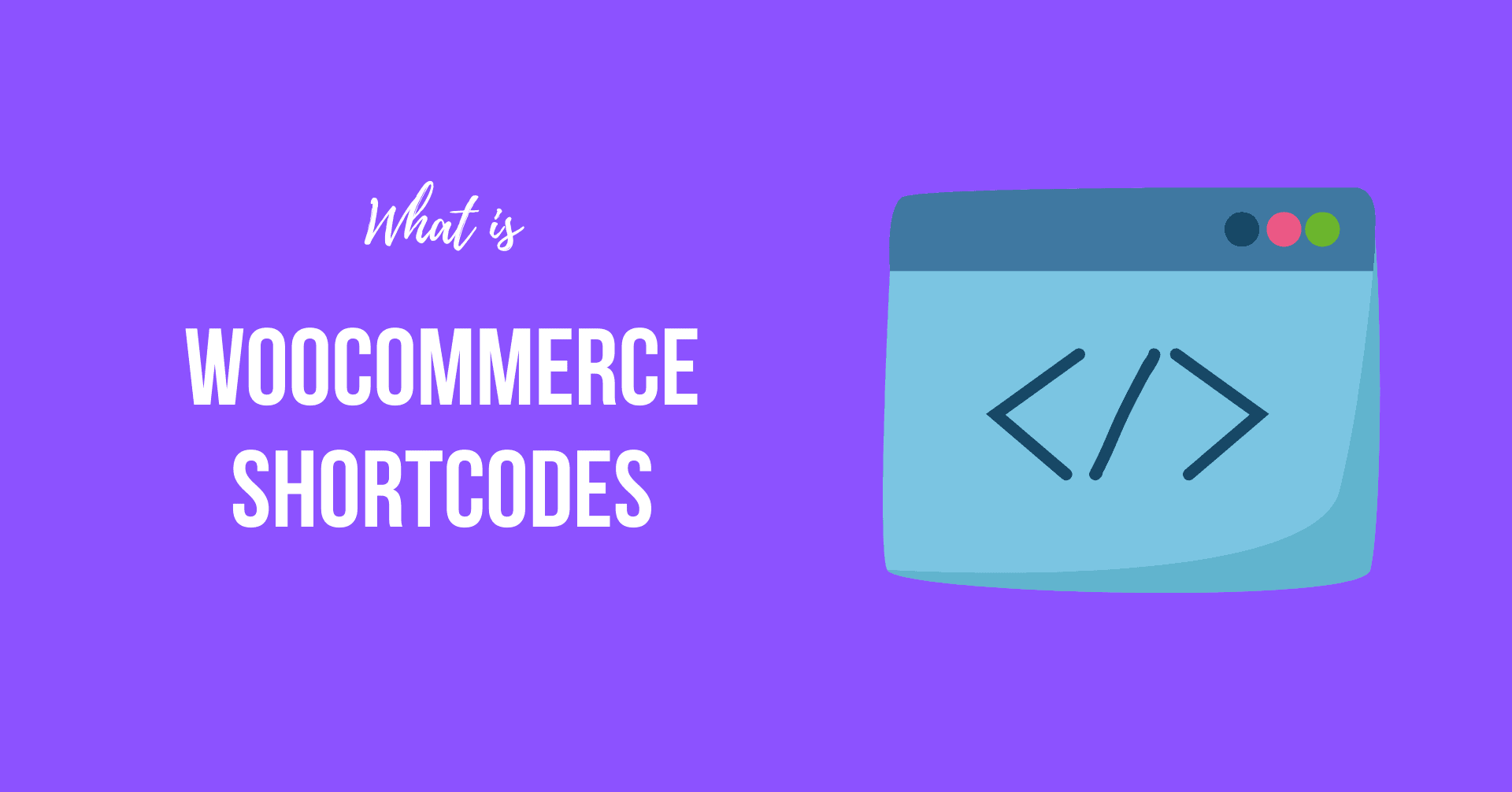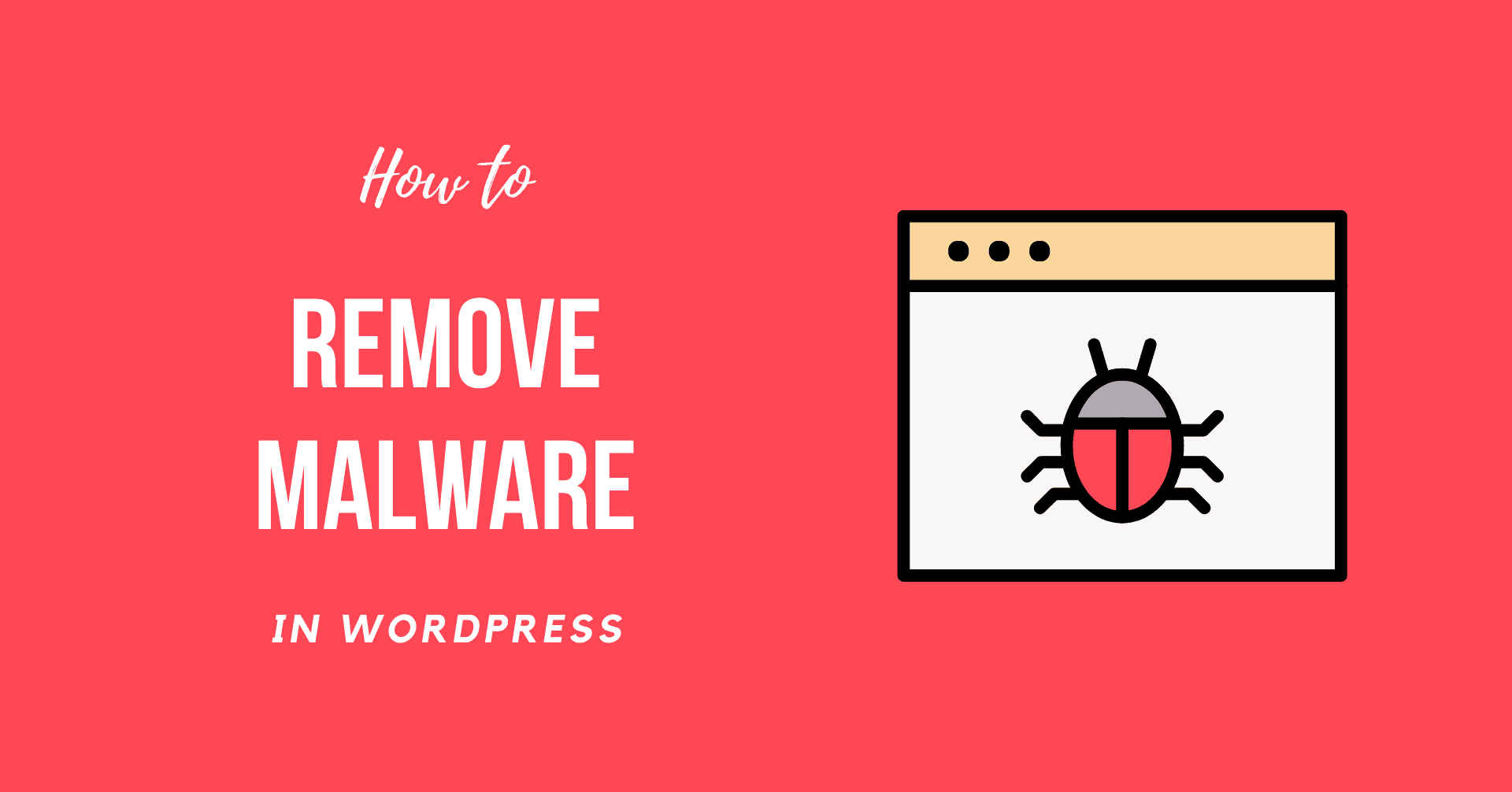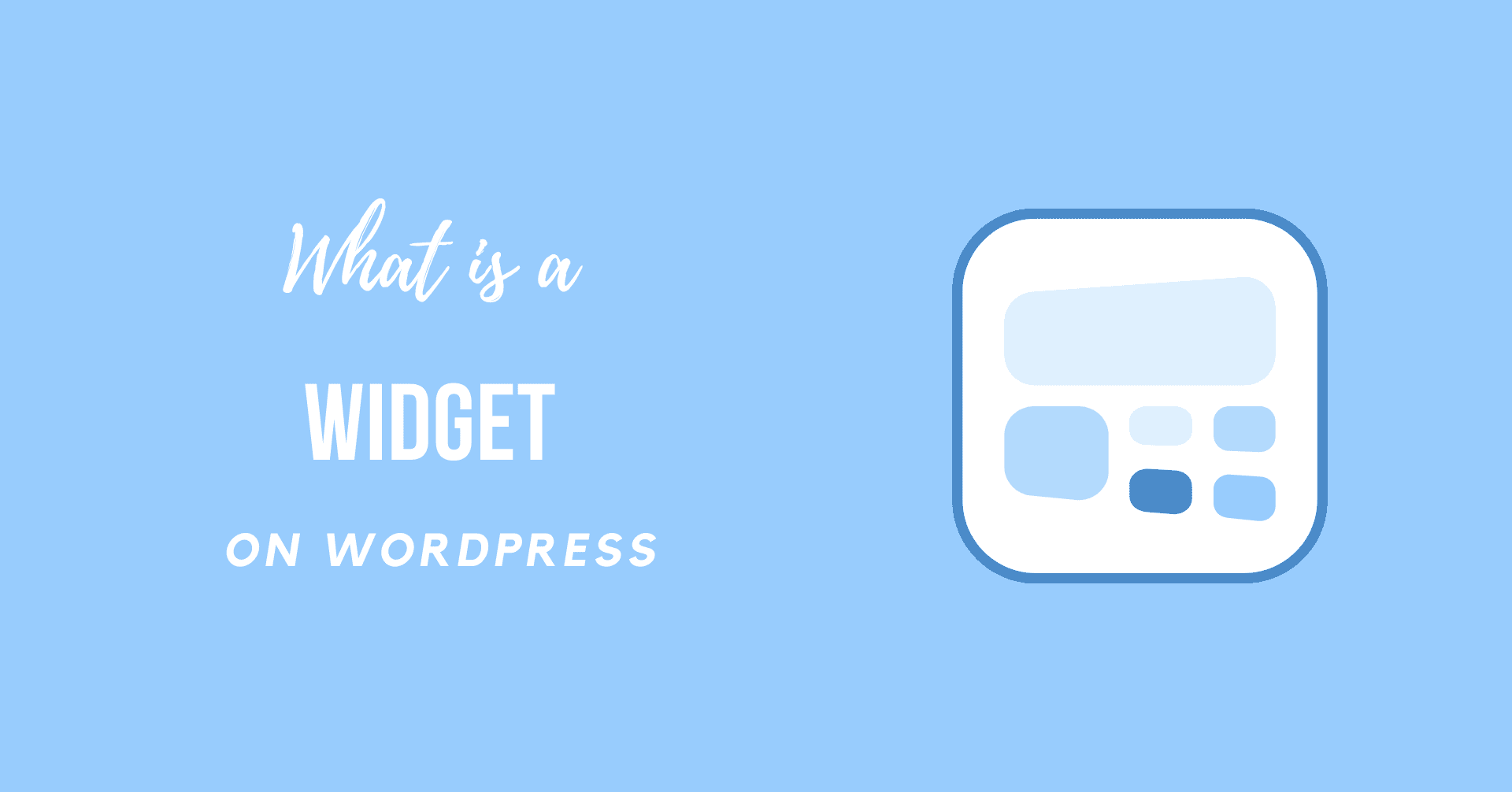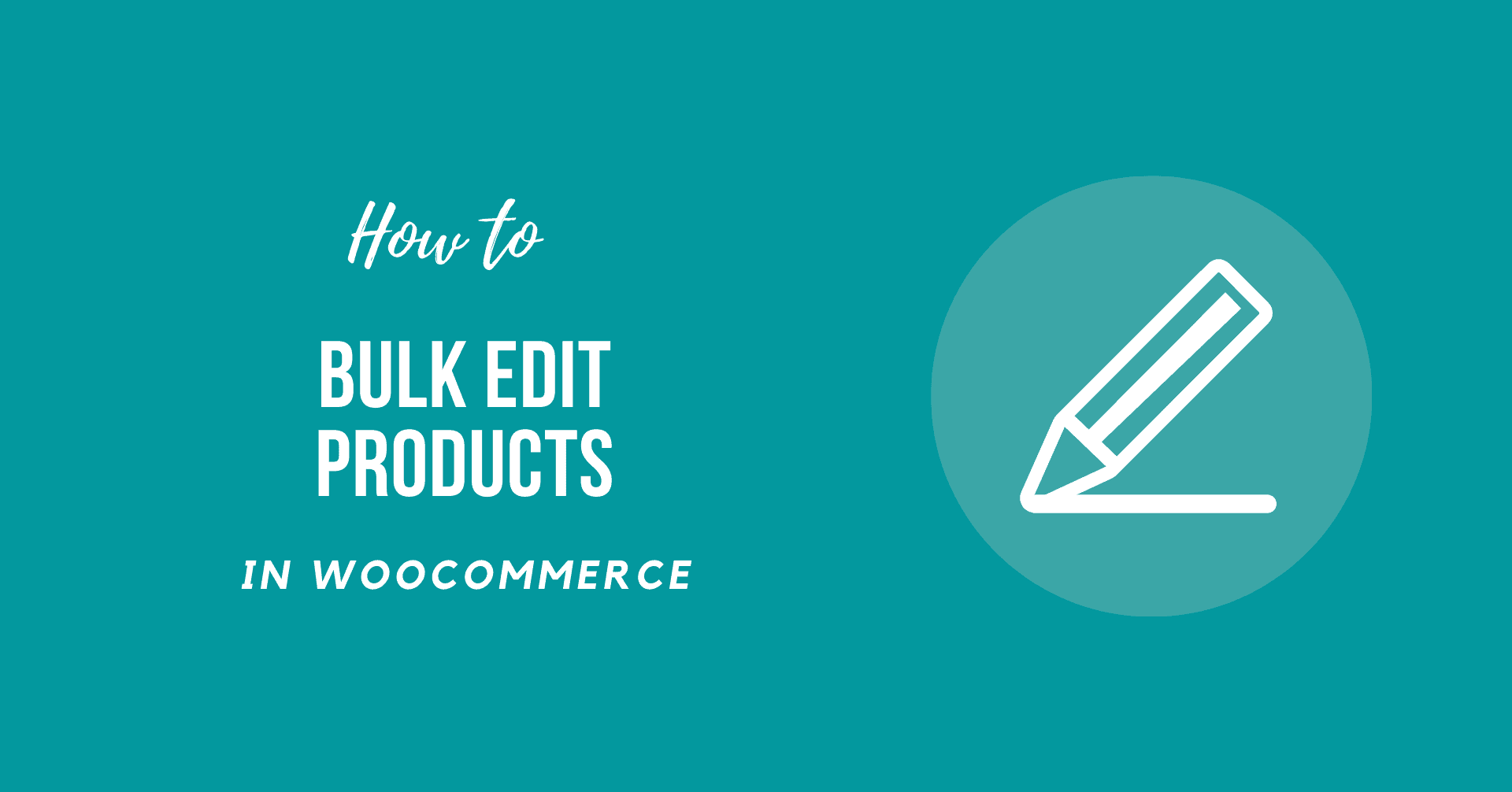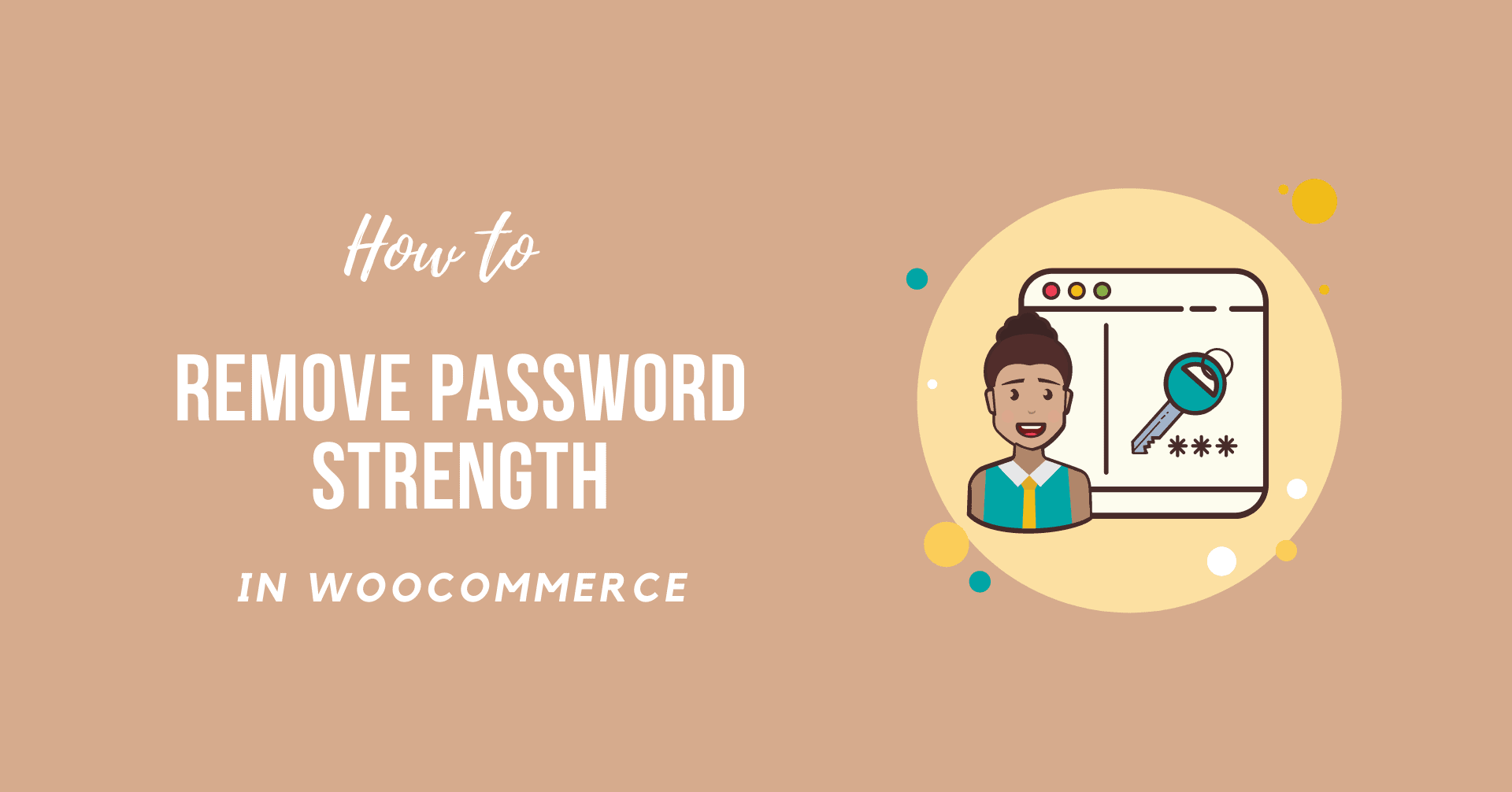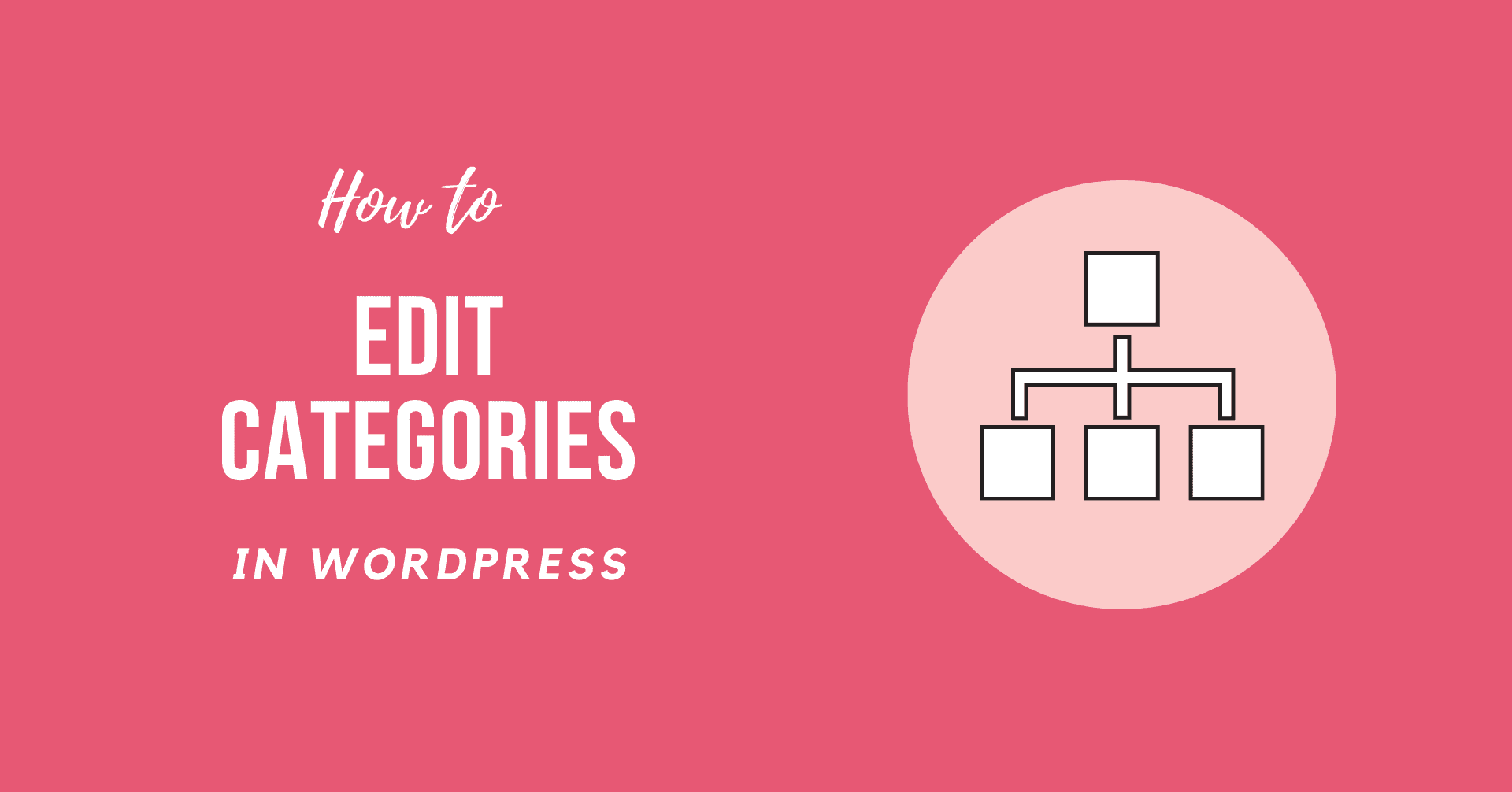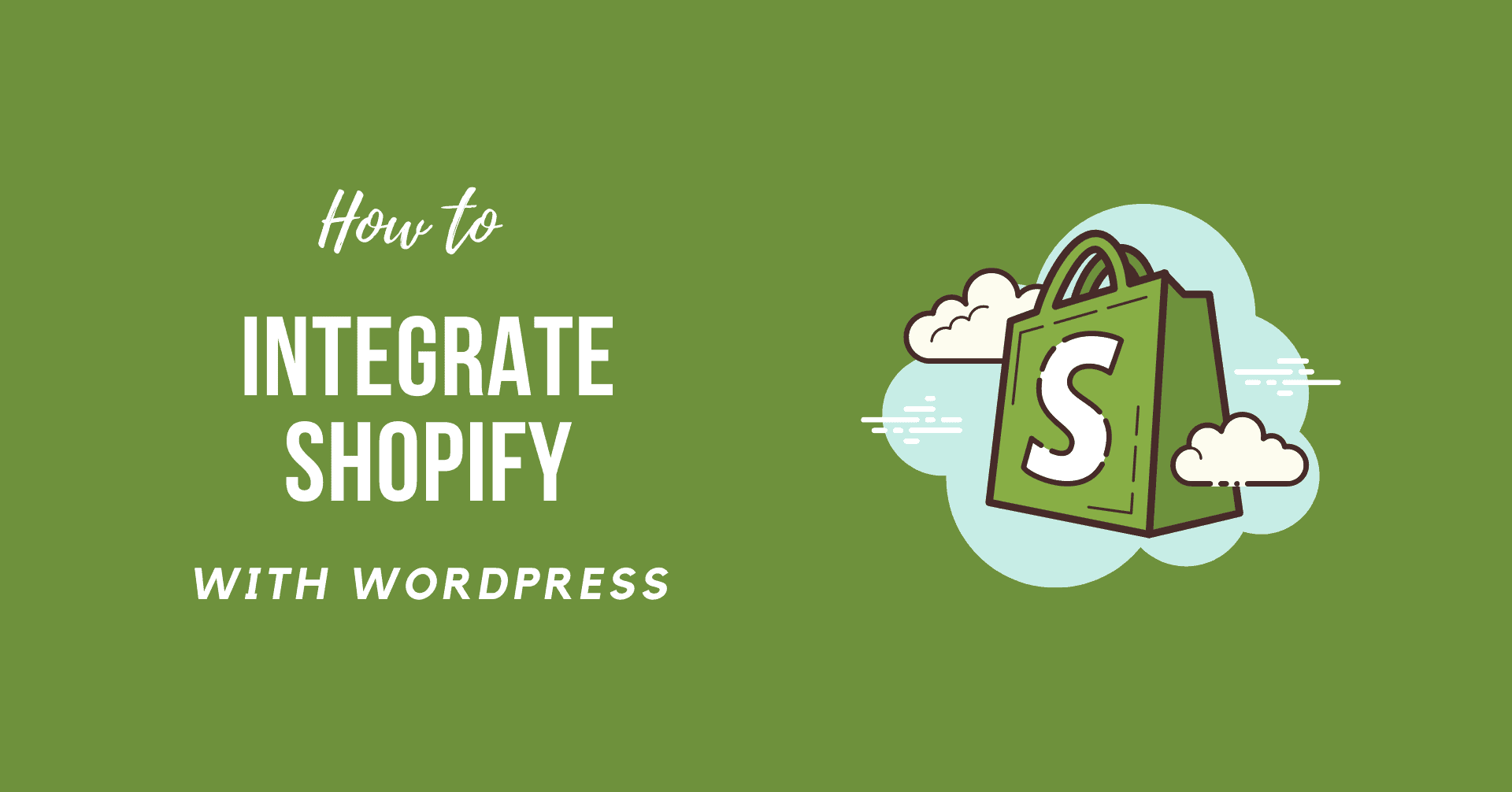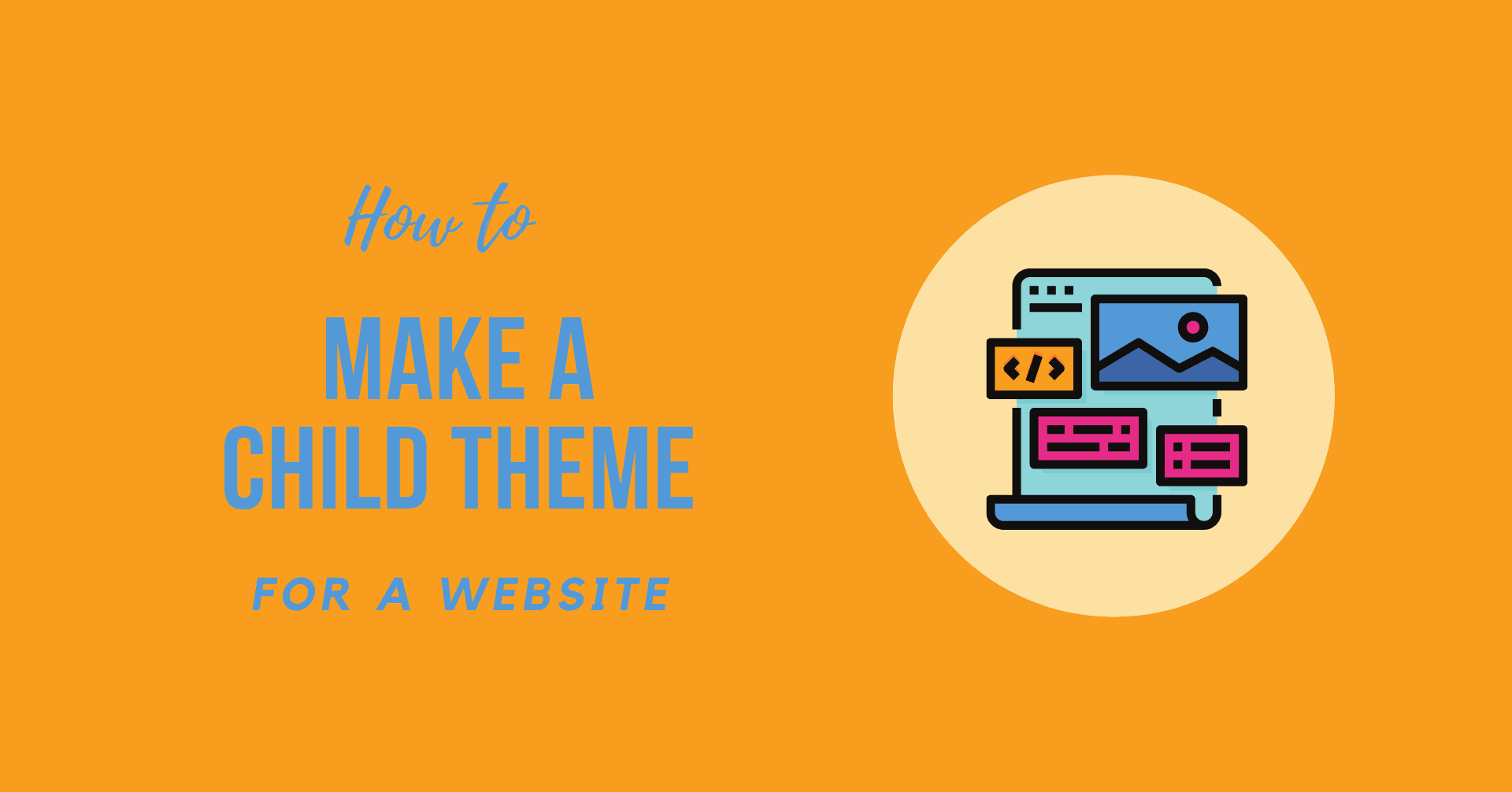2022 Top 10 Best Selling WordPress Plugins
Many fantastic WordPress plugins are available, but not all of them are best sellers. You must select the finest WordPress plugins for your needs and the type of website you create. In this article, we are going to discuss What is a WordPress Plugin, the Importance of WordPress Plugins and the 2022 Top 10 Best Selling WordPress Plugins. … Read more